How do i use the map menu, Displaying the map menu, Map menu options – Navman N-Series User Manual
Page 70: Menu option description
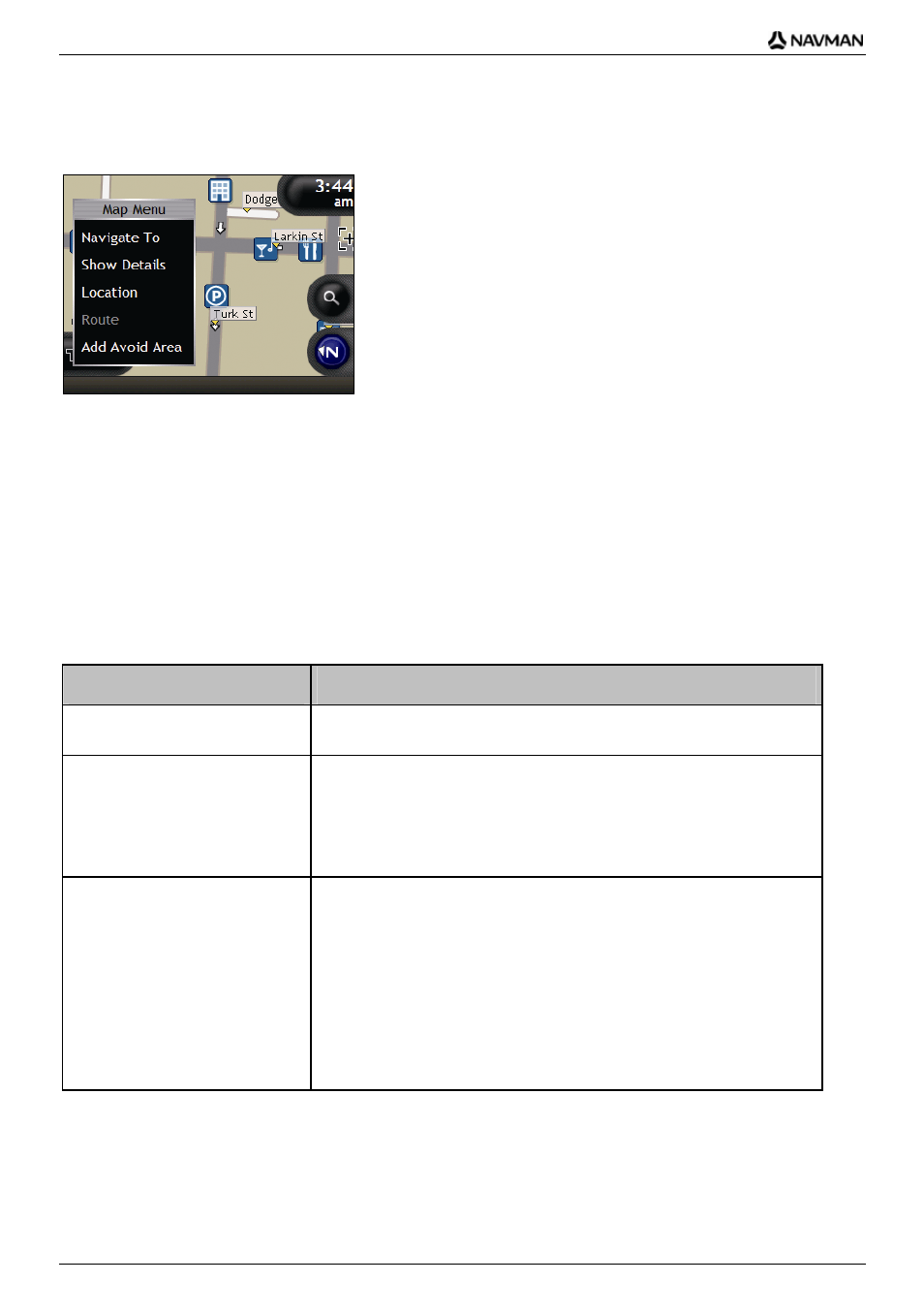
N-Series
User Manual
70
How do I use the Map Menu?
The Map Menu allows you to access navigational functions from the 3D Map and 2D Map screen.
Displaying the Map Menu
1. Tap to display the 3D Map or 2D Map screen.
2. Tap and drag to move around the map to your selected location.
3. Tap the map.
The Map Menu will display.
Map Menu options
The following options are available via the Map Menu:
Menu Option
Description
Navigate To
Calculates a route from your current location, once your current location
is determined.
Show Details Displays
the
Location Details screen from which you can:
View details of the location
Add the location to your multi-stop trip
Save the location as a favorite
Navigate to the location.
Location Displays
the
Location sub-menu from which you can:
Add To Favorites. Displays the New Favorite screen for you to
add the location as a favorite. For further information, see "How do
I save a Favorite?" on page 51.
Nearest POI. Displays the Select POI Category screen. Select the
directory, then the directory location to navigate to. For further
information, see "How do I search for a landmark or venue?" on
page 38.
Add To Trip. Adds the location to your multi-stop trip.
Set As Start Location. Sets the location as your departure point.
