How do i install safety camera information, Purchase a subscription, Activate your subscription – Navman N-Series User Manual
Page 91: If you ... then
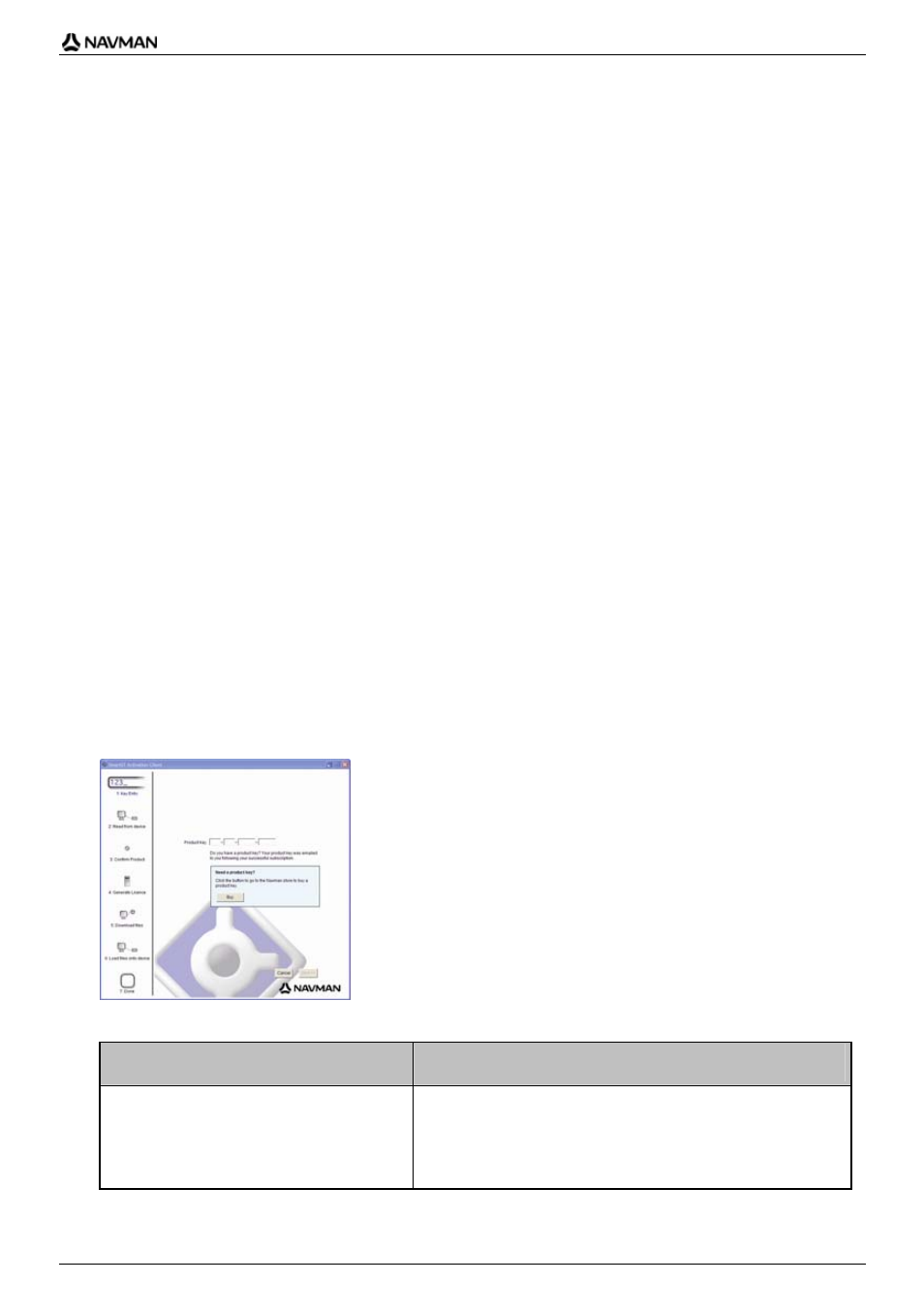
N-Series
User Manual
91
How do I install Safety Camera
information?
If you do not accept the free download of the latest safety camera map information, you need to
complete the following steps to install safety camera information on your Navman.
1. Purchase a Subscription.
2. Activate your Subscription.
Purchase a Subscription
1. To purchase a subscription to safety camera information, on the Subscriptions menu, select
Purchase Subscription.
The Navman Store website will open.
2. Follow the prompts to purchase your subscription.
A product key will be sent to you via email when you have subscribed. You will need to use this
product key to activate your subscription.
Activate your Subscription
1. Open
Smart
Desktop, if it is not already open:
Start > All Programs > Navman > SmartST Desktop 2006 SE
2. To activate your subscription to safety camera information, from the Subscriptions menu, select
Activate Subscription Key.
The Activation window will display.
3. Complete one of the following:
If you ...
Then ...
have been sent a product key for your
subscription via email
enter the product key in the Product Key field.
Click
Next.
Follow the prompts to update your subscription.
Select
Continue.
Your software will update automatically.
