2-2 editing a route, 2-3 displaying a route on the chart – Navman 5380 User Manual
Page 27
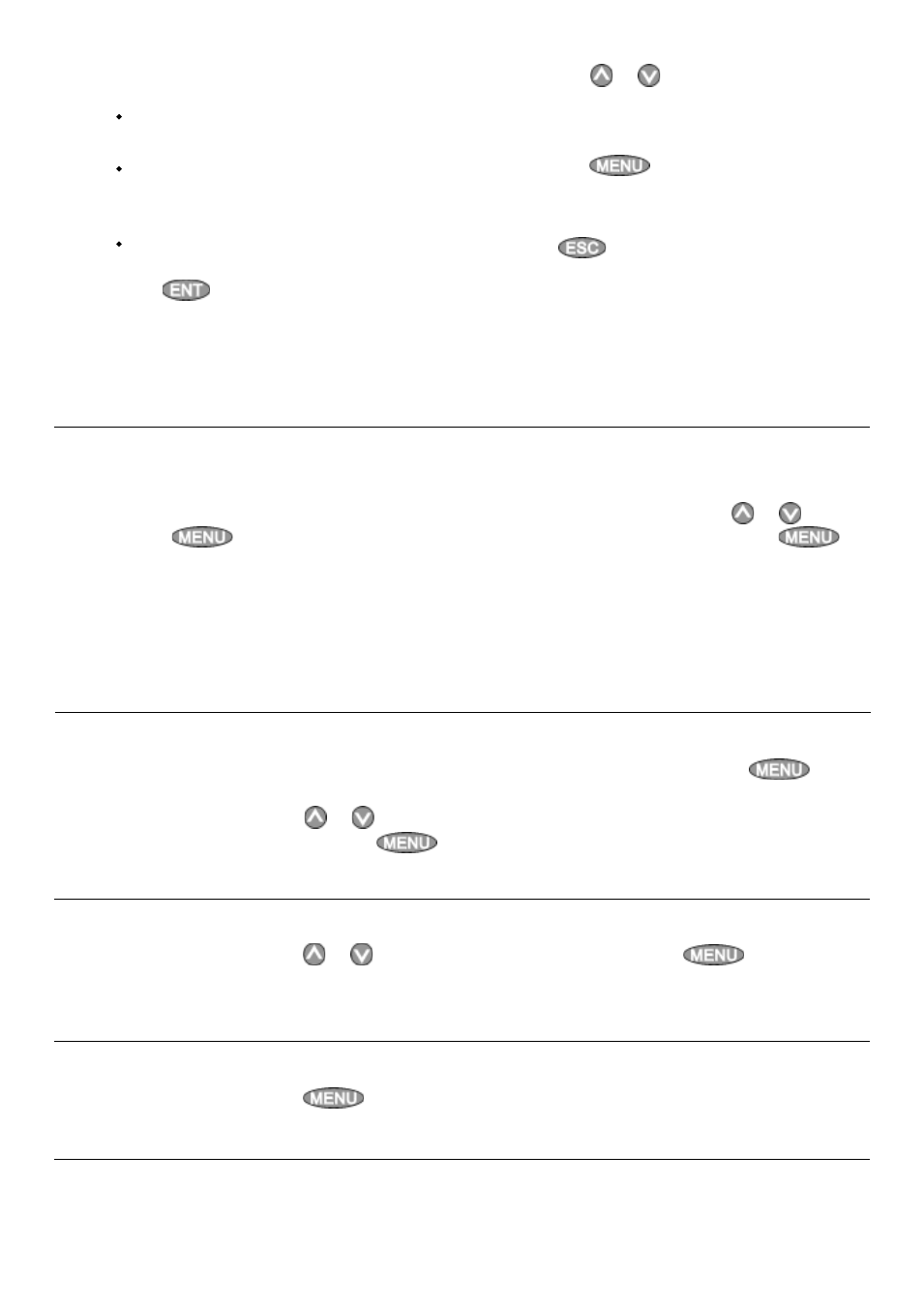
TRACKER 5380 Installation and Operation Manual
27
NAVMAN
4
To insert a waypoint in the route:
i
Select where the waypoint will be:
To insert the first waypoint in a new
route, select Leg 1.
To insert a waypoint at the end of
the route, select the unused leg at
the end of the list of waypoints.
Otherwise, select the waypoint to
insert the new waypoint in front of.
ii Press
. A list of waypoints is
displayed. Select the waypoint to use.
As waypoints are inserted, the distance
and bearing of each leg is shown
automatically. If the route has more
waypoints than will fit on the display,
press
or
to see them.
5
To remove a waypoint from the route:
i
Select the waypoint to remove.
ii Press
and select
Remove.
6
Repeat this process until the route is
finished.
7 Press
.
8
Display the route on the chart (see section
6-2-3) and check that the route does not
cross land or dangerous water.
See section 3-1-3.
6-2-2 Editing a route
Editing a route from the chart
1
In the routes display, select the route to
edit. Press
and select
Edit on
chart.
2
The selected route is displayed on the
chart, with a circle around the first
waypoint.
3
Edit the route as described in section 6-2-1
A, starting at step 4.
Editing a route from the routes display
1
In the routes display, press
or
to
highlight the route to edit. Press
and select
Edit.
2
The selected route is displayed: the route
name and a list of the waypoints.
3
Edit the route as described in section 6-2-1
B, starting at step 3.
6-2-3 Displaying a route on the chart
To view the selected route at the centre of
the display:
1
In the routes display, press
or
to
highlight the route to display. Press
and select
Display.
Or, in the Chart display, press
, select
Find,
then select
Route.
Select a route
from the list.
2
The TRACKER displays the selected route on
the chart.
1
In the routes display, press
and select
Delete all.
2 Select
Yes
to confirm.
1
In the routes display, press
or
to highlight the route to delete. Press
and select
Delete.
2 Select
Yes
to confirm.
6-2-4 Deleting a route
6-2-5 Deleting all routes
6-2-6 Navigating a route
See section 3-1-3.
