1-3 following a route – Navman 5380 User Manual
Page 17
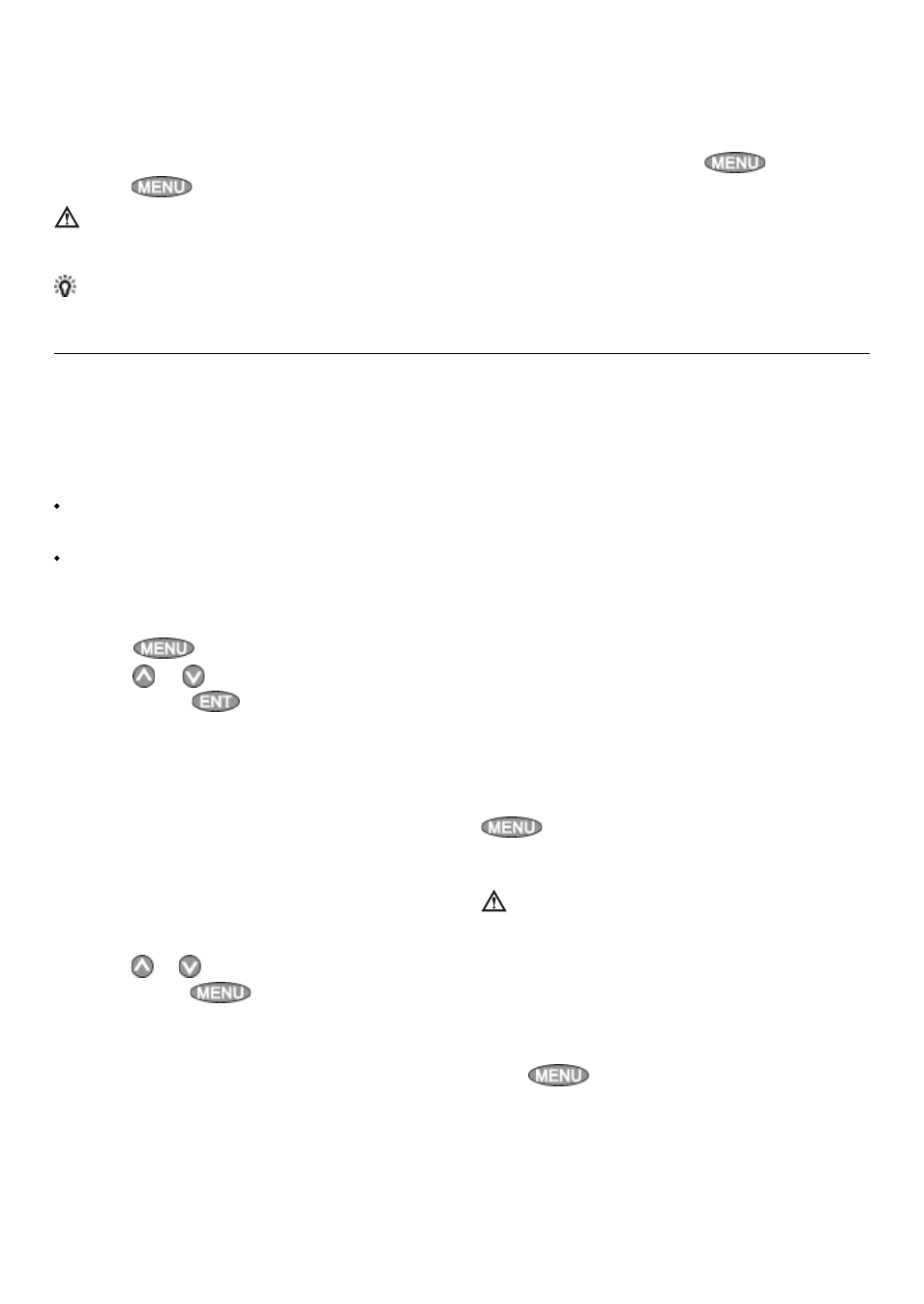
TRACKER 5380 Installation and Operation Manual
17
NAVMAN
Preparing
A route is a list of waypoints that the boat can
follow (see section 6).
To create waypoints before creating the
route, see section 5-2-1.
To create a route, see section 6-2-1.
Starting a route from the chart display:
1
Go to the chart display.
2. Press and select Start Route.
3. Press or to highlight the route to
follow. Press .
4. The TRACKER asks for the direction to
traverse the route.
Select
Forward
(the order the route was
created) or
Reverse
.
5. The TRACKER displays the chart with the
route marked and starts navigating from
the start of the route.
Starting a route from the routes display:
1
Go to the routes display.
2 Press or
to highlight the route to
follow. Press
and select
Start.
3
The TRACKER asks for the direction to
traverse the route.
Select
Forward
(the order the route was
created) or
Reverse.
3-1-3 Following a route
4
The TRACKER displays a chart with the
route marked and starts navigating from
the start of the route.
Navigating
The TRACKER navigates to each waypoint on
the route in turn as described in section 3-1-1.
The TRACKER stops navigating to the waypoint
at the end of the current leg and starts the next
leg of the route:
a
when the boat comes within 0.025 nm of
the waypoint
b or when the boat passes the waypoint
c
or if you skip the waypoint.
Skipping a waypoint
To skip a waypoint, go to a chart display, press
and select
Skip
. The TRACKER starts
navigating straight towards the next waypoint
on the route.
Warning: Skipping a waypoint with the
autopilot on might result in a sudden course
change.
Cancelling a route
When the boat has reached the final waypoint,
or to stop the boat following the route at any
time, cancel the route. Go to a chart display,
press
and select
Cancel route.
Tip: Before starting, create waypoints at points of interest. Create a waypoint at the start of the
trip for you to navigate back to (see section 5-2-1).
Going to a point on the chart
1
Switch to a chart display.
2
Move the cursor to the destination point:
either use the cursor keys or use Find (see
section 3-2-5).
3 Press
and select
Goto cursor.
Warning: Make sure the course does not
pass over land or dangerous waters.
Navigating
The TRACKER navigates to the point as
described in section 3-1-1.
Cancelling navigating
Go to a Chart display, press
and select
Cancel goto.
