Tone settings, Phone details, Display brightness – Nokia 2128i User Manual
Page 46: Backlight time-out
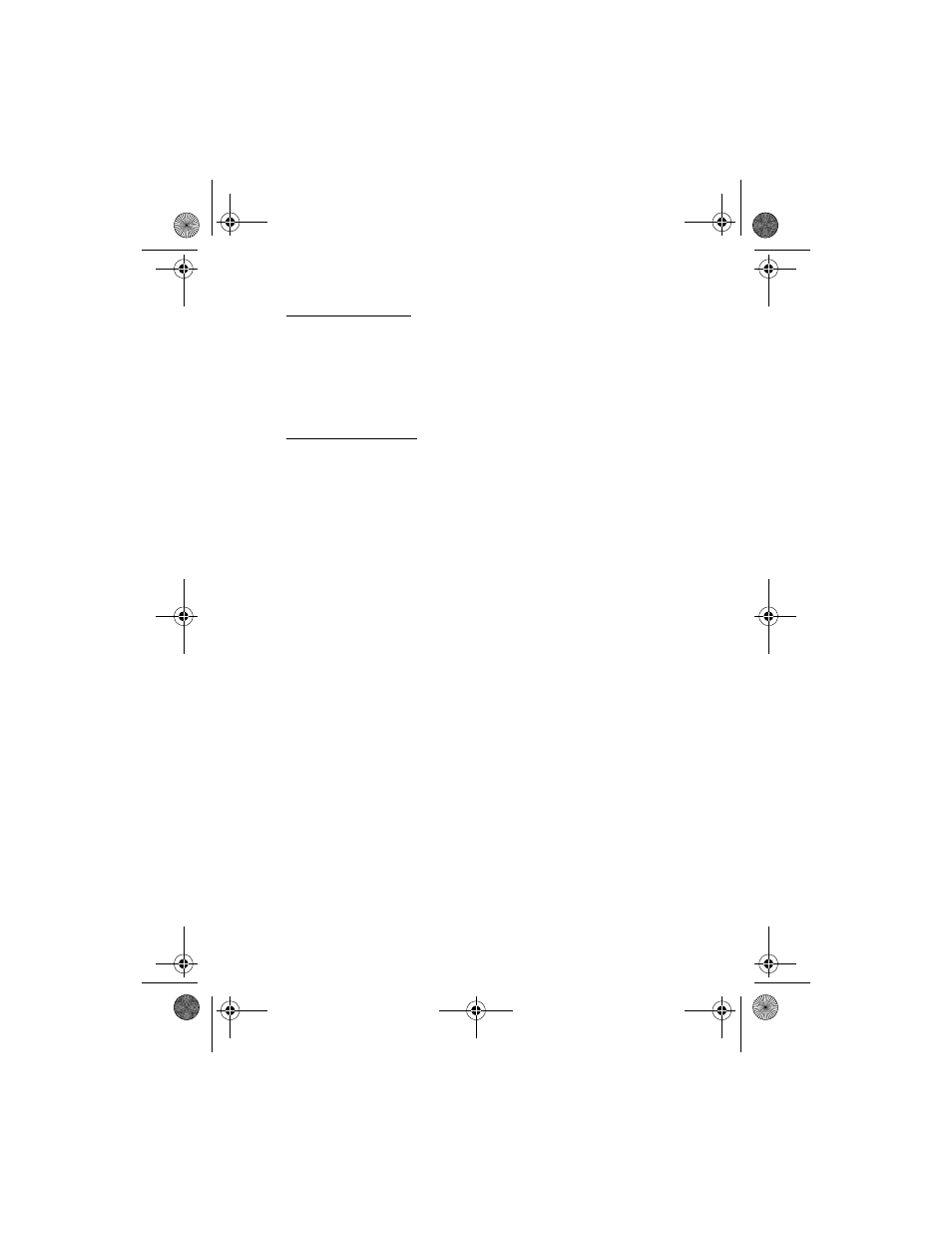
S e t t i n g s
45
Display brightness
You can change the brightness of your device display.
1. In the standby mode, select
Menu
>
Settings
>
Display settings
>
Display brightness
.
2. Scroll up or down to adjust the brightness level to your preference.
3. Select
OK
to accept your settings.
Backlight time-out
You can choose whether the backlights will be always on, off, or on for a
selected time.
In the standby mode, select
Menu
>
Settings
>
Display settings
>
Backlight
time-out
>
7 seconds
,
15 seconds
,
30 seconds
,
Always on
, or
Always off
.
■ Tone settings
From this menu, you can adjust the ringing volume, keypad tones, and other tone
settings for the currently active profile. See "Customize a profile," p. 37, for more
information on profile settings.
Select
Menu
>
Settings
>
Tone settings
, and one of the following options:
Incoming call alert
—Select how the device notifies you of an incoming call.
Ringing tone
—Select the ringing tone for incoming calls.
Ringing volume
—Set the volume of your ringing tone.
Vibrating alert
—Turn the vibrating alert
On
or
Off
.
Message alert tone
—Select the tone for received messages.
Keypad tones
—Set the volume of your keypad tones (or turn them off).
Warning tones
—Turn warning and confirmation tones
On
or
Off
.
Alert for
—Define which caller groups the selected profile will accept or decline.
■ Phone details
From this menu, you can check details of your phone service. Select
Menu
>
Settings
>
Phone details
, and one of the following options:
User details
—Display the mobile ID number (MIN) and own number (MDN).
Version details
—Display the device model, hardware version, and software version
of the device.
System details
—Display the system ID, channel, preferred roaming list (PRL), mode,
and frequency of the phone service.
2128i.ENv1a_BIL_9240270.fm Page 45 Wednesday, February 8, 2006 10:05 AM
