Display settings, Wallpaper, Color scheme – Nokia 2128i User Manual
Page 45: Banner, Screen saver time-out
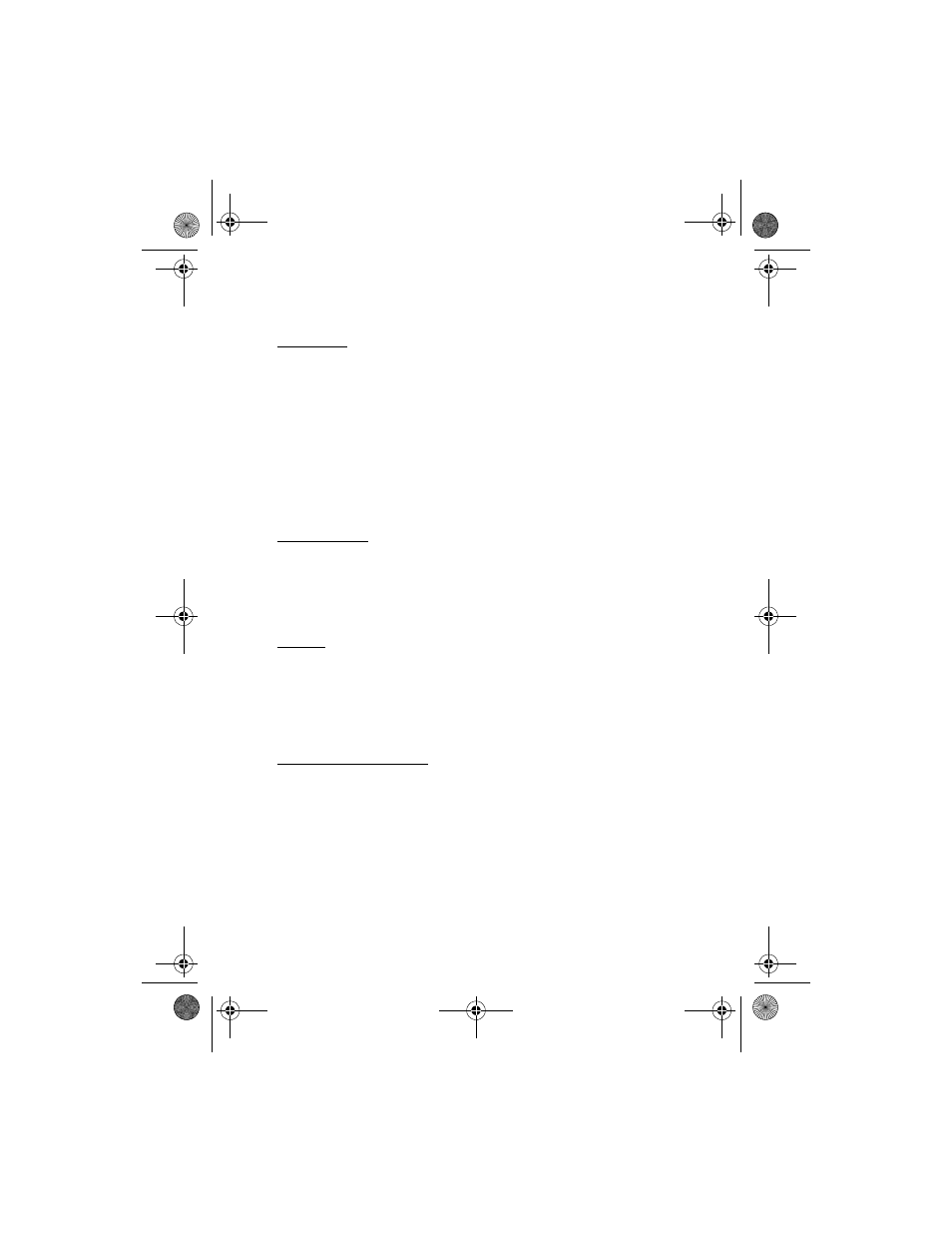
S e t t i n g s
44
■ Display settings
Wallpaper
You can set your phone to display a background picture (wallpaper) in the standby
mode. To activate or deactivate wallpaper, in the standby mode, select
Menu
>
Settings
>
Display settings
>
Wallpaper
>
On
or
Off
. To select the wallpaper you
wish to display, do the following:
1. In the standby mode, select
Menu
>
Settings
>
Display settings
>
Wallpaper
>
Select wallpap.
2. Highlight the
Graphics
folder, and select
Open
.
3. Browse the folder.
4. When you find an image, select
Options
>
Set as wallpap.
Color scheme
You can change the color of some display components in your phone, such as
indicators and signal bars.
1. In the standby mode, select
Menu
>
Settings
>
Display settings
>
Color schemes
.
2. Select the color scheme of your choice.
Banner
If your wireless service provider supports this feature, you can choose whether
the display shows the operator logo or customized text when the device is in the
idle state.
In the standby mode, select
Menu
>
Settings
>
Display settings
>
Banner
>
Default
or
Customize
.
Screen saver time-out
The screen saver is activated when no function of the device is used after a preset
period of time. Press any key to deactivate the screen saver. You can set your
device to display a screen saver after a preset time or after a custom time (up to
60 minutes) of your choosing.
1. In the standby mode, select
Menu
>
Settings
>
Display settings
>
Screen
saver time-out
.
2. Scroll to and select the time-out option of your choice.
3. To set a custom time (up to 60 minutes), select
Other
, enter the custom time,
and select
OK
.
2128i.ENv1a_BIL_9240270.fm Page 44 Wednesday, February 8, 2006 10:05 AM
