Nintendo Wii User Manual
Page 39
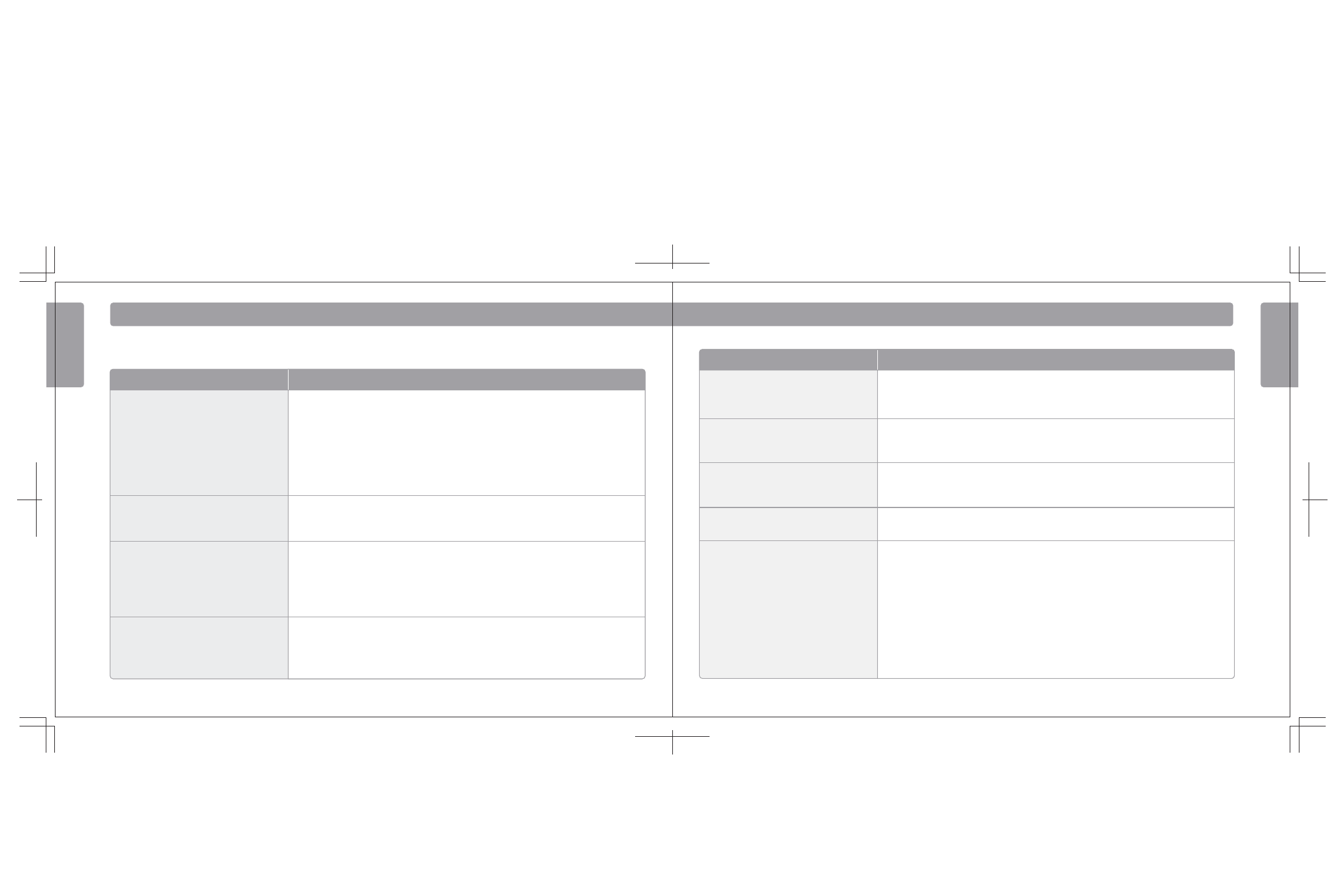
E r ro r M e ss a g e s
74
75
Err
or Mes
sages
Err
or Mes
sages
Try This
Error Message
Wii console save memory is corrupted. For details read
the Wii console manual.
Wii console save memory is corrupted. Visit support.nintendo.com for additional troubleshooting or call
1-800-255-3700.
Abnormal free space in Wii console save memory. For
details read the Wii console manual.
Delete the save data for the channel that is running. If the same error message still appears, visit
support.nintendo.com for additional troubleshooting or call 1-800-255-3700.
Abnormal number of files in Wii console save memory.
For details read the Wii console manual.
Delete the save data for the channel that is running. If the same error message still appears, visit
support.nintendo.com for additional troubleshooting or call 1-800-255-3700.
The device inserted in the SD Card slot cannot be used.
1. If you are using an SD Card
Check the content of the SD Card on a PC. If you cannot see your file, the SD Card may be damaged.
2. If you are using an SDHC Card
The way an SDHC Card is used depends on the Wii software you are using. Refer to the packaging or manual for the
software you are using to see if SDHC Cards are supported.
• If using Wii software that supports SDHC Cards – try removing the SDHC Card and re-inserting it. If the same
message is still displayed, check the content of the SDHC Card on a PC. If you cannot see your file, the SDHC
Card may be damaged.
• If using Wii software that does not support SDHC Cards – You cannot use SDHC Cards with the software, try
using an SD Card.
Insufficient number of free files in Wii console save
memory. Use the Data Management option and move
file to SD card or delete file.
Use the Data Management options and move file to SD memory card or delete file. See the Settings section in the
Operations manual, Data Management, page 40.
If an error occurs, a message like the following may appear on the TV screen. Proceed according to the following table.
Error Occurred. Press the Eject button and remove the
disc. Turn the power off and follow the instructions in
the console manual.
First turn the Wii console power OFF, and remove the AC adapter's AC plug from the power socket. Next, check
whether the disc is dirty or scratched. If it is dirty, gently wipe with a soft cloth from the center to the outside. Wait
about 5 minutes. Then plug the AC adapter's AC plug back into the power socket and turn the console power on.
If the same message still appears, the Wii console may be damaged. Turn the Wii console off immediately.
Remove the AC adapter's AC plug from the plug, and visit support.nintendo.com for additional troubleshooting
or call 1-800-255-3700.
See Wii Remote troubleshooting in the Wii Operations Manual - System Setup, page 34.
Wii Remote error. For details read the console manual.
Try This
Error Message
Could not read the disc. For details read the console
manual.
There may be dirt or scratches on the disc or internal lens.
First remove the disc and gently wipe from the center to the outside with a soft cloth. You can also try using the Wii
Lens Cleaning Kit (sold separately) to clean the internal lens. Then re-insert the disc in the Wii console and turn the
power on again. If the same error message still appears, visit support.nintendo.com for additional
troubleshooting or call 1-800-255-3700.
Insufficient free space in Wii console save memory. Use
the File Edit Screen and move file to SD card or delete
file.
Use the Data Management options and move file to SD memory card or delete file. See the Settings section in the
Operations manual, Data Management, page 40.
Wii Operations Manual
148Hx210W
