Viewing a photo full screen, Viewing photos in a slide show – Nintendo Wii User Manual
Page 10
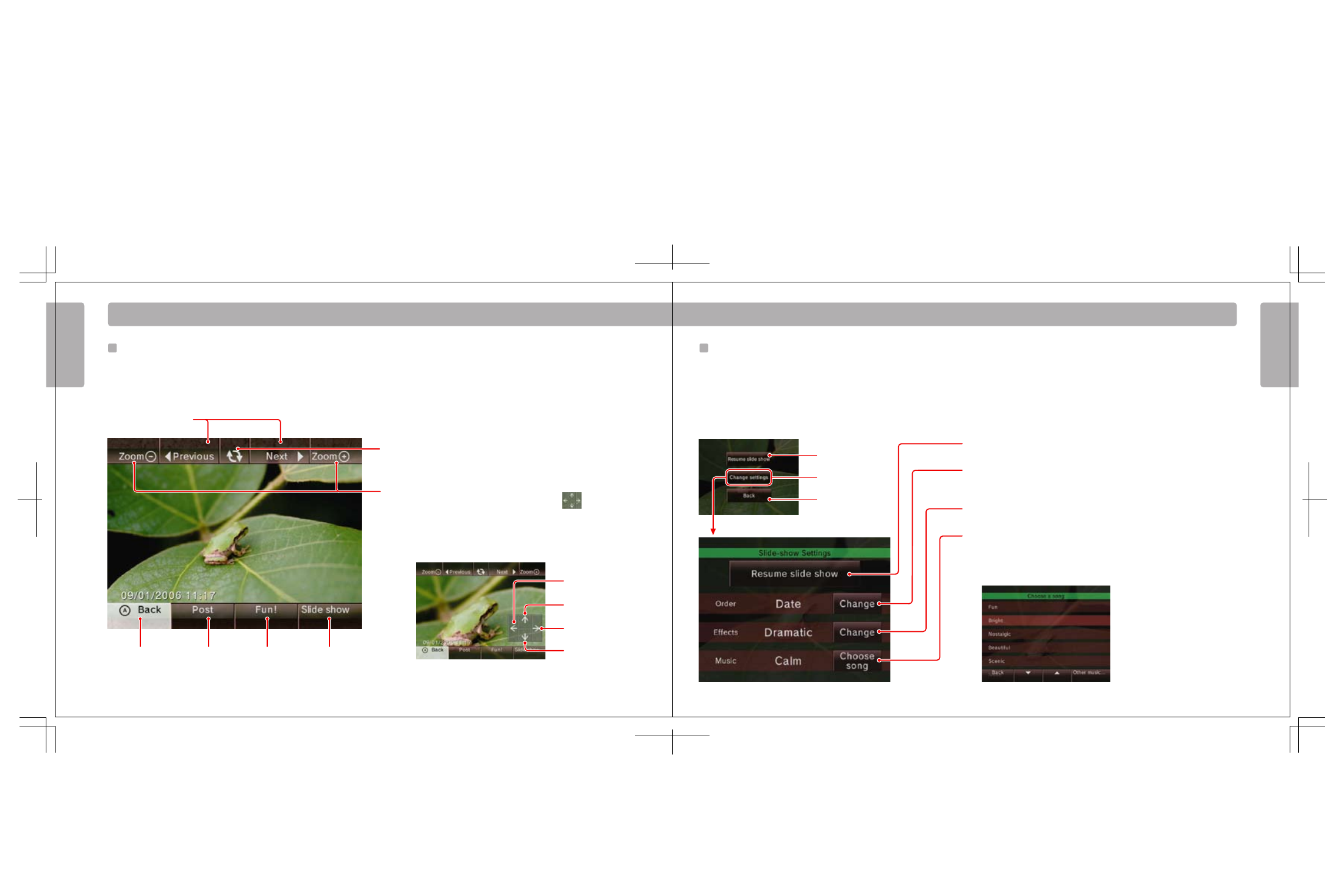
Scroll left
Scroll up
Scroll right
Scroll down
16
17
P h o t o C h a n n e l
Viewing a Photo Full Screen
Use the Wii Remote to select the photo you would like to view full screen.
A new on-screen menu will appear with additional choices.
Viewing Photos in a Slide Show
Select the slide show option using the Wii Remote. The photos will automatically
be displayed in the order they appear on the screen.
Press the A Button during a slide show to open an on-screen menu with
additional choices.
Photo Channel
Photo Channel
Scroll forward and backward
through list of photos
Rotate photo
90º clockwise
Resume slide
show
Song Menu screen
Resume slide show
Choose display order
Choose your photos randomly or in the order in which they were taken.
Change transition effects between photos
Change music played during slide show
Select from the songs included in the Photo Channel, or use any AAC format
music saved on your SD Card.
Adjust settings
End slide show
Return to list
of photos
Post photo to
Message Board
See page 21.
Play with
your photos
See page 18.
View a slide show
of your photos
See page 17.
Zoom in or out
If part of the photo is off-screen, a scroll panel will appear:
Move the cursor over an arrow and press the A Button to change the area of
the photo that is viewed.
