Nortel Networks NN10300-020 User Manual
Page 70
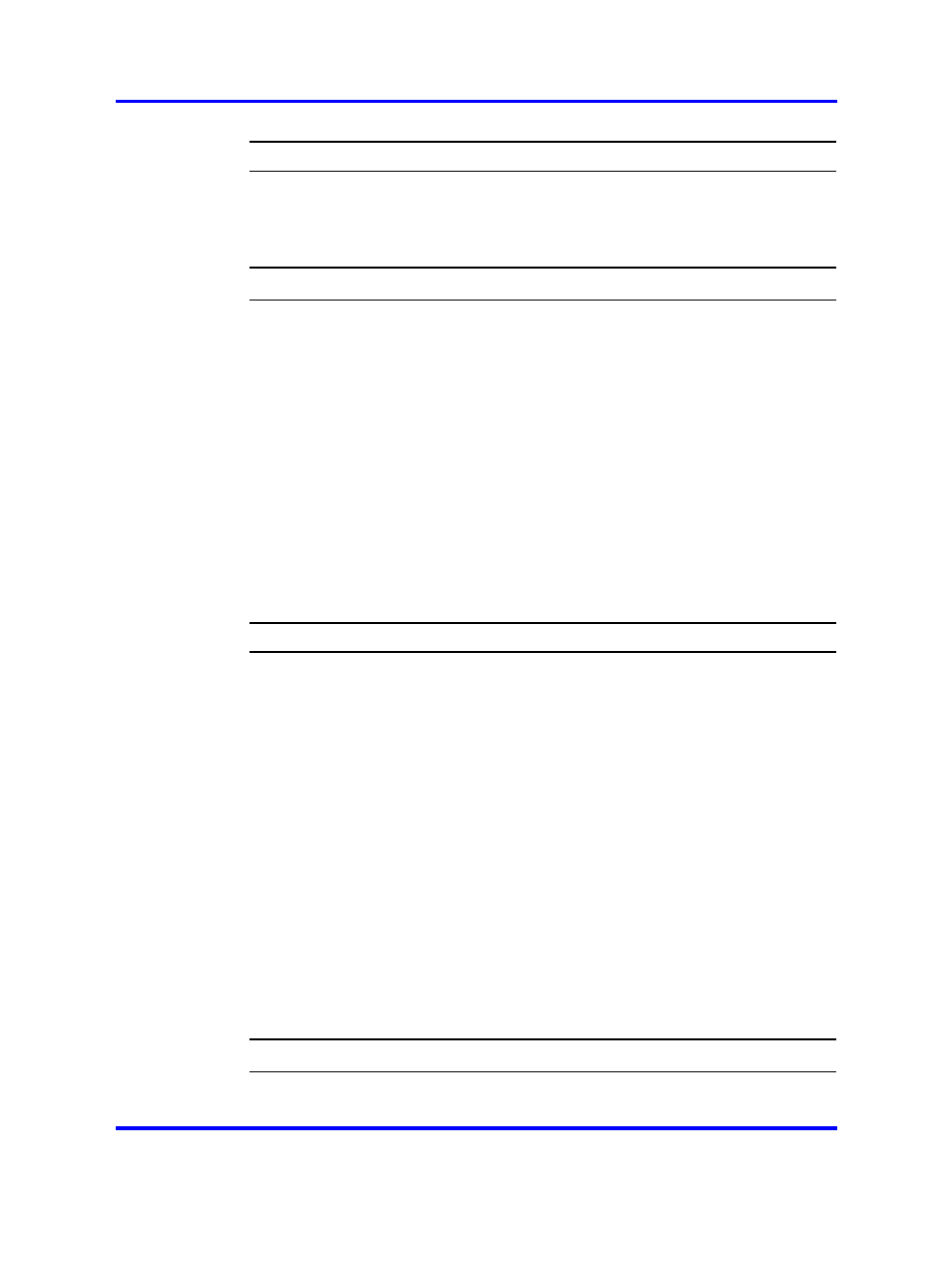
70
Using the User menu
Step
Action
1
From the main menu, open the User menu.
2
From the User menu, select and open Login Type.
If Unique is enabled, Ok appears above the far left soft key.
--End--
Viewing, disabling, or enabling the auto login feature
Any maintenance activity, for example a firmware upgrade, forces a log off
from the network. If you enable auto login, you are automatically logged on
to the IP Client Manager when the terminal is available again.
Prerequisites
You must have permission to edit the auto login feature. If you have
permission, a check mark appears next to Enabled when the screen
appears.
Follow this procedure to view, enable, or disable the auto login feature.
Step
Action
1
From the main menu, open the User menu.
2
From the User menu, select and open Auto Login.
The Auto Login screen appears displaying your Auto Login
profile.
If you do not have permission to edit this feature, the procedure
is complete.
3
If you have permission to edit this feature, press Ok.
The Enabled screen appears. A check mark appears if the
feature is enabled.
4
Perform one of these actions:
•
To enable Auto Login, select Enable.
•
To disable Auto Login, select Disable.
5
Press Ok.
A check mark appears beside the item you selected. You return
to the Auto Login screen.
--End--
Carrier VoIP
Nortel IP Phone 2007 User Guide (CICM)
NN10300-020
02.03
Standard
7 March 2008
Copyright © 2007, 2008 Nortel Networks
.
