Calibration, Softkey functionality, Stylus – Nortel Networks NN10300-020 User Manual
Page 14: Softkey
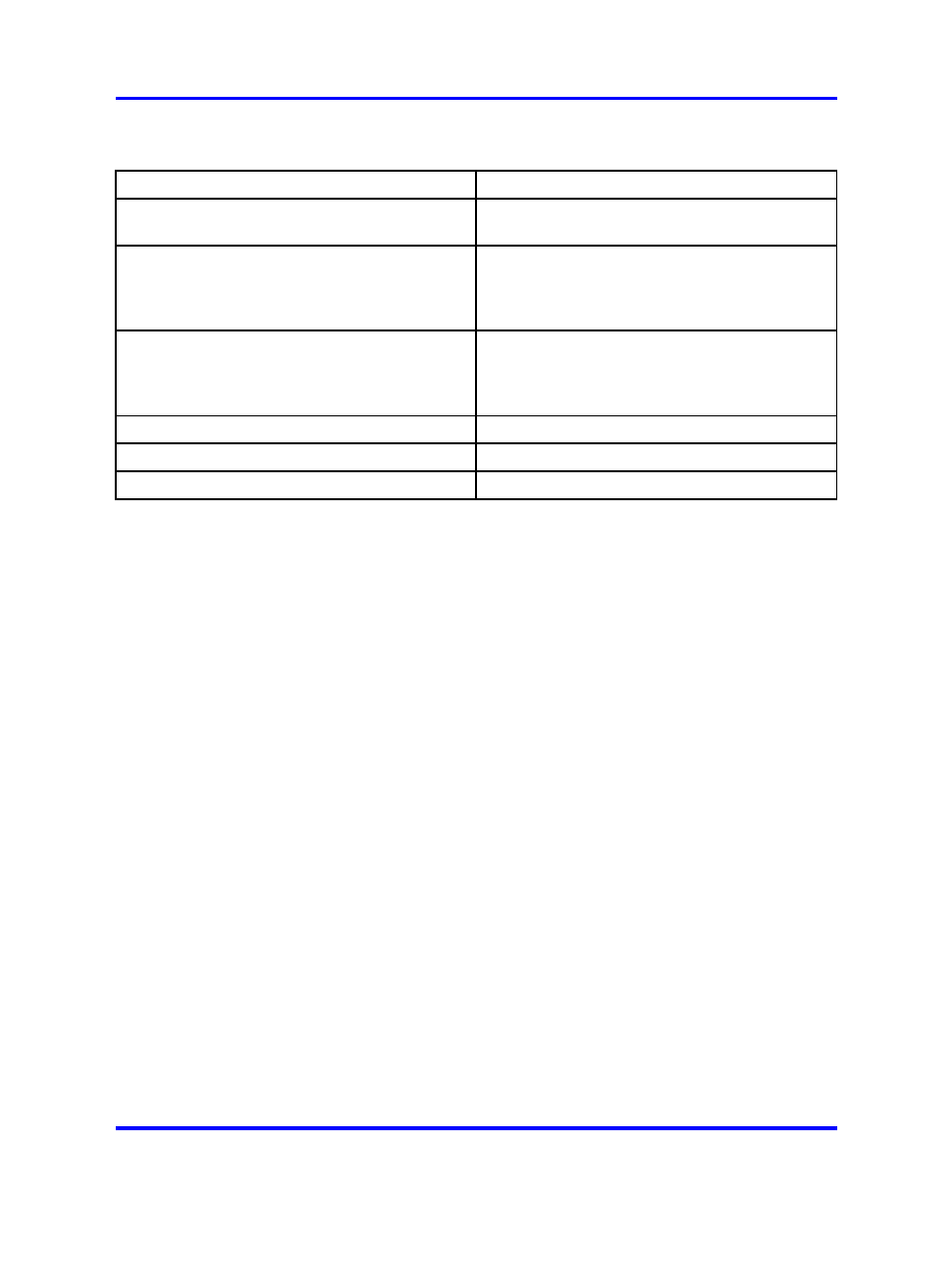
14
Overview
Table 2
Touch panel tools area
Components
Description
Tools
Provides access to the tools used on the
terminal.
Primary application
Shows you the primary graphical external
application, as configured by the administrator,
for example My CallPilot. Also used to launch
the application.
Applications
Shows a list of registered external graphical
applications. Also used to launch an application.
Graphical applications are registered by the
administrator.
Telephone
Provides access to the telephone screen.
Keyboard
Displays the virtual keyboard.
Two soft keys
Soft key labels are context sensitive.
Calibration
Calibrate the touch panel when touch panel actions are not interpreted
correctly.
See
“Calibrating the touch panel” (page 29)
Softkey functionality
Softkey functionality allows access to a small subset of Centrex features
on Nortel IP Phone 2007 softkeys, located below the main display. The
administrator has the ability to change, enable, or disable the softkeys.
The default features for these softkeys are Transfer, Forward, and
Conference. The softkeys can be utilized when you are not navigating the
CICM menus.
The features must be provisioned on the LINE to be displayed on the
softkeys. For a LINE that does not have an m522 extension module, the
softkey features reside on the first 14 feature keys. For a LINE that has
one m522 extension module, the softkey features reside on keys 1 to 36.
For a line that has two m522 extension modules, the softkey features
reside on keys 1 to 58.
For more information, see Nortel CICM IP Phones Fundamentals,
(NN10300-135).
Stylus
Operate the touch panel using the stylus. Nortel recommends that you use
the stylus to avoid damaging the touch panel.
Carrier VoIP
Nortel IP Phone 2007 User Guide (CICM)
NN10300-020
02.03
Standard
7 March 2008
Copyright © 2007, 2008 Nortel Networks
.
