The information panel, The preview and scan buttons – Nikon 9000ED User Manual
Page 55
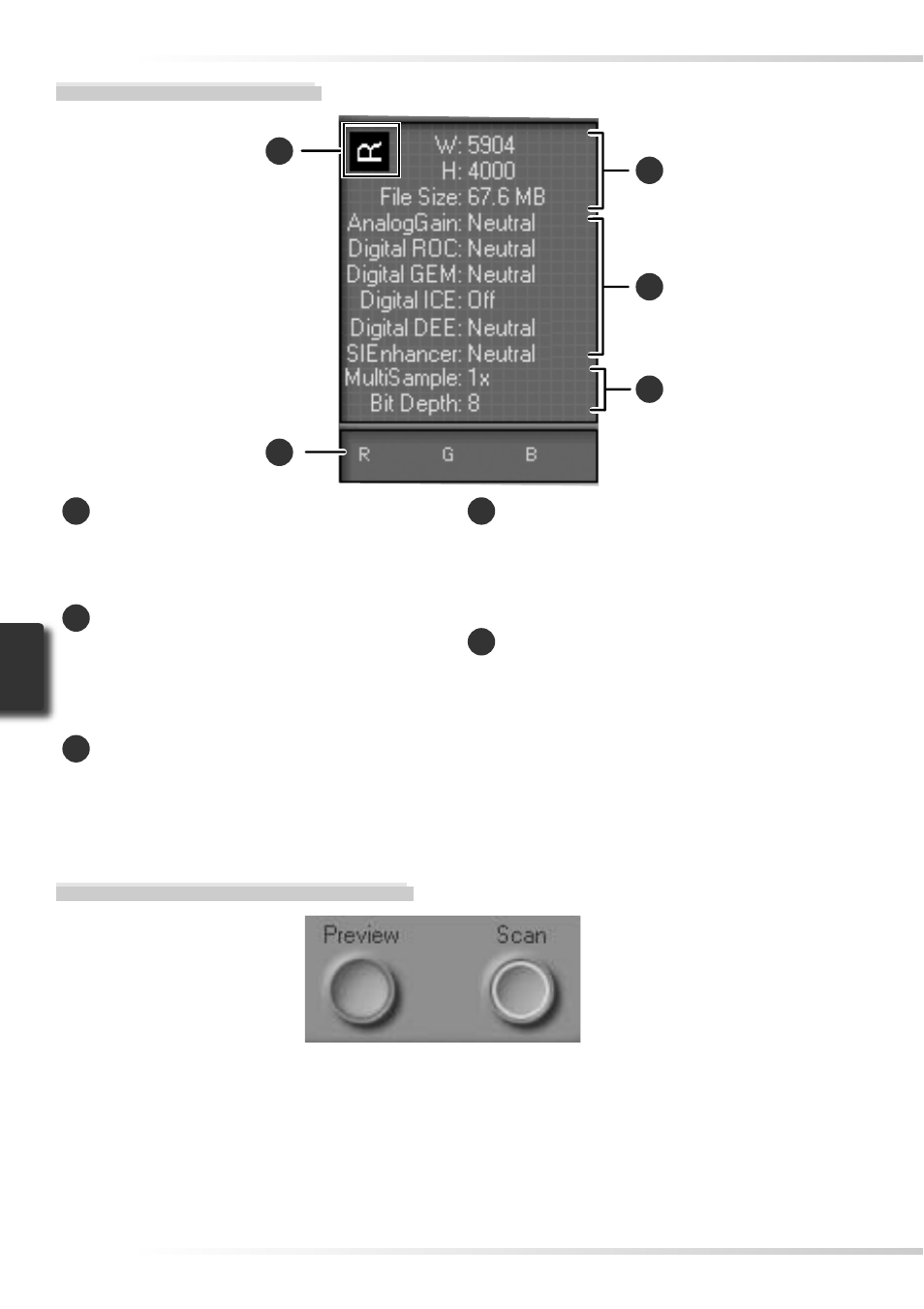
46
The Information Panel
1
Orientation
Shows the orientation of the image in the
preview area, refl ecting any fl ips or rota-
tions that have been performed.
2
Dimensions/fi le size
Lists the width and height of the current
selection (in pixels) and the size of the fi le
that would be produced if the selection
were scanned at current settings.
3
Image enhancement
Shows the current status of Digital ICE
4
Advanced and analog gain. Note that
using Digital ICE
4
Advanced can increase
scanning times.
4
Scanner extras
Lists the current bit depth (which deter-
mines the maximum number of colors
available) and shows whether multi-
sample scanning is in effect.
5
Color values
Lists the color values for the pixel under
the cursor. The values for the Natural
panel are listed in the top row, the values
for the Processed panel in the bottom
row.
4
3
2
5
1
The Preview and Scan Buttons
Preview button
Click to preview the image to be scanned (if
multiple frames are selected in the thumbnail
drawer, a preview will be performed for each
frame). Be sure to click this button after
changing the fi lm type or choosing a new
value for analog gain.
Scan button
Scans the images and opens them in the host
application (if multiple frames are selected
in the thumbnail drawer, a scan will be per-
formed for each frame and the resulting im-
ages will be opened in separate windows).
