Introduction, Principal features – Nikon 9000ED User Manual
Page 11
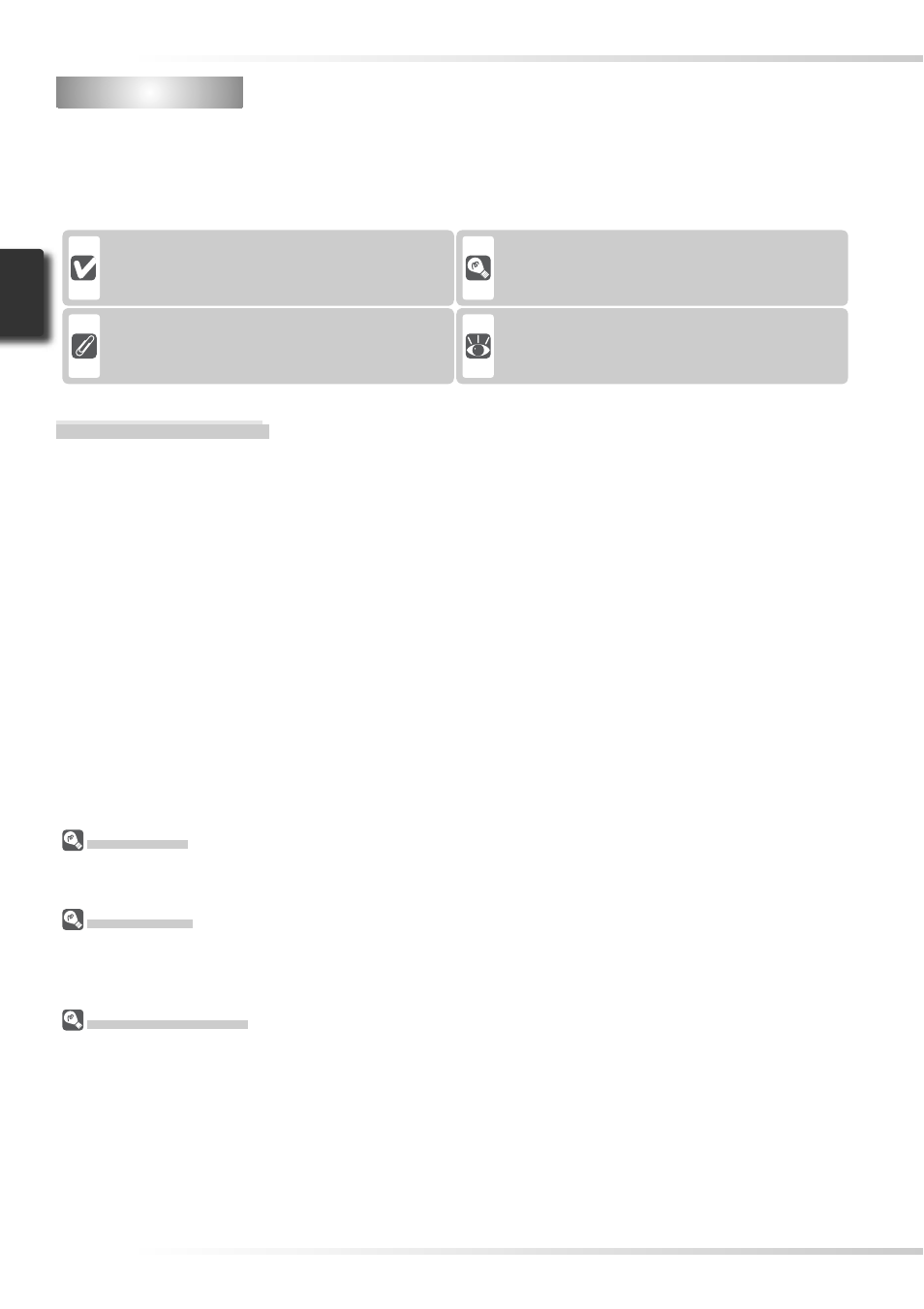
2
Introduction
Introduction
Thank you for your purchase of a Nikon SUPER COOLSCAN 9000 ED fi lm scanner. Read this
manual thoroughly before use, and keep it handy when using the product.
To make it easier to fi nd the information you need, the following symbols and conventions
are used:
Illustrations
The majority of illustrations showing the scanner interface are taken from Windows XP Professional.
Where operations in the two operating systems differ, illustrations from Mac OS X are also used.
Terminology
In this manual, the SUPER COOLSCAN 9000 ED is sometimes referred to as the 9000 ED. Windows XP
Home Edition and Windows XP Professional are jointly referred to as Windows XP, Windows Millennium
Edition as Windows Me, and Windows 98 Second Edition as Windows 98 SE.
Life-Long Learning
As part of Nikon’s “Life-Long Learning” commitment to ongoing prod uct sup port and ed u ca tion, con-
tin u al ly-updated information is avail able on-line at the following sites:
• For users in the U.S.A.: http://www.nikonusa.com/
• For users in Europe: http://www.europe-nikon.com/support
• For users in Asia, Oceania, the Middle East, and Africa: http://www.nikon-asia.com/
Visit these sites to keep up-to-date with the latest product in for ma tion, tips, an swers to fre quent ly-asked
ques tions (FAQs), and gen er al advice on digital imaging and pho tog ra phy. Ad di tion al information may
be available from the Nikon rep re sen ta tive in your area. See the URL below for contact in for ma tion:
http://www.nikon-image.com/eng/
This icon marks cautions, information that
should be read before using the scanner to
prevent damage to the device.
This icon marks tips, additional information
that may be helpful when using the scanner.
This icon marks notes, information that
should be read before using the scanner.
This icon indicates that more information is
available elsewhere in this manual or in the
other documentation provided.
Principal Features
• The Scan Image Enhancer automatically adjusts hue to produce images with clear contrast
• Digital ICE detects, analyzes, and automatically compensates for scratches and dust
• Digital ROC digitally restores for faded colors in old fi lm
• Digital GEM automatically corrects for fi lm grain, smoothing pictures taken with high-speed
fi lm
• Digital DEE reveals details in shadows of backlit and underexposed shots and increases con-
trast in “washed-out” areas of highlights to produce natural-looking exposure
