Determining the ga311 connection status, Viewing the physical connection indicators, Determining the ga311 connection status -14 – NETGEAR GA311 User Manual
Page 26: Viewing the physical connection indicators -14
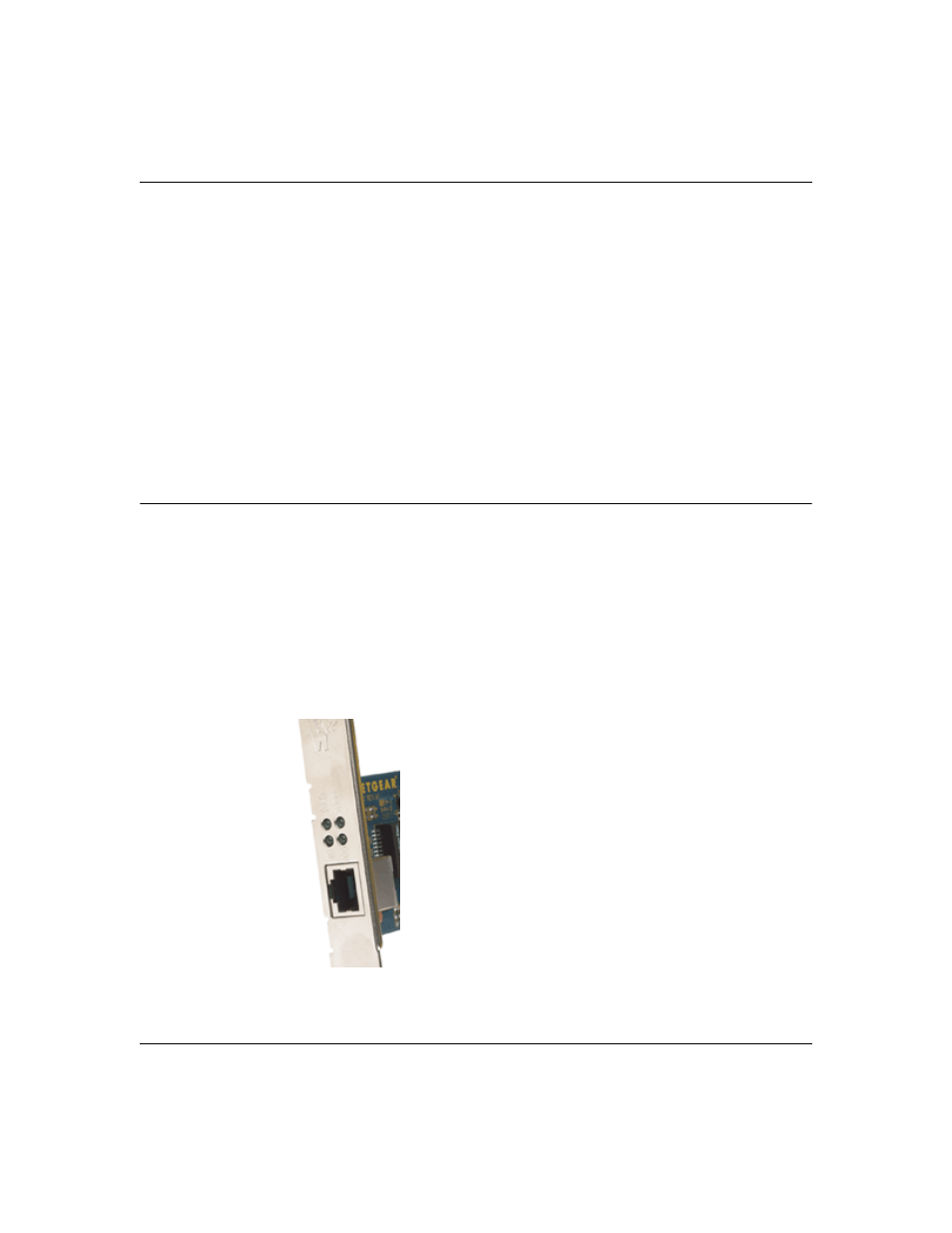
NETGEAR 10/100/1000 Mbps Gigabit Ethernet Adapter GA311 User Manual
2-14
v1.0, February 2007
7.
When prompted, insert the NETGEAR 10/100/1000 Mbps Gigabit Ethernet Adapter GA311
Resource CD into the CD-ROM drive in your PC.
8.
Type the path that matches the CD-ROM drive on your system, and then click OK. For
example, enter the following path:
E:\
In this example, the letter E: is the CD-ROM drive.
9.
Click Close in the Network Dialog box when the copying process is complete.
10.
When prompted to restart your computer, click Yes.
The system restarts using the new driver and the default configuration settings.
Determining the GA311 Connection Status
The NETGEAR 10/100/1000 Mbps Gigabit Ethernet Adapter GA311 provides the following two
indicators which give you feedback on the status of your connection:
•
The LEDs on the NETGEAR 10/100/1000 Mbps Gigabit Ethernet Adapter GA311 indicate
the condition of link.
•
The GA311 Smart Wizard utility displays the current status of the device.
Viewing the Physical Connection Indicators
Figure 2-1:
