24 - e, Adjusting the waveform of the input signal, Remote control operation – Panasonic PT-AE1000U User Manual
Page 24: Nglish, Basic op eratio n, Jadjusting the waveform
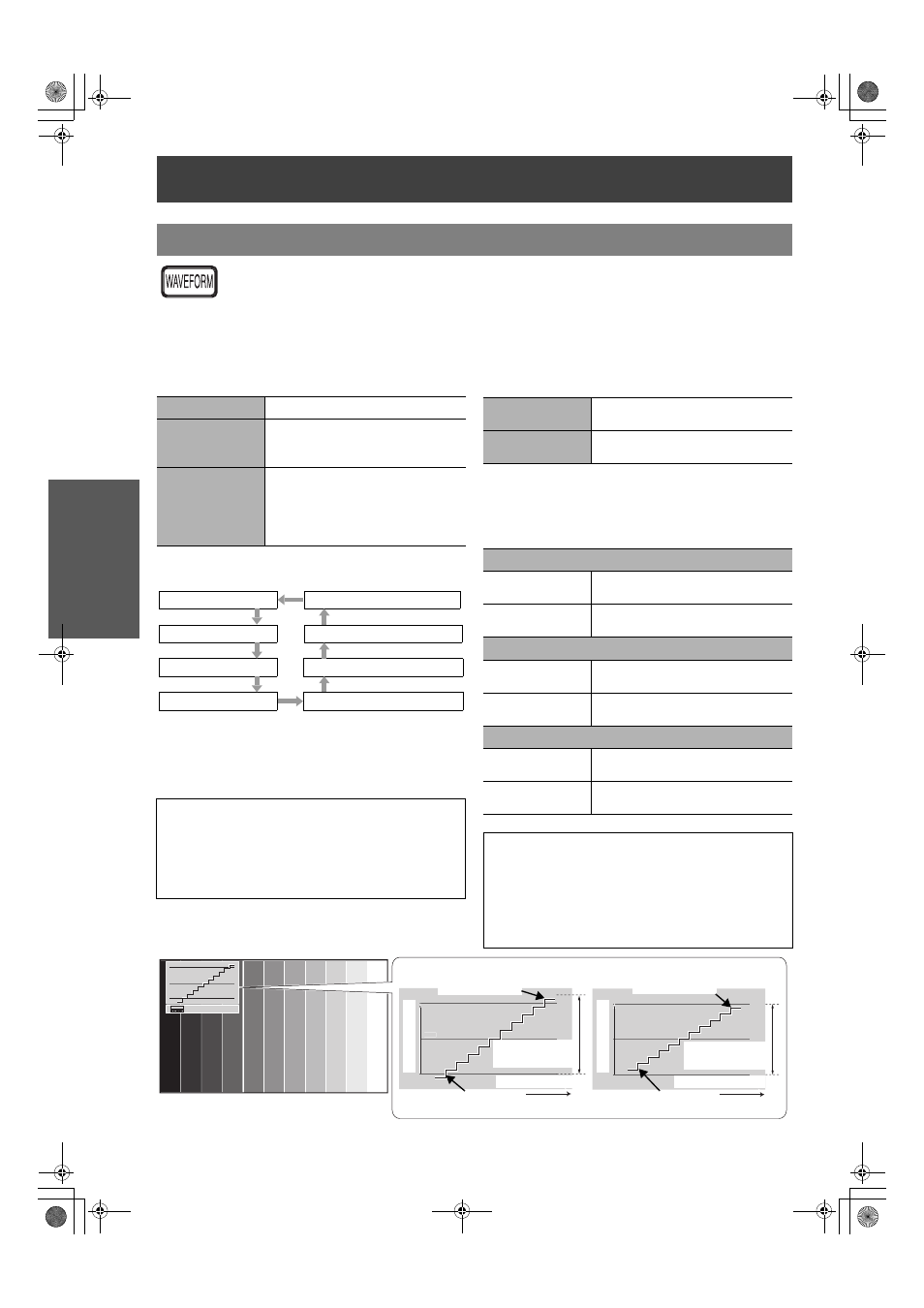
Remote control operation
24 - E
NGLISH
Basic Op
eratio
n
You can monitor if the brightness and
contrast level of the input signal is in the
recommended range by displaying it in the
waveform monitor. See "WAVEFORM
MONITOR" on page 32.
1. Project a commercial adjusting signal.
2. Press the WAVEFORM button to display the
waveform monitor.
3. Press ENTER button to select the required
adjusting mode.
4. Press F G I H to adjust the displaying
position of the waveform monitor.
5. Adjust the waveform in each menu.
J
Adjusting the waveform
Make sure to adjust to the 0% line first. Any signal level
below the recommended range will be forced to 0%.
Q
Adjusting in PICTURE menu
Press PIC. ADJUST button to display the
PICTURE menu and adjust BRIGHTNESS
(-32 to +32) and CONTRAST (-64 to +64) with
I H.
Q
Adjusting in ADVANCED menu
Press PIC. ADJUST twice to display the
ADVANCED menu and adjust BRIGHTNESS
(-16 to +16) and CONTRAST (-32 to +32) in red,
green and blue with I H.
Adjusting the waveform of the input signal
OFF
Deactivate the waveform monitor.
FULL SCAN
Monitoring the waveform of
brightness and contrast of the
whole image.
SINGLE LINE
SCAN
Monitoring the waveform of
detailed brightness and contrast in
each horizontal line of the image.
Press F G to select the required
line.
NOTE:
When you adjust the SINGLE LINE SCAN, the
position of the waveform is depends on the
position of the selected line.
When the WAVEFORM displayed, the COLOR
MANAGEMENT is disabled.
FULL SCAN(Y)
SINGLE LINE SCAN(B)
FULL SCAN(R)
SINGLE LINE SCAN(G)
FULL SCAN(G)
SINGLE LINE SCAN(R)
FULL SCAN(B)
SINGLE LINE SCAN(Y)
BRIGHTNESS
Adjust the bottom line of the
waveform to 0 % (0/7.5 IRE).
CONTRAST
Adjust the top line of the waveform
to 100 % (100 IRE).
In red
BRIGHTNESS R
Adjust the bottom line of the
waveform to 0 % (0/7.5 IRE).
CONTRAST R
Adjust the top line of the waveform
to 100 % (100 IRE).
In green
BRIGHTNESS G
Adjust the bottom line of the
waveform to 0 % (0/7.5 IRE).
CONTRAST G
Adjust the top line of the waveform
to 100 % (100 IRE).
In blue
BRIGHTNESS B
Adjust the bottom line of the
waveform to 0 % (0/7.5 IRE).
CONTRAST B
Adjust the top line of the waveform
to 100 % (100 IRE).
NOTE:
When the Main menu (except WAVEFORM and
individually displayed menu item) is displayed, the
waveform monitor will be halt.
When the waveform monitor is displayed, the
Main menu will be displayed in order not to
interfere the waveform monitor.
100%
50%
0%
100%
50%
0%
100%
50%
0%
ENTER
Optimal
dynamic range
Adjust to 100%
Adjust to 0%
Monitor position
Optimal
dynamic range
Adjust to 100%
Adjust to 0%
Monitor position
PC/HDMI (Expand)
Signal level
Signal level
PT-AE1000U.book Page 24 Monday, October 16, 2006 1:40 PM
