Using the auto setup feature, Press menu, Press or – Panasonic PT-L759VU User Manual
Page 32: Synchronization, And then enter, Auto setup, Selecting procedure (for direct operation)
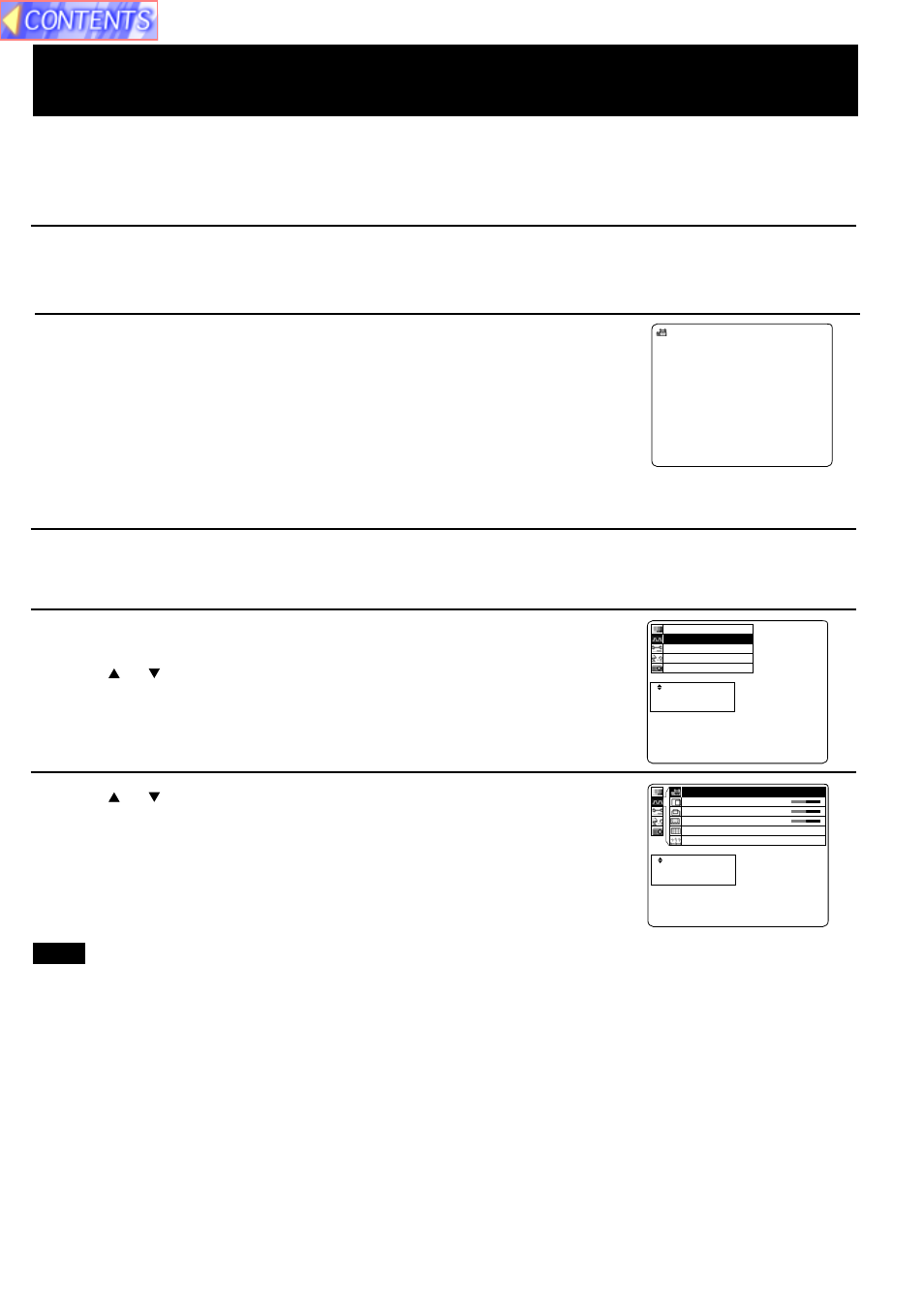
32
When RGB input signal picture is projected from a Personal Computer. It is possible to adjust the Vertical position,
Horizontal position, Dot clock and Phase automatically (Effective only at the time of image is projected of RGB signal
input except DTV format signal).
Using the Auto Setup Feature
• Selecting procedure (for on-screen display operation)
0
0
0
1
1
1
+
+
+
0
1
p
n
n
u
o
o
k
t
i
i
c
e
t
t
o
S
i
i
l
s
s
C
e
t
o
o
o
s
e
t
P
P
t
a
s
u
o
h
e
A
H
V
D
P
R
t
e
c
r
p
e
e
a
l
t
c
e
n
s
S
E
E
:
:
:
R
E
U
T
N
N
E
E
M
t
e
c
r
p
e
e
a
l
t
c
e
n
s
S
E
E
:
:
:
R
E
U
T
N
N
E
E
M
n
o
i
t
a
n
z
o
i
i
n
n
e
t
e
o
o
g
a
r
r
i
a
m
u
h
t
u
r
t
c
c
g
o
c
n
n
n
f
i
y
u
a
n
P
S
F
L
I
1
Input a signal of the full screen projection image
from the connected device, and then project it.
2
Press MENU
to display the menu.
3
Press or
to select
“Synchronization”
,
and then
ENTER
to display the screen.
4
Press or
to select
“Auto Setup”
,
and then ENTER
.
The automatic position correction operation will then start.
Auto
Setup
screen is displayed.
• Auto Setup screen disappears when Auto Setup feature is ended.
• Operating buttons, except the POWER button, become invalid
during Auto Setup.
• Press MENU to remove the setup screen and menu.
• When reset is selected, adjustment values return to their factory default settings.
• Adjusted settings are saved as is even if power is turned off.
• Auto Setup may not be possible if the input image is not clearly visible on the side of the screen, dark, or monotonous.
and adjust the image position, dot clock, and phase.
• If a signal other than the proper RGB input signal described on page
is input, “Signal” is displayed on-screen
indicating that Auto Setup is not possible.
• Of the possible RGB signal input listed on page
, the following signals will cause “signal” to be displayed and
automatic adjustment will not be performed.
•Signal containing less than 480 vertical dots [VGA 400 (70 Hz), VESA400 (85 Hz)]
•Signal where the dot clock frequency exceeds 140 MHz [1 280x960 (85 Hz), 1 280x1 024 (85 Hz), UXGA]
• In some cases, Auto Setup may take about 40 seconds.
• Since there is no necessity for automatic adjustment at the time of a DVI-D signal input, this function is not committed.
• Selecting procedure (for direct operation)
1
Input a signal of the full screen projection image
from the connected device, and then project it.
p
u
t
e
S
o
t
u
A
2
Press the AUTO SETUP button on the projector or
remote control unit.
Note
