Proxima ASA 4100/4200 User Manual
Page 75
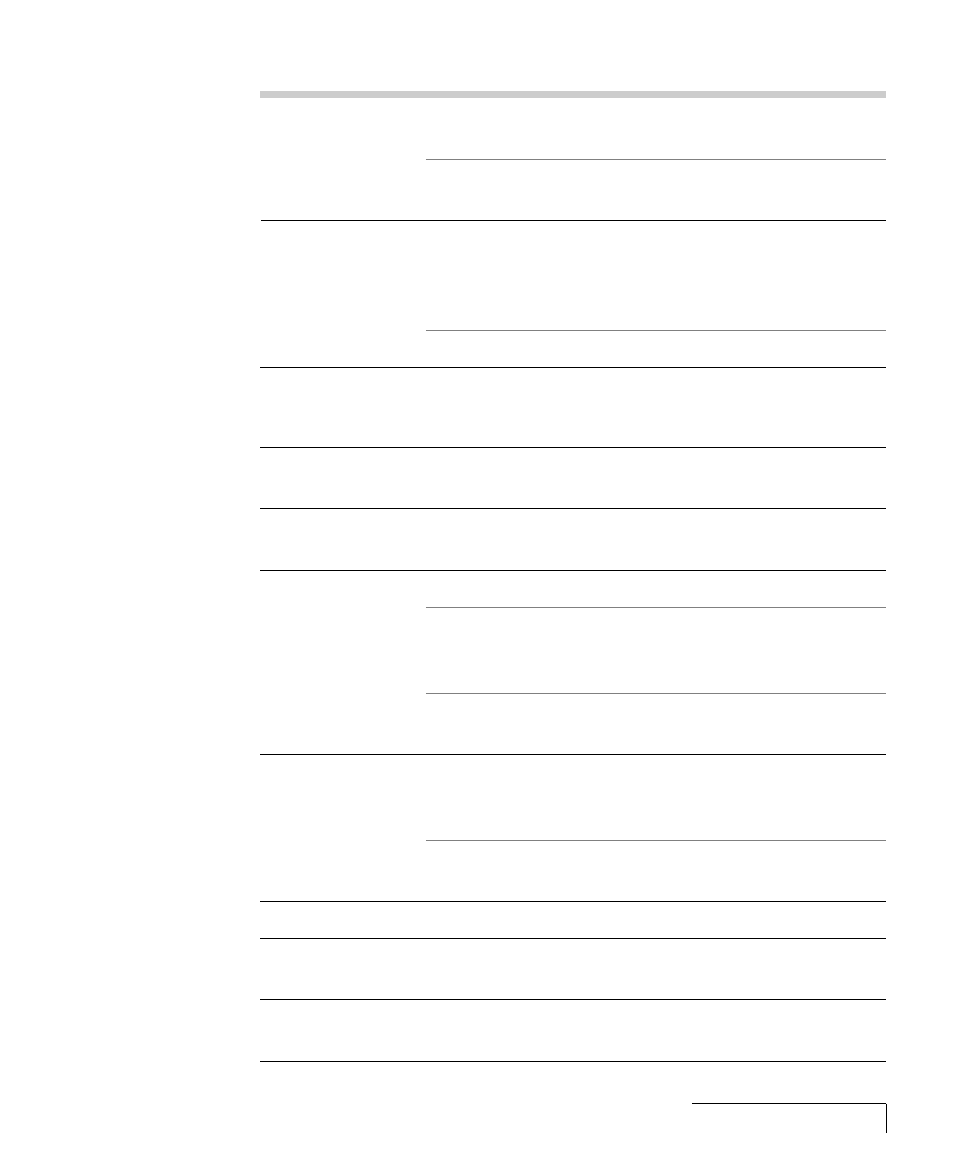
Troubleshooting 6-3
PROBLEM
LIKELY CAUSE
POSSIBLE SOLUTION(S)
Projected image
Projector too close to screen
Move projector away from
smaller than screen
screen
Zoom not set correctly on
Adjust zoom
zoom model
No image on the
Power switch off or
Computer must be on for
monitor
projector not running
computer monitor to display
Turn on projector and light the
lamp
Cable not connected
Connect cable
Streaks on monitor
Video cable for monitor
Check and reset cable
plugged into projector is
connection
upside-down
Faint screen
Low CONTRAST or
Adjust CONTRAST and/or
BRIGHTNESS settings
BRIGHTNESS
Jittery, fuzzy text
Out of sync
Adjust SYNC
Adjust Dot Clock
Image off-center
Position controls (arrow keys) Adjust position controls
Compatibility problem
Make sure the projector is
compatible with one of the
standards listed in Appendix A
Misalignment or damage to
Projector requires service
optical elements
Cannot get entire
Compatibility problems
Make sure projector is
image on screen;
compatible with one of the
scrambled image
standards listed in Appendix A
Wrong video resolution
Set video resolution on
computer to 640 x 480
“Shimmering” colors SYNC out of adjustment
Adjust SYNC
Colors weak
Weak video signal
Check for faulty video source,
bad connection, or frayed cable
Getting excessive
CONTRAST and/or
Adjust CONTRAST and/or
white or washout
BRIGHTNESS too high
BRIGHTNESS
