Proxima ASA 4100/4200 User Manual
Page 38
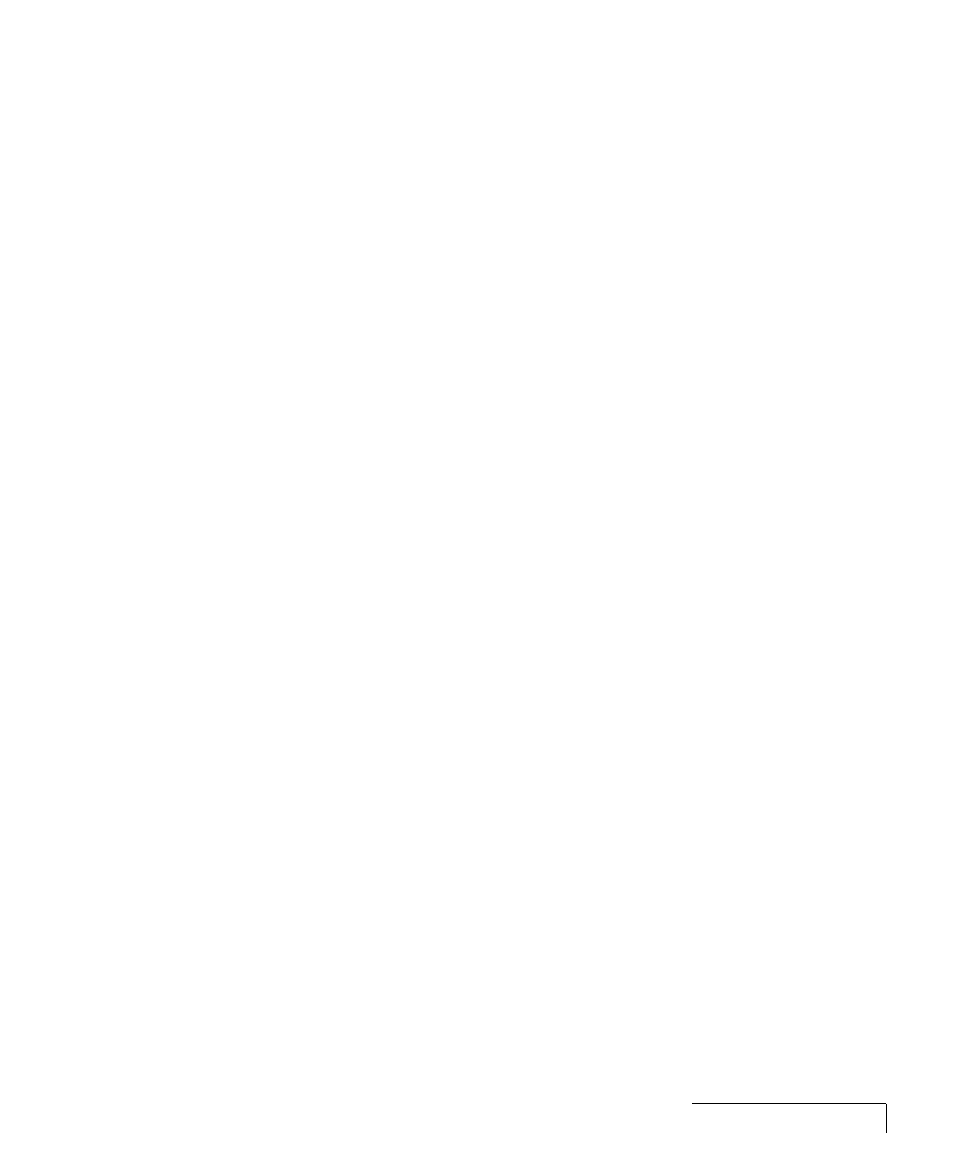
Using the Desktop Projector™ 4100/4200 3-13
Using the Control Panel and Cyclops Remote Controls
The control panel and Cyclops remote controls provide access to all of the
projector’s features. Simply press a key to select a function or to navigate
through the menus. The remote controls can also be used to control the
Cyclops F/X software (see Chapter 4).
Using a Microsoft-Compatible Mouse
You can use a Microsoft-compatible mouse to control the menus and the
LightBoard® tool in Local Mode. In Host Mode, use it as a system mouse.
The mouse must be connected to the AUX port on the projector before
powering up the projector (see page 2-13).
Operating Modes
The DP4100/4200 can operate in Local or Host Mode.
Local Mode
Any time you activate the projector’s menus or the LightBoard tool, the
projector is in Local Mode. In Local Mode, the mouse or Cyclops remotes
can be used for projector menu and LightBoard functions only; they do not
communicate with the computer.
In Local Mode, the projector mouse, Cyclops remotes or Cyclops pointer can
be used to:
• Move through the projector menus.
• Select items in the projector menus.
• Control the LightBoard cursor.
Host Mode
If a data cable is connected between the projector and the computer, the
projector can operate in Host Mode. In Host Mode, a mouse connected to
the projector functions as the system mouse. It communicates with the
computer or the MediaExpress system and controls the screen cursor for all
computer and MediaExpress functions. Host Mode can only be used when
the projector’s menu and the LightBoard tool are not active.
Please refer to the Cyclops User's Guide for more information on using a
mouse with Cyclops.
