Philips PV-GS55 User Manual
Page 50
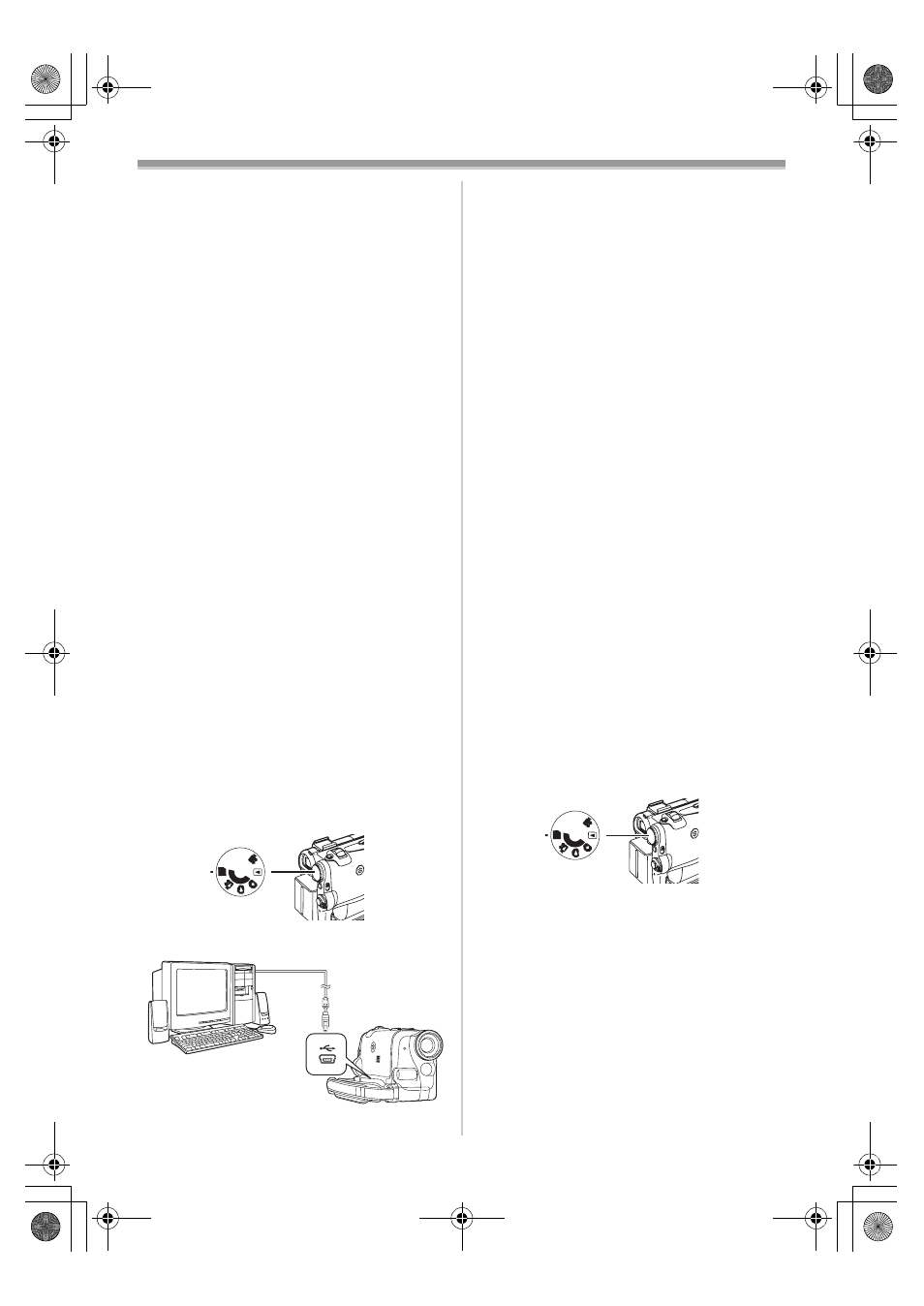
With a PC
-50-
≥Reboot the computer to finish installing USB
driver.
≥Installation continues after the computer
reboots if you selected additional software.
≥A message indicating a conflict between
versions may be displayed during the
installation. This will not cause a problem.
Simply click [Yes] to proceed with the
installation.
≥Depending on the OS version, illustrations and
icon names may vary.
For Windows 2000 Users
The message is displayed during installation.
However, testing by the manufacturer has
confirmed functionality of this Palmcorder with
Windows 2000. Click [Yes] and proceed.
7
Click [OK] when the [Restarting Windows]
Dialogue appears.
ª
Connecting Computer and
Palmcorder
Install USB Driver before connecting.
Never connect the USB Connecting Cable
until the USB Driver is installed.
Before making these connections, turn off all
devices which are to be connected.
≥When using the USB Connection Kit, it is
recommended that you use the AC Adaptor as
the power supply of the Palmcorder.
ª
For Using Built-in SD Drive
By connecting the Palmcorder and Personal
Computer with the USB Cable, you can transfer
still images saved on a Memory Card directly to
your Personal Computer.
For Windows
1
Insert the Memory Card into the
Palmcorder.
2
Set the Palmcorder to PC Mode.
3
Connect the Palmcorder to your personal
computer with USB Cable.
≥It enters PC Connecting Mode.
PC
S D
4
Open [My Computer] and click
[Removable Disk] (For Windows 98SE/Me/
2000 users).
Click [Open folder to view files using
Windows Explorer] and then [OK] (For
Windows XP users).
≥You can view images stored on the Memory
Card and also save them to your hard disk.
≥Please do not change file or folder names on
the Personal Computer. The images on the
Memory Card may not be able to be viewed
on the Palmcorder.
≥After making the connections, turn the
connected equipment on.
≥Appropriate driver to recognize Palmcorder is
automatically installed by Windows Plug and
Play when connected for the first time.
≥After the USB Driver is installed and USB
Connection Cable is connected to the
Palmcorder, open [My Computer] or
[Windows Explorer] to check that the drive is
displayed as a removable disk drive (only when
card is inserted into the Palmcorder). It enables
you to operate in the same way as a floppy disk
drive, and you can use the same drag and drop
or copy methods.
For Macintosh
OS:
Mac OS X v 10.1 – X v 10.2
CPU:
PowerPC
RAM:
64 MB or more
1
Insert the Memory Card into the
Palmcorder.
2
Set the Palmcorder to PC Mode.
3
Connect the Palmcorder to your Macintosh
with USB Cable.
4
Double click the “NO_NAME” icon.
≥You can view images stored on the Memory
Card and also save them to your hard disk.
≥Please do not change file or folder names on
the Personal Computer. The images on the
Memory Card may not be able to be viewed
on the Palmcorder.
PC
S D
PV-GS55PP_Eng.book 50 ページ 2004年2月10日 火曜日 午前11時51分
