Writing printing data on a card, Protecting the files on a card, Deleting the files recorded on a card – Philips PV-GS55 User Manual
Page 43
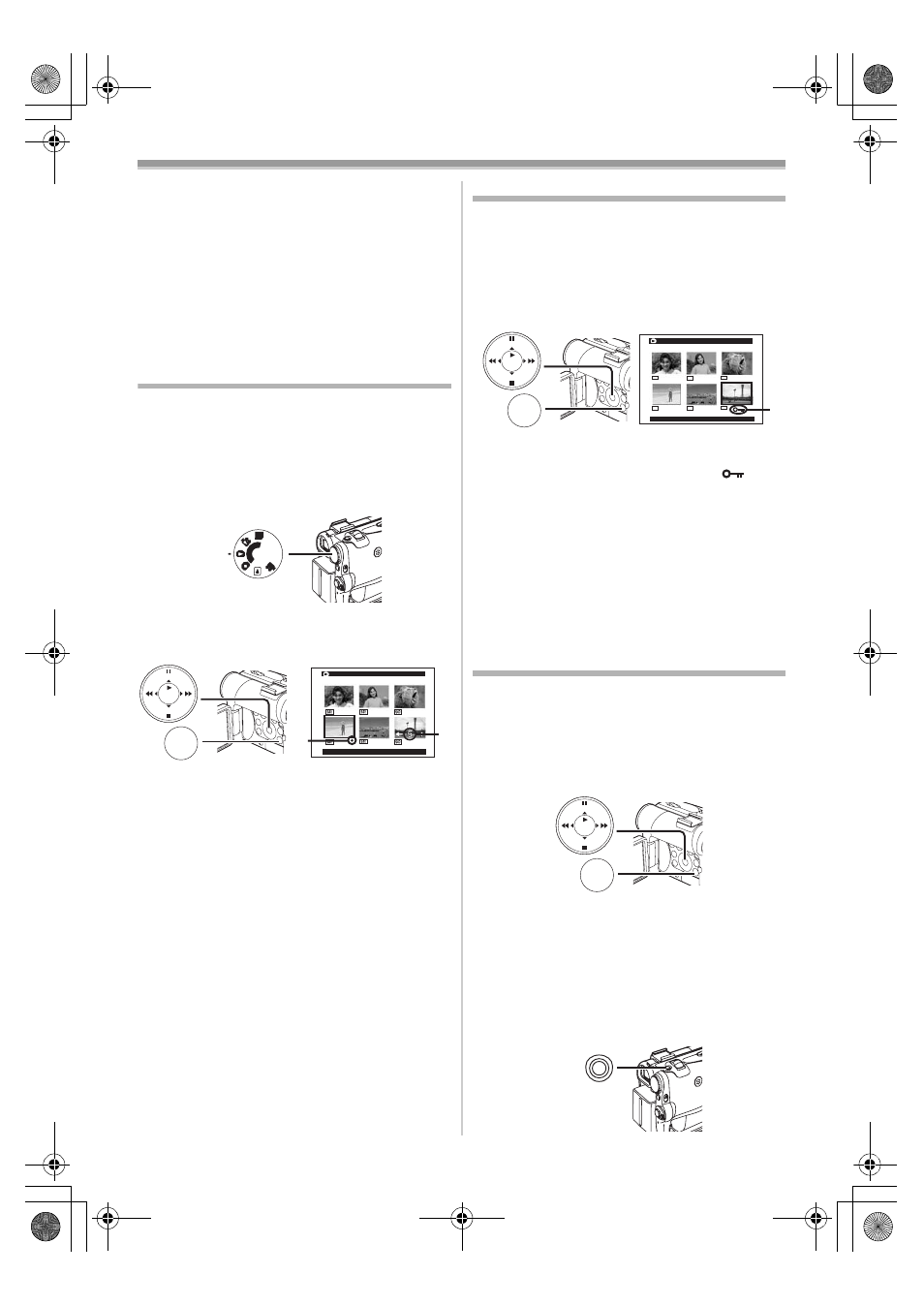
Playback Mode
-43-
≥Recording and Photoshot Recording can be
made with pictures that have titles.
≥A title can be displayed also by pushing [TITLE]
Button on the Remote Controller.
To Clear the Title Display
Set [DIGITAL] >> [TITLE IN] >> [OFF].
Or press [TITLE] Button
(70)
on the Remote
Controller.
≥For other notes concerning this item, see
-68-
.
Writing Printing Data on a Card
(DPOF Setting)
DPOF Setting Printing data (DPOF Settings),
such as the number of images to be printed, can
be written to the Card. “DPOF” means Digital
Print Order Format.
1
Set the Mode Dial
(43)
to Picture Playback
Mode.
2
Set [PICTURE PLAYBACK MENU] >>
[EDITING] >> [DPOF SET] >> [YES] >>
[VARIABLE].
≥When all images are not printed, select
[ALL 0].
3
Select a desired picture and press the
[ENTER] Button
(14)
.
≥The selected picture is marked with a frame.
≥The number of prints set by DPOF 1 is
displayed.
4
Press the [
5] Button
(13)
or [
6] Button
to select the number of pictures to be
printed, and press the [ENTER] Button
(14)
.
≥[¥] Indication 2 is displayed in the picture
set. (
-62-
)
5
Repeat Steps 3 and 4 and press the [MENU]
Button
(18)
when the setup is completed.
To Verify DPOF Setting
Select [VERIFY] in Step 2. The pictures for which
1 or more print is set in DPOF are played back
continuously.
≥For other notes concerning this item, see
-68-
.
PC
S
D
(43)
DPOF SETTING
!:ENTER MENU:EXIT
2
1
MENU
STILL
ENTER
FADE
i
s
(18)
Protecting the Files on a Card
(Lock Setting)
Precious files recorded on a Card can be locked
to prevent accidental erasure. (Even if files are
locked, the files will be deleted if the Card is
formatted.)
1
Set [PICTURE/MPEG4 PLAYBACK MENU]
>> [EDITING] >> [FILE LOCK] >> [YES].
2
Select the file to be locked, and press the
[ENTER] Button
(14)
.
≥The selected file is locked and the [
]
Indication
1 appears. Repeat this procedure
to lock 2 or more files.
≥Press the [ENTER] Button
(14)
again to
cancel.
≥The SD Memory Card has a write protection
switch. (
-68-
)
≥For other notes concerning this item, see
-68-
.
Deleting the Files Recorded on a
Card
Using the Palmcorder, you can delete the files
recorded on a Card. After the file is deleted, it
cannot be restored.
To Select and Delete Files or Titles
1
Set [PICTURE/MPEG4 PLAYBACK MENU]
>> [DELETE] >> [FILE BY SEL] >> [YES].
≥To erase a title in
[PICTURE PLAYBACK MENU], select
[TITLE BY SEL].
2
Select the file you wish to delete and press
the [ENTER] Button
(14)
.
≥The selected picture is marked with a frame.
≥To erase 2 files or more, repeat this step.
3
Press the [PHOTO SHOT] Button
(39)
.
≥A verification message appears.
MENU
STILL
ENTER
FADE
i
s
(18)
FILE LOCK
!:ENTER MENU:EXIT
640
640
640
640
640
640
1
MENU
STILL
ENTER
FADE
i
s
(18)
PHOTO SHOT
(39)
PV-GS55PP_Eng.book 43 ページ 2004年2月10日 火曜日 午前11時51分
