Creating a title, Adding a title, Creating a title adding a title – Philips PV-GS55 User Manual
Page 42
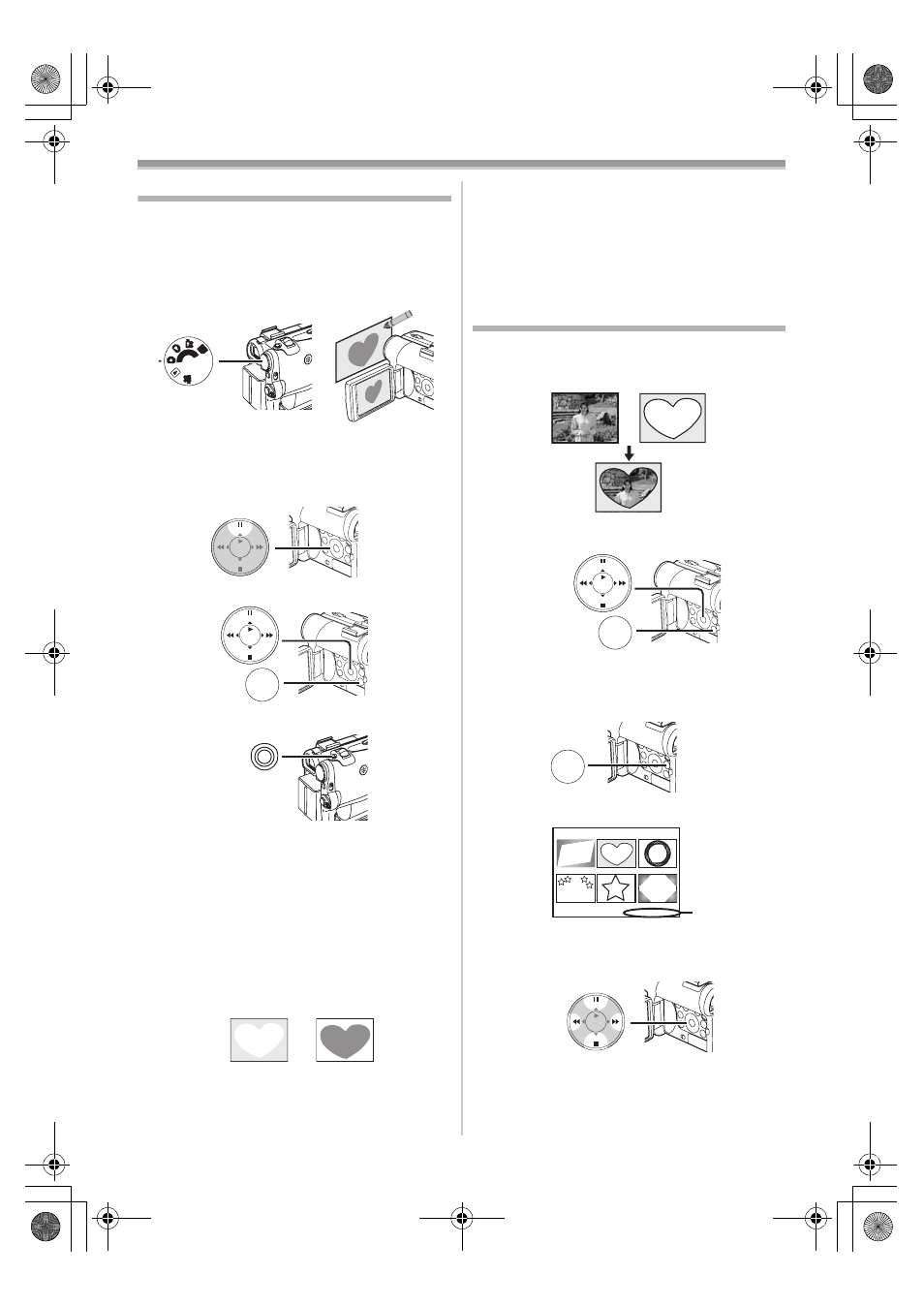
Playback Mode
-42-
Creating a Title
You can create a title and record on a Card.
1
Recording Mode:
Set the Mode Dial
(43)
to Tape Recording
Mode or Card Recording Mode.
Set the Lens to the image you want to use
for creating a title.
1
Tape Playback Mode:
Search for the image you want to use for
creating a title and set the Palmcorder to
the Still Playback Mode.
2
Set [CARD] >> [CREATE TITLE] >> [YES].
3
Press the [PHOTO SHOT] Button
(39)
.
≥The title is stored.
≥To perform Photoshot again, select
[RETURN].
4
Select [LUMINANCE] and press the
[ENTER] Button
(14)
, then press the [
5]
Button
(13)
or [
6] Button
to adjust
the title contrast and press the [ENTER]
Button
(14)
.
5
Press the [
5] Button
(13)
or [
6] Button
to adjust the color and press the
[ENTER] Button
(14)
.
≥The dark portion of the image is missing 1,
and the colors of the bright portion change in
order of black, blue, green, cyan, red,
magenta, yellow and white, after which the
bright portion of the image is missing
2 and
PC
SD
(43)
STILL
ENTER
FADE
i
s
MENU
STILL
ENTER
FADE
i
s
(18)
PHOTO SHOT
(39)
1
2
the colors of the dark portion change in the
above order.
6
Select [RECORDING] and press the
[ENTER] Button
(14)
.
≥The title is recorded on the Card.
≥For other notes concerning this item, see
-68-
.
Adding a Title
A title can be added to the picture. It is displayed
in Tape/Card Recording Mode and Tape/Picture
Playback Mode.
1
Set [DIGITAL] >> [TITLE IN] >> [ON].
2
Press the [MENU] Button
(18)
.
≥The title is displayed.
3
Press the [MULTI] Button
(9)
.
≥A list of titles is displayed.
≥File Name 1
4
Press the [
;/∫/6/5] Button to select a
desired title.
≥The selected title is marked with a frame.
5
Press the [ENTER] Button
(14)
or press the
[MULTI] Button
(9)
.
≥The selected title is displayed.
r
MENU
STILL
ENTER
FADE
i
s
(18)
MULTI/
P-IN-P
(9)
TITLE
1
USR00002.TTL
ENTER
FADE
STILL
i
s
PV-GS55PP_Eng.book 42 ページ 2004年2月10日 火曜日 午前11時51分
