Panasonic KX-FLB881 User Manual
Page 80
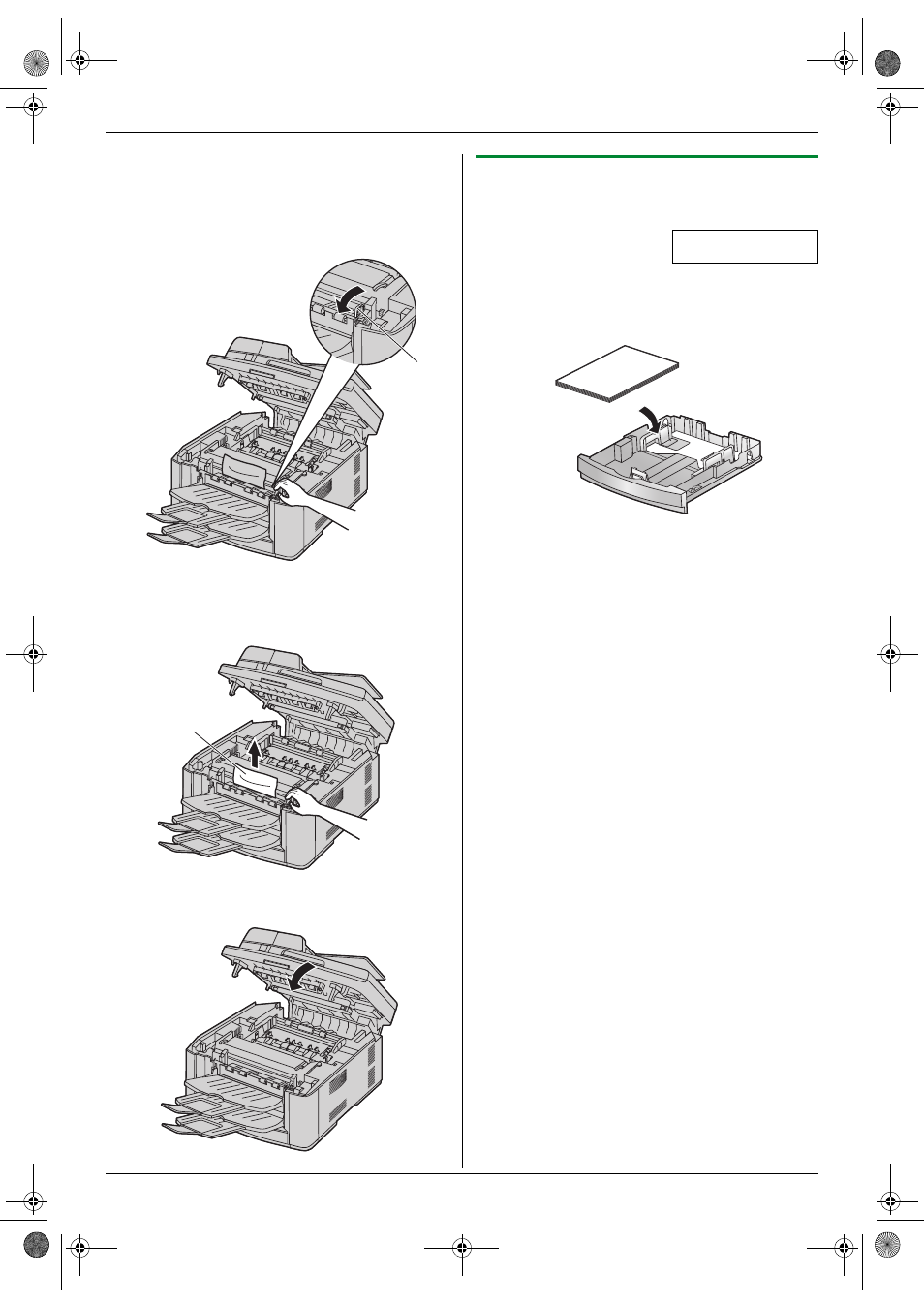
12. Paper Jams
80
Case 3:
When the recording paper has jammed near the
output tray:
1. Pull and hold the lever (
1) to release the jammed
paper.
2. Remove the jammed paper (
1) carefully by pulling it
upwards.
3. Close the top cover until locked.
12.1.2 When the recording paper is not fed
into the unit properly
The display will show the following.
CHECK PICK UP
INPUT TRAY #1
1
Pull the paper input tray completely out, then remove
the recording paper and straighten it.
2
Re-load the recording paper.
3
Insert the paper input tray into the unit.
Note:
L
If the error message is still displayed, check the
recording paper specifications and re-install
recording paper. See page 13 for details.
1
1
FLB881-PFQX2732ZA-OI-en.book Page 80 Wednesday, July 18, 2007 11:22 PM
See also other documents in the category Panasonic Printers:
- DP-4510 (12 pages)
- KX-MB271 (96 pages)
- 3000 (138 pages)
- KX-P2023 (88 pages)
- KX-FP205 (56 pages)
- KX-PW93CL (24 pages)
- DP-3000 (180 pages)
- KX-FG2451 (76 pages)
- KX-P7510 (68 pages)
- KX-FLB751 (84 pages)
- KX-FLB756AL (88 pages)
- Panafax UF-5950 (158 pages)
- KX-MB2000 (116 pages)
- KX-PW501DL (20 pages)
- KX-PW607DL (24 pages)
- DP-200 (63 pages)
- KX-PW95CL (24 pages)
- KX-PW201CL (24 pages)
- KX-CL500 (6 pages)
- KX-CL500 (32 pages)
- 150FP (153 pages)
- SV-P20U (62 pages)
- DP-8130 (6 pages)
- KV-SS010 (16 pages)
- KX-FT33HK (74 pages)
- KX-MB2025EX (124 pages)
- FP7750 (64 pages)
- KX-RC105 (132 pages)
- DP-3530 (6 pages)
- KX-FPC165 (112 pages)
- KX-P4440 (152 pages)
- KX-P1131E (49 pages)
- KX-FLB882CX (4 pages)
- WORKiO KX-CL500 (1 page)
- KX-FLM600 (156 pages)
- DA-AR250 (161 pages)
- KX-P3626 (76 pages)
- KX-P8410 (165 pages)
- DP-8016P (4 pages)
- DP2000 (44 pages)
- KX-PW708DLE5 (20 pages)
- KX-MC6260 (2 pages)
- KX-FLB811 (106 pages)
- KX-P6100 (44 pages)
- WORKIO CL500 (5 pages)
