Dvi-d in, English – 73, Special featur es – Panasonic PT-DZ12000E User Manual
Page 73: Press ◄► to switch “auto 4. signal, Auto setup, Press ▲▼ to select “auto 5. setup”. press enter. 6, Press ◄► to switch “mode”. 7, Press ▲▼ to select “dvi-d in”. 1, Press enter. 2, Press ◄► to switch “dvi edid”. 3
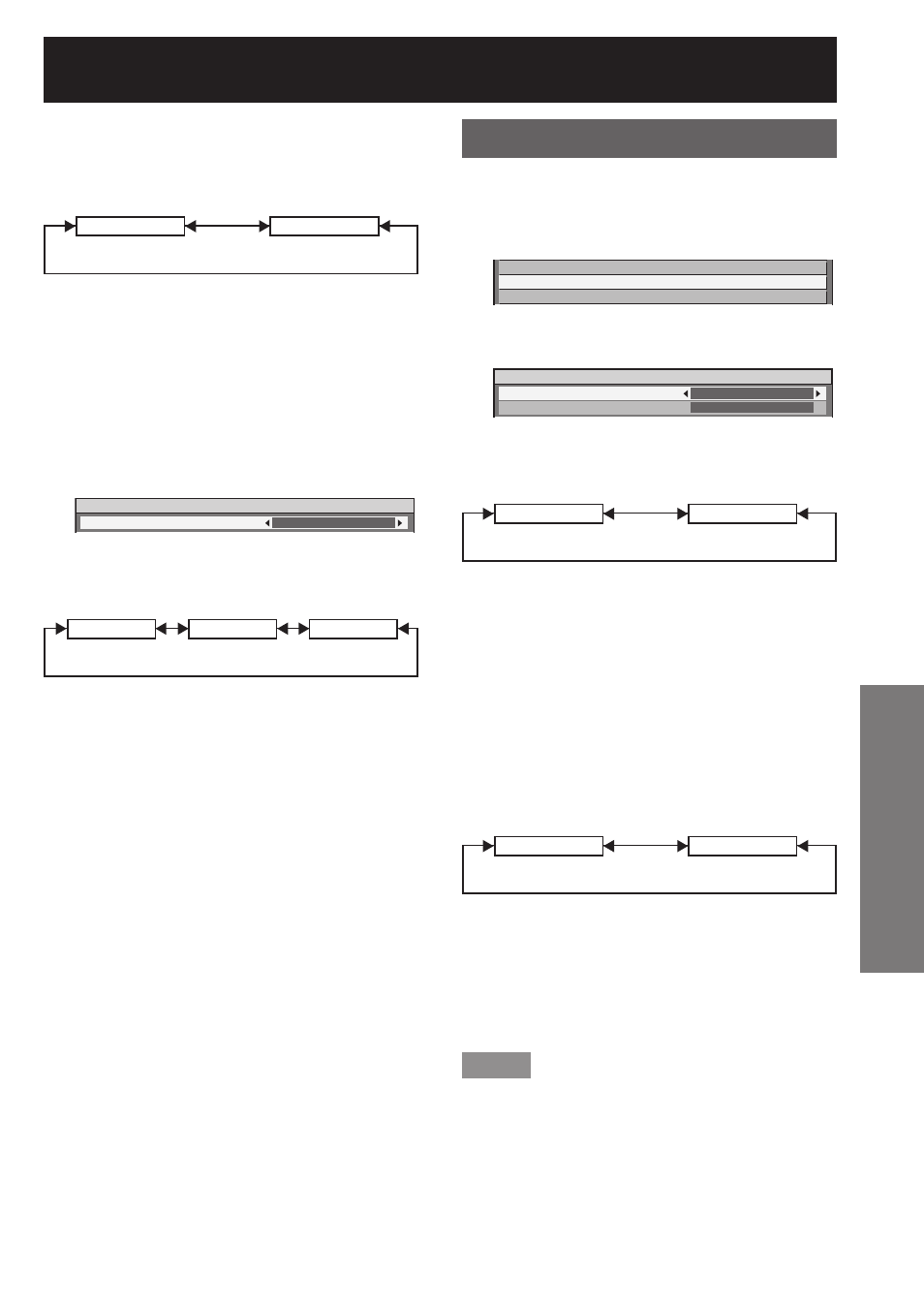
ENGLISH – 73
Special Featur
es
Press
◄► to switch “AUTO
4.
SIGNAL”.
The setting will change as follows each time
•
◄► is pressed.
OFF
ON
If unregistered signals are input when “ON”
•
is selected, auto setup will be initiated
automatically.
AUTO SETUP
Press
▲▼ to select “AUTO
5.
SETUP”.
Press ENTER.
6.
The “AUTO SETUP” screen will be displayed.
•
AUTO SETUP
MODE
DEFAULT
Press
◄► to switch “MODE”.
7.
The setting will change as follows each time
•
◄► is pressed.
DEFAULT
WIDE
USER
DEFAULT:
•
To receive signals of which image aspect is
4:3 or 5:4 (applicable resolution : 640 Ч 400,
640 Ч 480, 800 Ч 600, 832 Ч 624, 960 Ч 720,
1 024 Ч 768, 1 152 Ч 864, 1 152 Ч 870, 1 280 Ч 960,
1 280 Ч 1 024, 1 600 Ч 1 200, 1 400 Ч 1 050)
WIDE:
•
To receive signals of which the image aspect is
wide (applicable resolution: 720 x 400, 848 x 480,
1 280 x 720, 1 024 x 600, 1 120 x 750, 1 440 x 900,
1 680 x 1 050)
USER:
•
To receive signals of specific horizontal resolution
(number of horizontally displayed dots)
If “User” is selected, press
◄►
8.
to enter the horizontal resolution
of signal source into “DISPLAY
DOTS”.
Press ENTER.
9.
Execute automatic adjustment. A message
•
“PROGRESS...” appears during automatic
adjustment. When the adjustment is complete,
the system returns to the input screen.
DVI-D IN
Change this setting if video does not display normally
when the projector and an external device are
connected via DVI-D.
Press
▲▼ to select “DVI-D IN”.
1.
RGB IN
DVI-D IN
AUX DVI IN
Press ENTER.
2.
The “DVI-D IN” screen will be displayed.
•
DVI-D IN
DVI EDID
DVI SIGNAL LEVEL
EDID1
0-255:PC
Press
◄► to switch “DVI EDID”.
3.
The setting will change as follows each time
•
◄► is pressed.
EDID1
EDID2(PC)
EDID1 (Input signal formats supported) :
•
Mainly select this when an external device (DVD
player, etc.) for outputting video signals of a moving
image system is connected to DVI-D IN.
EDID2 (Input signal formats supported) :
•
Mainly use this when an external device (PC, etc.)
for outputting video signals of a still image system
is connected to DVI-D IN.
Press
◄► to switch “DVI
4.
SIGNAL LEVEL”.
The setting will change as follows each time
•
◄► is pressed.
0-255:PC
16-235
0-255:PC:
•
Select this when, for example, an external device
(PC, etc.) is connected via the DVI terminal output.
16-235:
•
Select this when, for example, an external device
(DVD player, etc.) is connected via the HDMI
terminal output using a conversion cable.
Note
The optimal setting differs depending on the output
•
setting of the connected external device. Refer to
the instruction manual of the external device.
If the setting is changed, the data for plug and
•
play changes. For the plug and play compatible
resolutions, check the compatible signal list
(pp. 122-123).
