Raster position, 68 – english – Panasonic PT-DZ12000E User Manual
Page 68
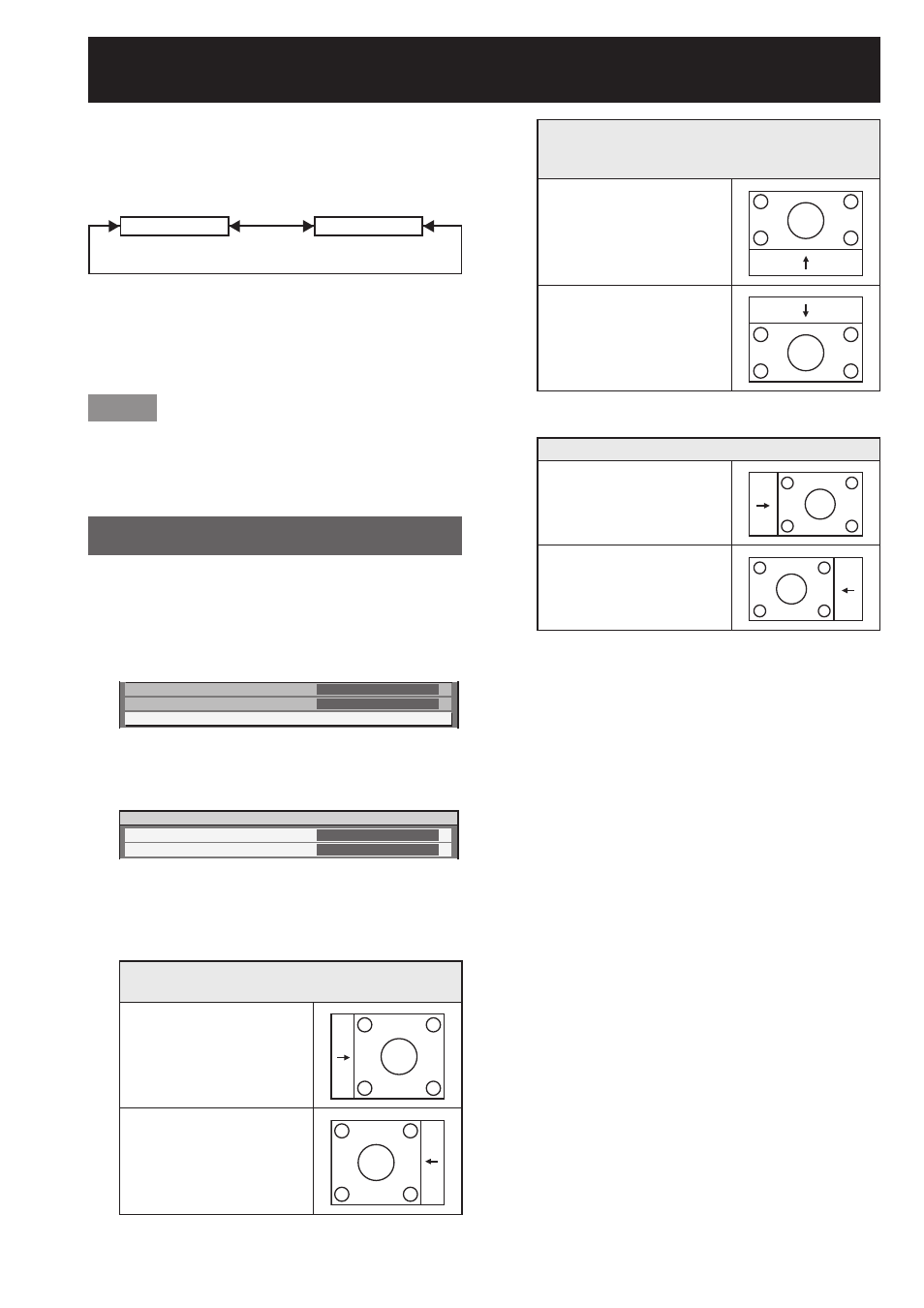
68 –
ENGLISH
How to use ADVANCED MENU (continued)
Press
◄► to switch “FRAME
2.
DELAY”.
The setting will change as follows each time
•
◄► is pressed.
DEFAULT
SHORT
DEFAULT:
•
This is the standard setting.
SHORT:
•
This causes the pictures to be delayed after the
audio.
Note
When “FRAME DELAY” is set to “SHORT”,
•
deterioration in the picture quality will occur.
Furthermore, the noise reduction function cannot be
used.
Raster position
When the whole area where the input picture can be
displayed is not used, the picture can be moved to
any position inside the display area.
Press
▲▼ to select “RASTER
1.
POSITION”.
EDGE BLENDING
FRAME DELAY
RASTER POSITION
OFF
DEFAULT
Press ENTER.
2.
The “RASTER POSITION” screen will be
•
displayed.
RASTER POSITION
V
H
0
0
Press
▲▼◄► to adjust the
3.
position.
PT-D12000E
When 5:4 pictures are displayed
(when SXGA signals are input)
Pressing ► button will move
the image to the right.
Pressing ◄ button will move
the image to the left.
When 16:9 pictures are displayed
(when HDTV or 480p pictures are input or
16:9 is selected in the SIZE mode)
Pressing ▲ button will move
the image upward.
Pressing ▼ button will move
the image downward.
PT-DZ12000E
When 4:3 pictures are displayed
Pressing ► button will move
the image to the right.
Pressing ◄ button will move
the image to the left.
Press MENU three times.
4.
The on-screen indications disappear and the
•
normal screen appears again.
