10 erasing caller information, 11 storing caller information into the phonebook, Erasing caller information – Panasonic KX-FC225NZ User Manual
Page 27: Storing caller information into the phonebook, 10 erasing caller information, 11 storing caller information into the phonebook
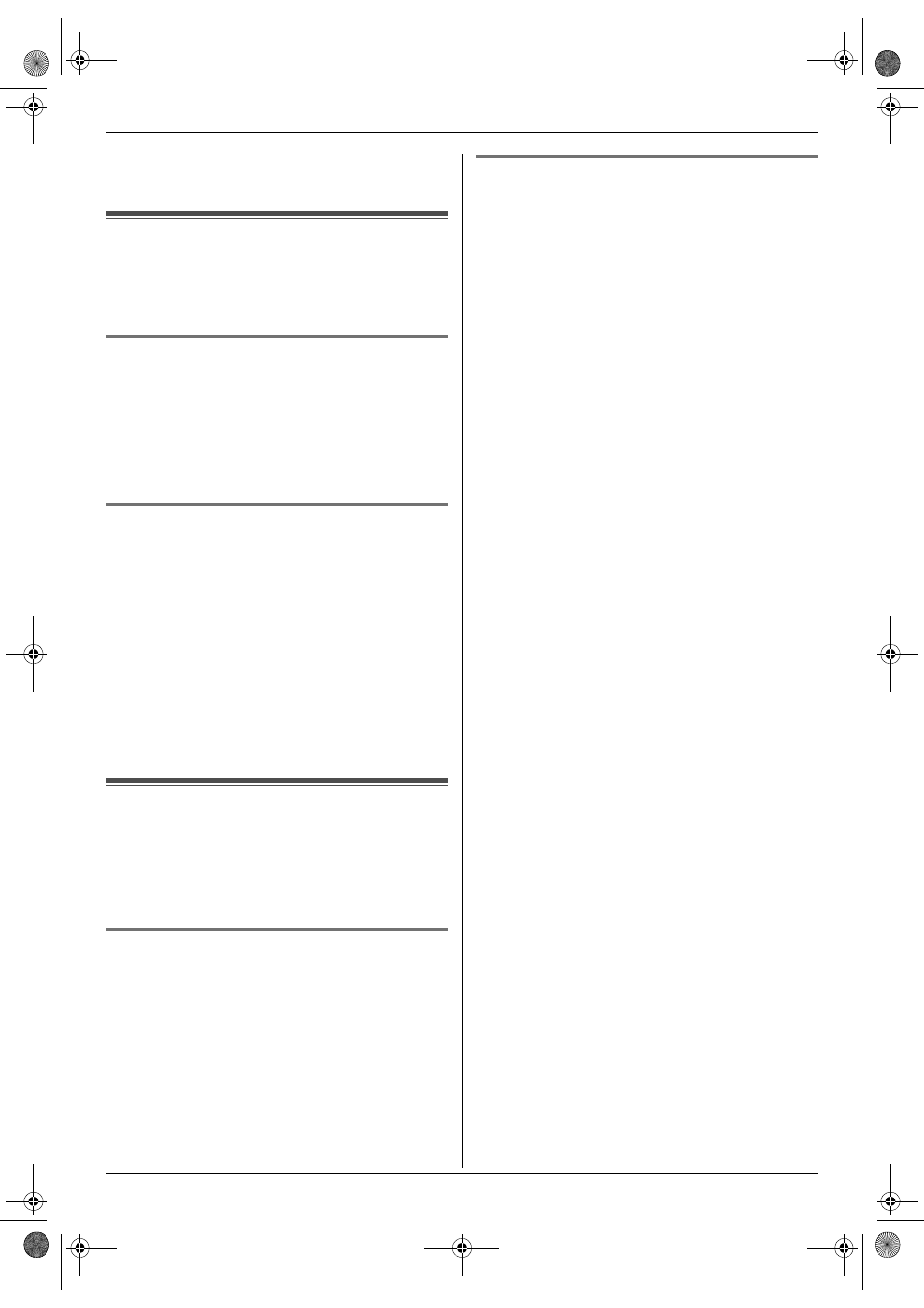
3. Telephone
27
5
Press {SP-PHONE}.
L
To send a fax, insert the document FACE DOWN
and press {FAX START}.
3.10 Erasing caller information
Note:
L
Telstra, Optus, Telecom New Zealand and
TelstraClear do not currently send caller name
information.
3.10.1 With the cordless handset
1
{j
/OK} i “
Caller List” i {>}
2
Press {^} or {V} repeatedly to display the desired
item. i {j/OK}
3
“
Erase” i {>}
L
To erase all items, select “
Erase All”. i {>}
4
“
Yes” i {>} i {ih}
3.10.2 With the base unit
To erase all caller information
1
Press {MENU} repeatedly to display “
CALLER
SETUP”. i {SET}
L
“
CALL LIST ERASE” will be displayed.
2
{
SET}
L
To cancel erasing, press {STOP}, then {MENU}.
3
{
SET} i {STOP}
To erase specific caller information
1
{
CALLER ID}
2
Press {A} or {B} repeatedly to display the desired
item. i {ERASE} i {STOP}
3.11 Storing caller information
into the phonebook
Note:
L
Telstra, Optus, Telecom New Zealand and
TelstraClear do not currently send caller name
information.
3.11.1 Into the cordless handset
1
{j
/OK} i “
Caller List” i {>}
2
Press {^} or {V} repeatedly to display the desired
item. i {j/OK}
3
“
Add Phonebook” i {>}
4
If a name is required, enter the name, up to 16
characters (see page 58 for character entry). i
{j
/OK}
5
Enter the telephone number, up to 24 digits. i
{j
/OK}
6
“
Save” i {>} i {ih}
3.11.2 Into the base unit
1
{
CALLER ID}
2
Press {A} or {B} repeatedly to display the desired
item. i {MENU}
3
If a name is required, enter up to 16 characters for
the name (see page 58 for character entry). i
{
SET} i {SET}
FC225-226AL-PFQX2518ZA-en.book Page 27 Friday, June 23, 2006 4:08 PM
