System menu operations – Philips AZ5836 User Manual
Page 22
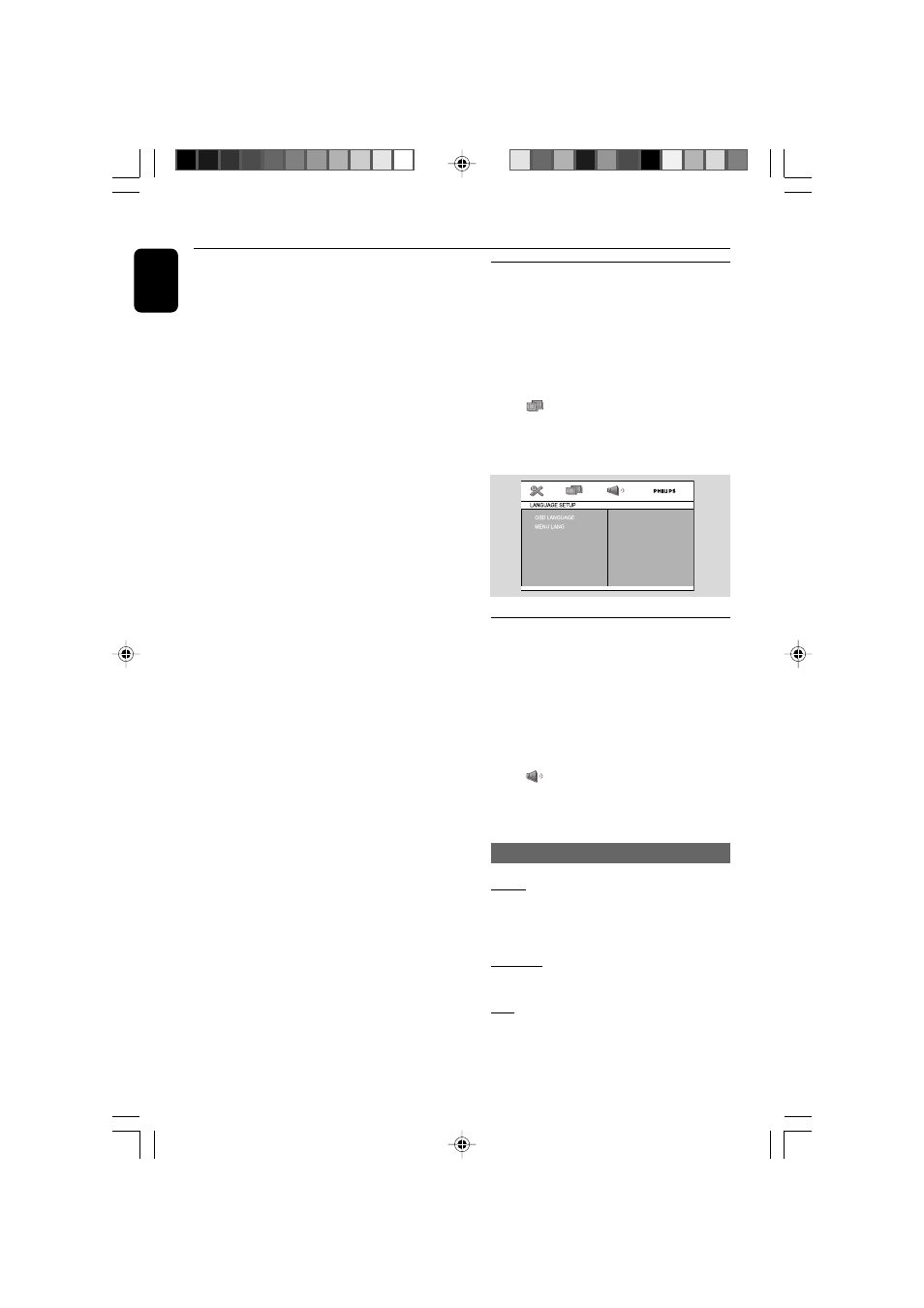
22
English
4
Use the numeric keys (0-9) to enter the four-
digit code. You may have to enter the same code
twice.
5
Press 3 / 4 to select a rating level between 1-8
and press OK.
➜ DVDs rated above the level you select will
not play unless you enter your four-digit
password or choose a higher level rating. Select
‘No Parental’ to deactivate Parental level and
have all discs play.
6
Press SYSTEM MENU again to remove the
menu.
Rating explanations
1 KID SAFE
– it will play all discs
2 G
– General Audience; recommended as
acceptable for viewers of all ages.
3 PG
– Parental Guidance suggested.
4 PG 13
– Material is unsuitable for children
under age 13.
5 PG-R
– Parental Guidance – Restricted;
recommended that parents restrict children
under 17 from viewing or allow them to view
only when supervised by a parent or adult
guardian.
6 R
– recommended that parents restrict
children under 17 from viewing
7 NC-17
– No children under age 17; not
recommended for children under age 17.
8 ADULT
– material for adults only; viewed
only by adults due to graphic sexual scenes,
violence, or language.
– Menu language
To set the screen display language. The default
setting is English.
– Default
If RESTORE is selected, all the items in the setup
menu will be reset to default setting, except
RATING Setting and Password.
System Menu Operations
Using the language setup menu
LANGUAGE SETUP function helps you to
choose preferred audio language and subtitle,
during the playback of DVDs with multiple audio
languages and multiple subtitles.
1
In disc mode, press SYSTEM MENU.
➜ The menu bar will appear across the top of
the TV screen.
2
Select
(language setup) icon and press
4 to
enter the setup menu. Then press
3 / 4 to
select one of the setup menu options and press
á to enter the menu.
Using the audio setup menu
AUDIO SETUP function helps you to choose
preferred audio language and subtitle, during the
playback of DVDs with multiple audio languages
and multiple subtitles..
1
In disc mode, press SYSTEM MENU.
➜ The menu bar will appear across the top of
the TV screen.
2
Select
(audio setup) icon and press
4 to
enter the setup menu. Then press
3 / 4 to
select one of the setup menu options and press
á to enter the menu.
DOWNMIX
LT/RT
Select this to enjoy a vivid cinema experience,
during the playback of discs with PRO LOGIC
Dolby stereo mode.
STEREO
Select this to enjoy normal stereo putput.
VSS
Select this to enjoy analogue surround sound
from the main speaker, during the playback of
discs recorded on 5.1 Channel.
AZ5836_58_P01-31_Eng
2008.3.13, 10:29
22
