Disc operations – Philips AZ5836 User Manual
Page 17
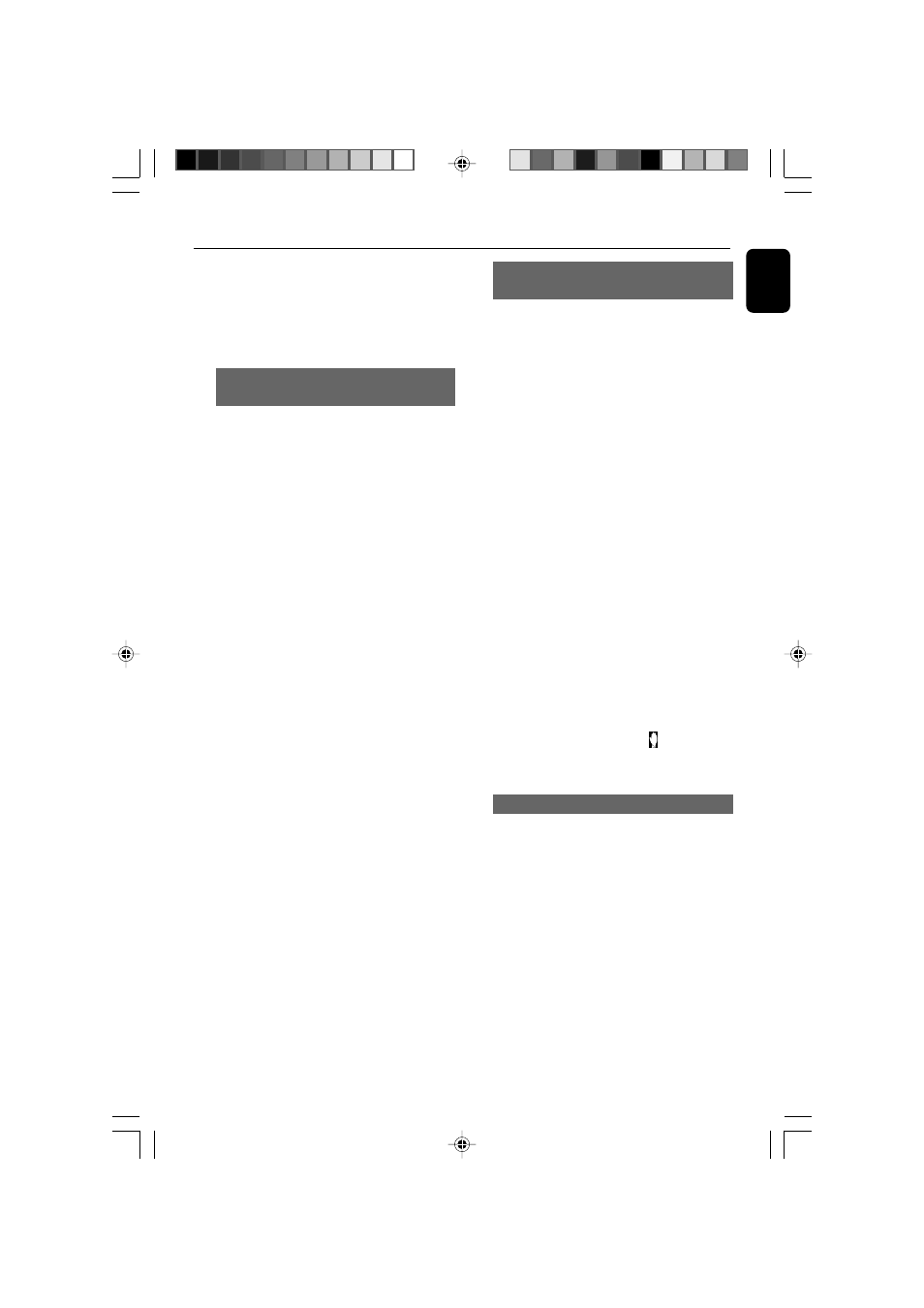
17
English
Disc Operations
(backward): BACKWARD X 2 p BACKWARD
X 4 p BACKWARD X 8 p BACKWARD X
20 p PLAY
(forward): FORWARD X 2 p FORWARD X
4 p FORWARD X 8 p FORWARD X 20 p
PLAY
Displaying the disc information during
playback
For DVDs:
●
Press DISPLAY once, display bar appears
showing the following display information:
Disc format - the current title number and the
total track number of disc - the current chapter
number and the total chapter number of disc -
the elapsed playback time of the disc.
●
Press DISPLAY again to show the following
display information:
The current audio language - subtitle language -
view angle.
●
Press DISPLAY the third time, the display bar
disappears.
For VCDs(PBC OFF)/MP3s:
●
Press DISPLAY once, display bar appears
showing the following display information:
Disc format - the current title number and the
total track number of disc - mute icon - mode
icon - the elapsed playback time of the disc.
●
Press DISPLAY again, the display bar disappears.
For CDs:
●
The display bar appears automatically to display
the following display information:
Disc format - the current title number and the
total track number of disc - mute icon - PBC
(PBC on)/mode icon (PBC off)- the elapsed
playback time of the disc.
●
Press DISPLAY, the display bar disappears.
Moving to another title/chapter and
playing from a selected point
Some discs may contain more than one title or
chapter. If the disc has a title or chapter menu
recorded on it, you can start playback from the
selected item. And GOTO function allows you
to start playback at any chosen time on the disc.
1
Press GOTO on the remote control to display
the message of title and chapter, use
а
/
б to
highlight an item.
2
Use numeric keys (0-9) to select a desired
title/chapter number/an exact point to begin.
3
Press OK to start playback.
Note:
– Selecting a title or chapter might not be possible
on certain discs.
– In repeat disc or repeat all mode, you can
search a desired time point.
– The function is not available for MP3 disc.
IMPORTANT!
Some operations may be different or
restricted according to the disc format.
Refer to the jacket or case of the disc you
are playing.
Note:
– When you press a button and appears on the
TV screen, this means the function is not available
on the current disc or at the current time.
Viewing from another angle
If the playing DVD disc is recorded with multiple
camera angles , the ANGLE mark on the setup
page will be set to ON automatically. This allows
you to view the picture from different angles.
Angle selection is determined by the disc format.
1
Press PROG/ANGLE on the remote control.
2
Select the desired angle: ANGLE 1/2/3.
➜ Playback changes to the selected angle.
Note:
– This function is not available for CD or MP3
disc.
AZ5836_58_P01-31_Eng
2008.3.13, 10:29
17
