Disc operations – Philips AZ5836 User Manual
Page 18
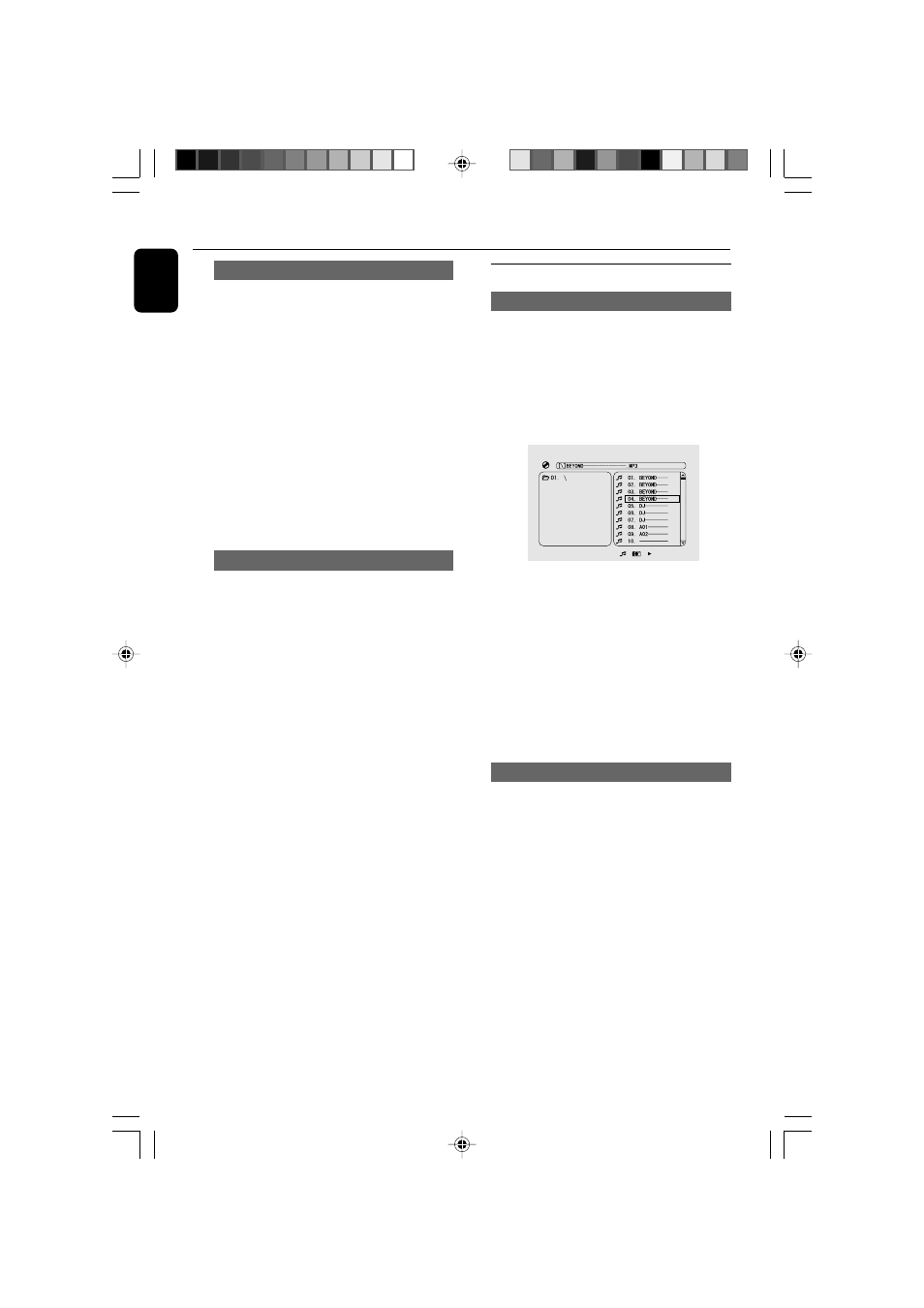
18
English
Disc Operations
Playback control (PBC) - 2.0 VCD only
PBC playback allows you to play Video CD
interactively, following the menu on the display.
●
Press DISC MENU repeatedly on the remote
control and press 4 to toggle between PBC ON
and PBC OFF.
Playing a disc with PBC function
●
If PBC OFF, the system will start playback
automatically.
●
If PBC ON, the PBC menu (if available) will
appear on the TV screen for selection. Use the
numeric keys (0-9)
to enter your choice.
Note:
– This function is not available for DVD, CD or
MP3 disc.
Checking the contents of DVD
1
Press DISC MENU on the remote control to
go back to the root menu.
2
Press
5 / 4 /
а
/
б to select the desired
title or chapter, and then press PLAY
3 or OK.
➜ Playback start from the selected title or
chapter.
3
Press DISC MENU on the remote control to
go to disc menu of the disc.
Note:
– If no title menu or root menu is recorded in the
DVD disc, pressing this button will restart playback
from the first track.
Playing MP3/WMA disc
General operation
1
Load an MP3/WMA disc.
➜
A data disc menu appears on the TV screen
and playback starts automatically from the first
track.
2
Press
22 to move to the album column on the
left of the TV screen, then use
5/4 to select an
album and press OK to open it.
3
Press
33 to move to the track column on the
right of the TV screen and then use
5/4 to
highlight a track; or directly use the Numeric
Keypad (0-9)
to input a track number.
4
Press OK to confirm.
➜
The playback will start from the selected
track to the end of the album.
Note:
The disc reading time may exceed 10 seconds due
to large number of songs compiled onto the disc.
Playback selection
During playback, you can:
●
Press
н/л to select another track in the
current album.
●
Press 2; repeatedly to pause/resume playback.
AZ5836_58_P01-31_Eng
2008.3.13, 10:29
18
