Entering a password to gain access, Test patterns – Paradyne 3161-B3 User Manual
Page 84
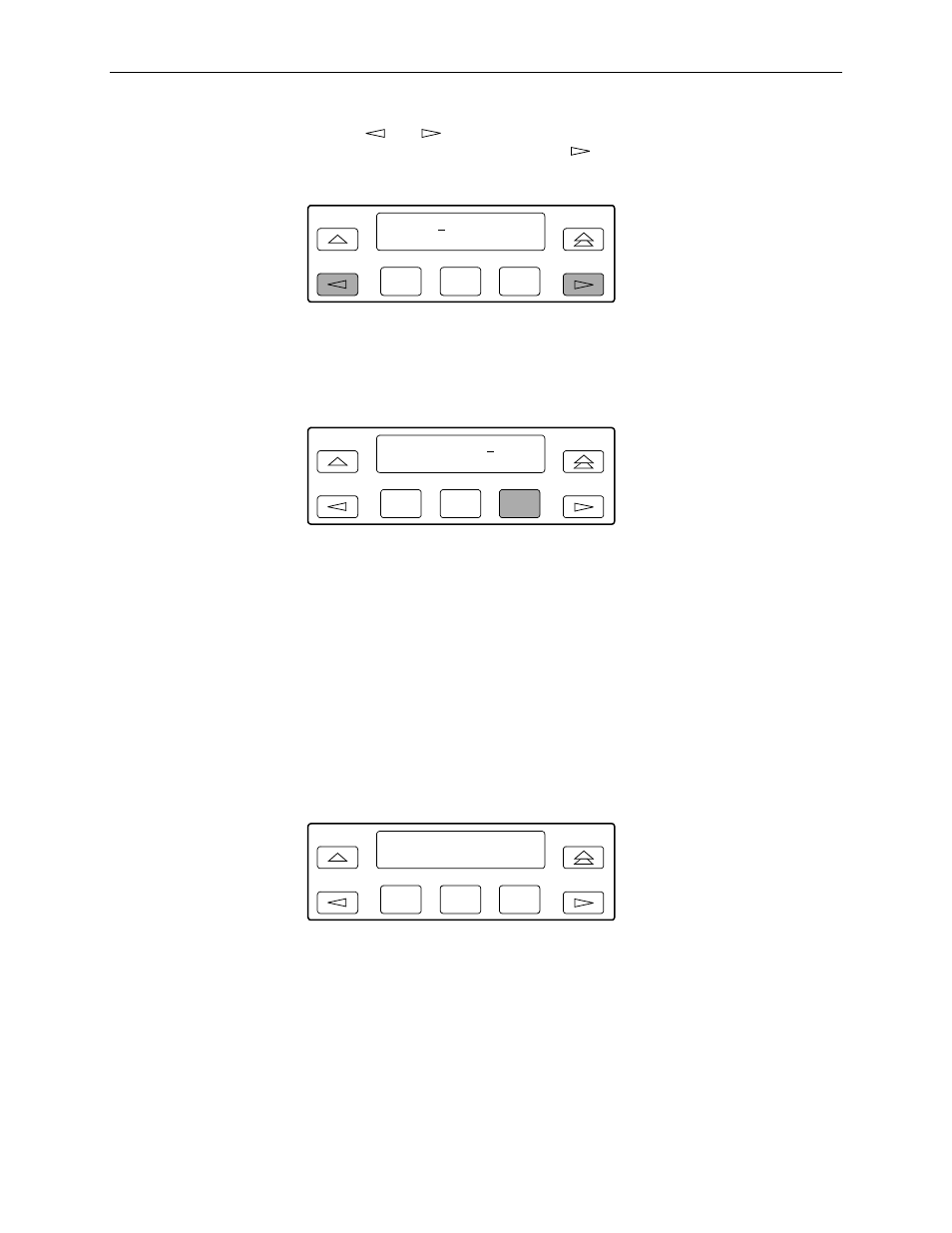
3. Operation
3-50
February 2001
3160-A2-GB21-90
5. Use the
and
keys to position the cursor under the desired character.
You must enter a character before the
moves the cursor to the next space
to the right.
6. Enter the desired password. Press F1 (Up) and F2 (Down) to scroll up and
down through the valid characters/numbers for the password. Valid password
characters are 0-9, a-z, A-Z, #, -, ., and /. Press F3 (Save) to save the
password.
Entering a Password to Gain Access
You are prompted to enter a password (up to 8 characters) when you are
accessing a port whose Password configuration option is set (refer to the previous
section,
Valid password characters are 0-9, a-z, A-Z, #, -, ., and /. The existing password is
not shown on the screen. An underscore in the first position shows where to enter
the first character. If the password is set to all null characters (default value), press
F3 (Done) when the password screen first appears.
The following screen appears when you access a DSU/CSU that has a password
enabled.
F1
F2
F3
Passwd: xxxxxxxx
Up Down Save
F1
F2
F3
Passwd: xxxxxxxx
Up Down Save
F1
F2
F3
Passwd:_
Up Down Done
