Drive replacement, Figure 6 on p – Promise Technology UltraTrak100 TX8 User Manual
Page 21
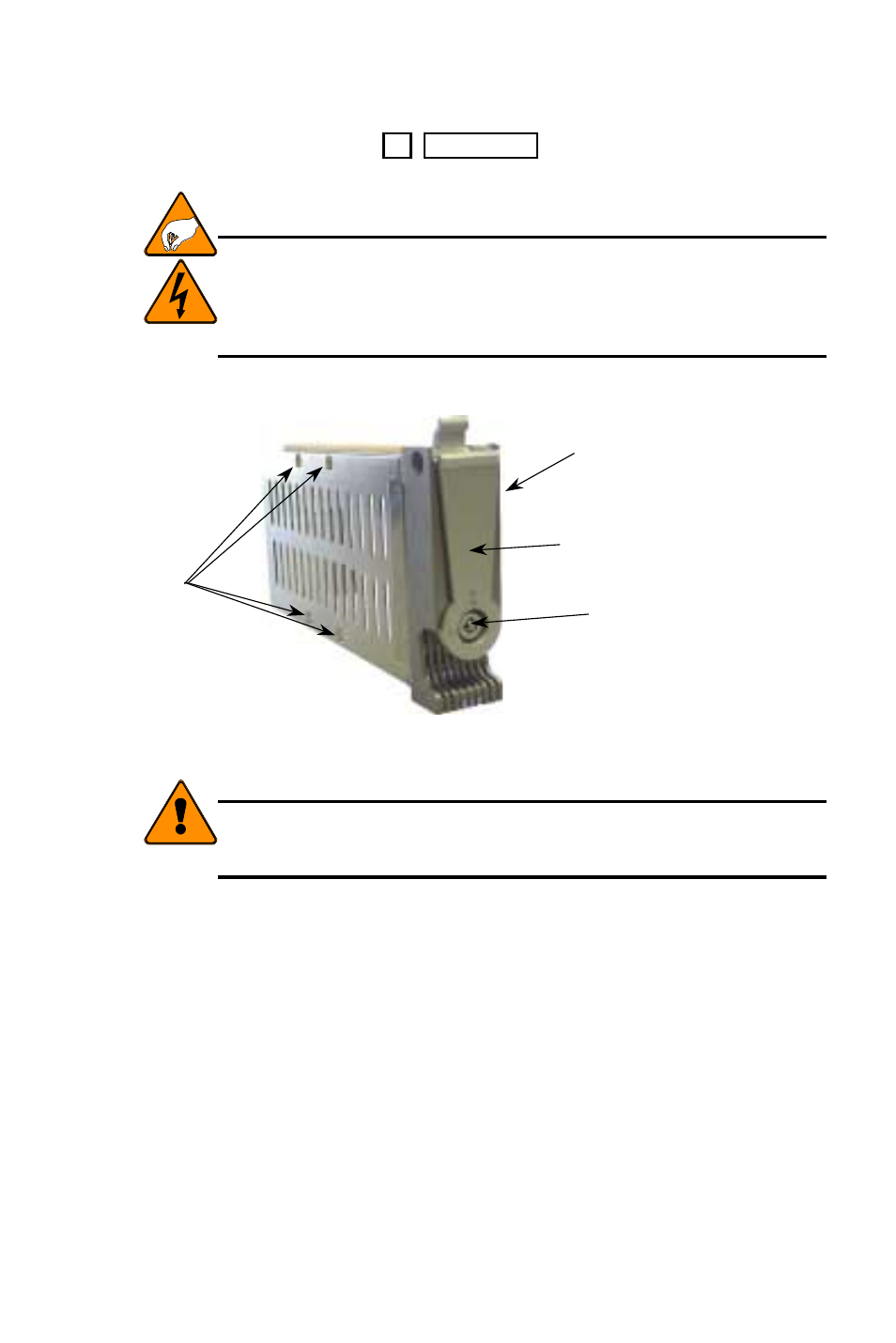
15
Reconstruction begins automatically as soon as a replacement drive becomes
available to the array. However, if the replacement drive was formerly part of
another array, then the previous array information must be deleted (from the
replacement drive – see page 29, “Delete Array”, for more details) before
reconstruction begins.
Attention
The electronic components within the UltraTrak100 disk array are
sensitive to damage from ESD (Electro-Static Discharge). Appropriate
precautions should be observed at all times when handling the array or
its subassemblies.
D
RIVE
R
EPLACEMENT
4 screws
The bottom of the disk drive sets
into the mounting assembly.
Secure the disk drive in place
with four screws.
Drive Carrier Latching Mechanism
Drive Carrier Lock
Figure 6. Drive Carrier
Caution
Do not replace the bad drive while reconstruction of the hot spare drive is
in progress. Wait until the System LED and all the drive LEDs (except
the failed drive) are green before replacing the failed drive.
Do the following to replace an IDE hard drive:
1. Open the Front Panel Door on the UltraTrak100.
2. Remove the hard drive you wish to replace from the UltraTrak100 by
unlocking the Drive Carrier lock and sliding out the Drive Carrier.
3. Unplug the power cable and the IDE data cable from the old hard drive.
4. Remove the four screws that secure the hard drive to the Drive Carrier and
remove the old hard drive from the Drive Carrier.
5. Prepare to install the new hard drive by ensuring that the jumpers on the new
hard drive are set for single or master operation. Consult the drive manual
for the proper settings.
6. Attach the Drive Carrier power cable to the new hard drive.
7. Attach the Drive Carrier IDE data cable to the new hard drive.
8. Lower the new hard drive into the Drive Carrier so that the screw holes on
the bottom line up.
