Promise Technology UltraTrak100 TX8 User Manual
Page 10
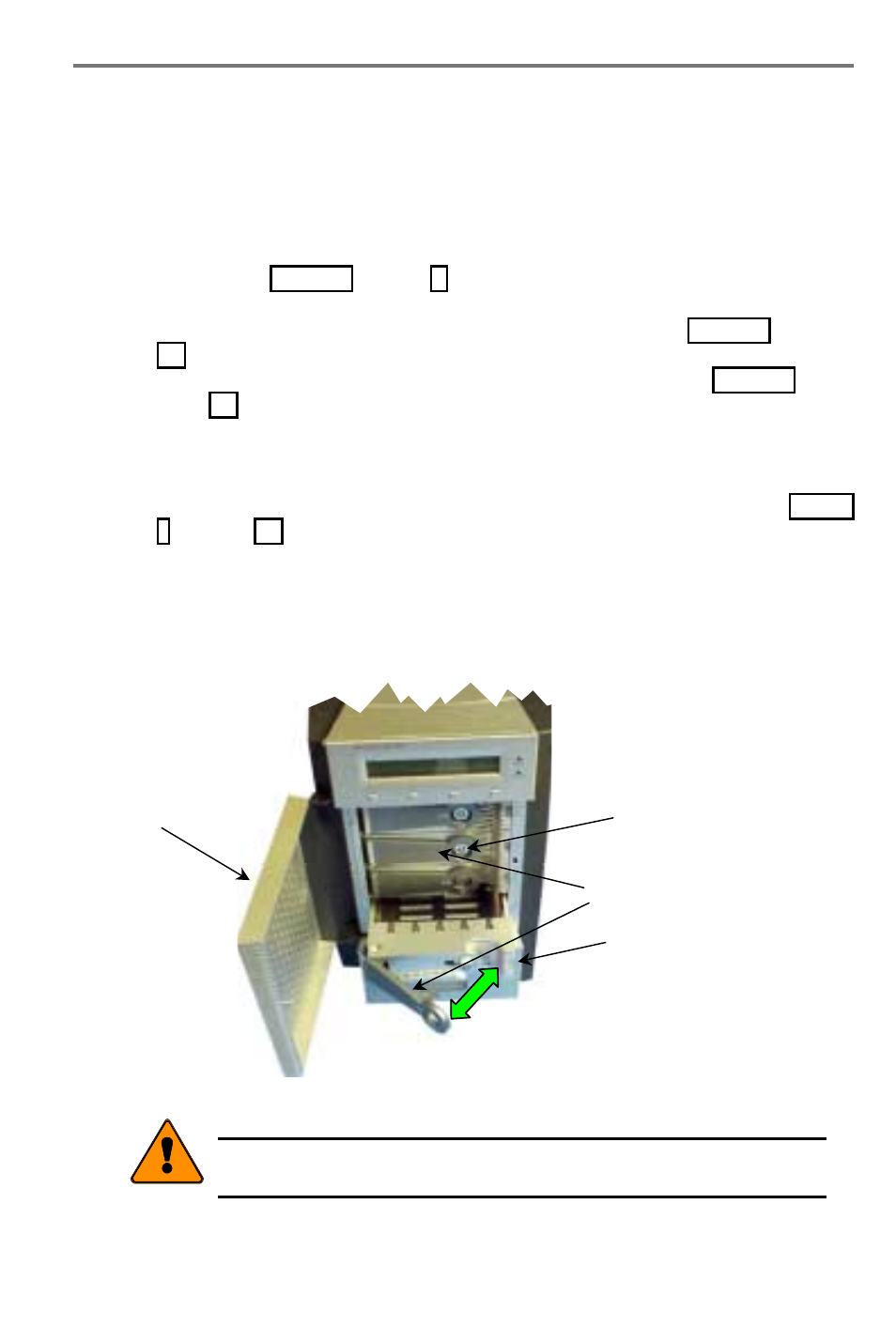
UltraTrak100 TX4 and UltraTrak100 TX8
User Manual
4
Before installing a new hard drive, be sure the jumpers on the new hard drives are
set for single or master operation. Consult the drive manual for the proper
settings.
Install new hard drives into the UltraTrak100 by doing the following:
1. Open the Front Panel Door on the UltraTrak100.
2. Unlock the Drive Carrier Latching Mechanism and remove an unused Drive
Carrier (see Figure 1 on page 4) from the UltraTrak100. (Begin at the top
and work down.)
3. Attach the Drive Carrier power cable to the hard drive (see Figure 7 on page
4. Attach the Drive Carrier IDE data cable to the hard drive (see Figure 7 on
5. Lower the hard drive into the Drive Carrier so that the screw holes on the
bottom line up.
6. Insert screws through the holes in the Drive Carrier and into the bottom of
the hard drive. Tighten each screw; be careful not to over tighten (see Figure
6 on page 15).
7. Slide the assembled Drive Carrier back into the UltraTrak100 and lock the
Drive Carrier lock.
8. Repeat steps 2 through 8 until all of the new hard drives are installed.
Front Panel Door
Drive Carrier Lock
Drive Carrier Latching Mechanism
Hinges out toward Front Panel Door
Drive Carrier Assembly
Pulled part way out
Figure 1. UltraTrak100 Disk Drive Access (TX4 Shown)
Note
The Drive Carrier Latching Mechanism must be locked or the disk drive
will not power up.
