Philips DA1102 User Manual
Page 5
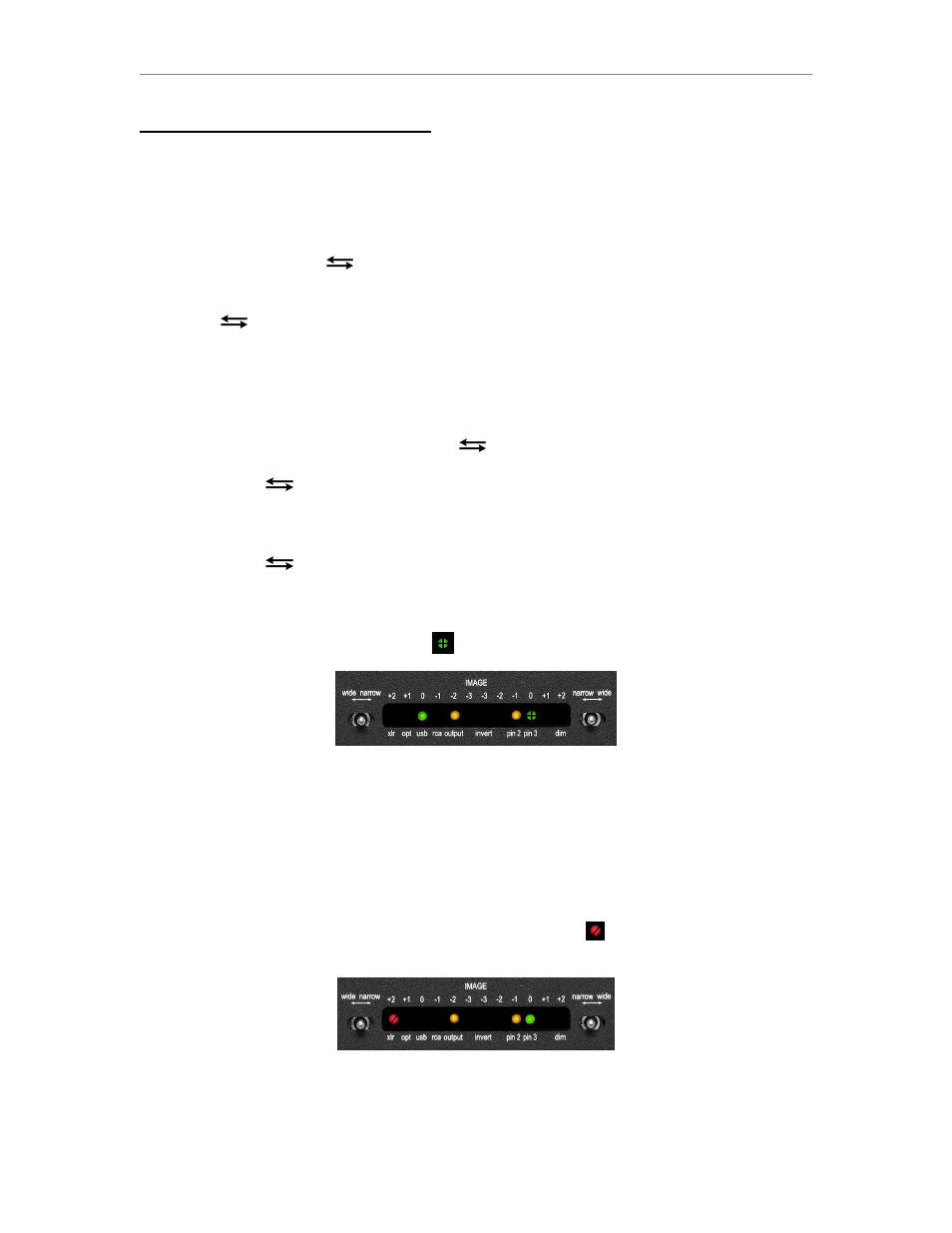
DA11
Quickstart Guide
1
Quickstart Guide- Basic Settings
To familiarize yourself with the operation of the front panel controls of the DA11, it is
advisable to connect the DA11 to AC power before making any other connections, and
try the suggested settings in this guide.
The two switches under the SELECT legend are used to change settings.
- The left switch marked
moves the cursor left or right as indicated by the arrows.
- The right switch turns the setting “On” or “Off” each time the switch is clicked down in
the “set” direction.
- Click the
switch down to enter the Setting mode.
- Click the right switch up towards “exit” to exit the Setting mode.
- Setting example- USB input, output “On,” Pin 2 Hot for RCA connection
(change from the factory default setting*).
1) Turn the DA11 power “on” and wait for the two IMAGE LED’s to appear.
2) Enter Setting mode by clicking the
switch in the down direction.
3) The rapidly flashing cursor will appear at the first position on the left (xlr).
4) Click the
switch down twice so the flashing cursor appears above the “usb”
legend.
5) Click the right switch down towards “set” and the cursor will flash rapidly to
indicate the usb input has been selected.
6) Click the
switch down five times to position the flashing cursor above the pin
3 legend. The LED above “usb” will stop flashing and stay illuminated.
7) Click the right switch down towards “set” and the cursor will change from flashing
rapidly to flashing slowly to indicate that Pin 3 has been grounded (is “off”).
The display should look like this (were
symbolizes the slowly flashing cursor):
10.) Click the right switch up towards exit to exit the Setting mode. After about ten
seconds, the “LE” symbol will appear in the VOLUME display to indicate the settings
have been stored in memory and the DA11 is in Operating mode.
11.) Please reduce the DA11’s Volume setting to a low value (“00” to “05”), wait for the
“LE” symbol to re-appear before turning the power “Off,” and see the CONNECTIONS
section of the manual.
* The factory default settings are: xlr input, output “on,” invert “off,” pin2 “on,” pin 3 “on,”
& dim “off.” The default setting display looks like this (were
symbolizes a rapidly
flashing cursor):
