Philips DA1102 User Manual
Page 12
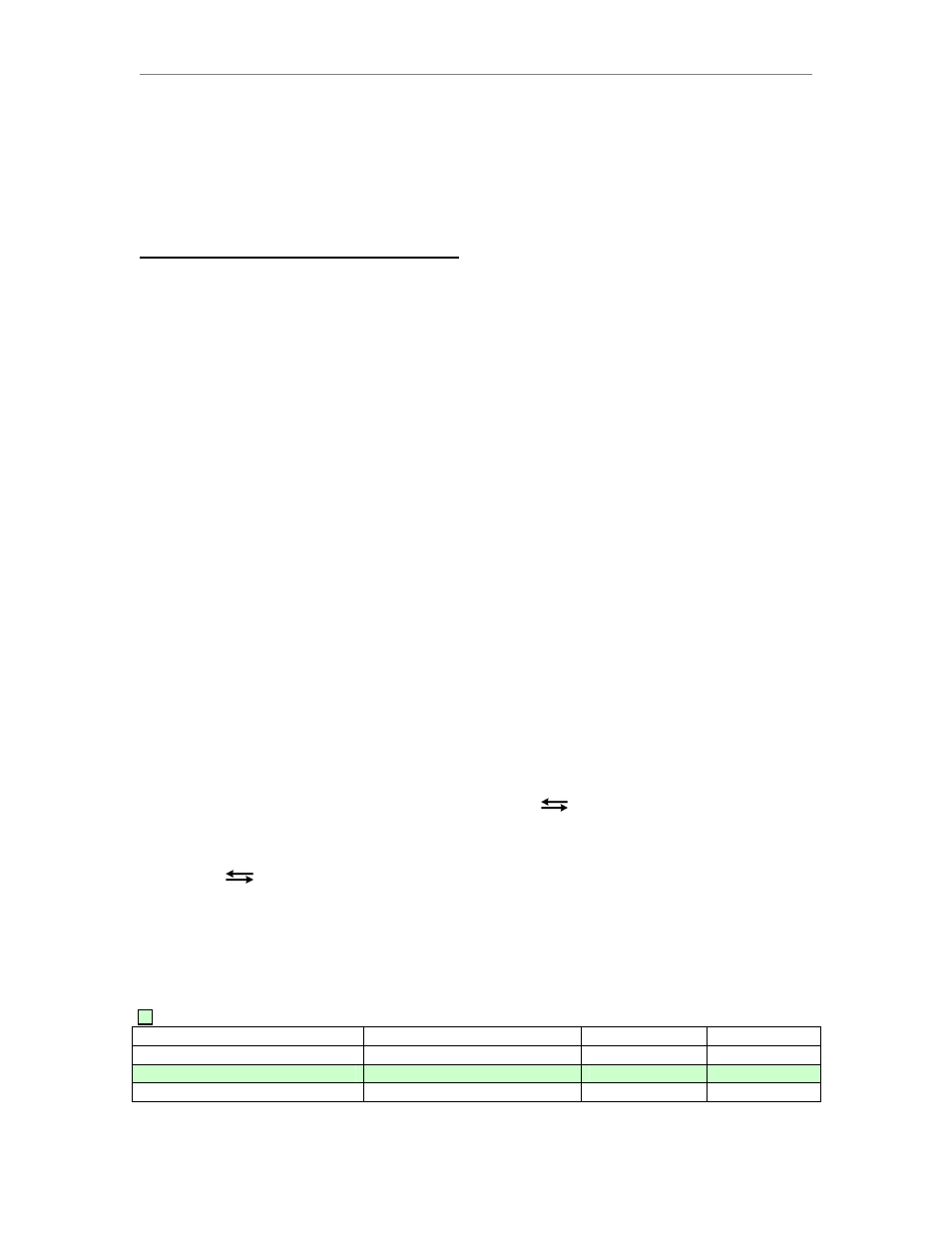
DA11
Operation
8
- Move the faders on the inputs used for playback to the very top position for unity gain. For
example: the “Wave” and “CD Player” inputs. Close the mixer window.
- Click on the “Volume” tab at the top (not the Volume button!).
- The “Lavry DA” should now appear next to the speaker symbol in the top left corner of the
dialog. The Device Volume will appear grey.
- Click “OK” to save all the settings and close the control panel.
CONFIGURING THE XLR OUTPUTS:
The unit is factory configured to operate in Balanced output mode. The balanced audio signal
appears on Pin 2 and Pin 3 of the XLR outputs. Pin 1 is a ground connection for the cable shield.
The unit may be configured using the Setting mode to drive unbalanced inputs.
The default setting for the invert function is “off,” which results in the signal Polarity of the XLR
outputs being Pin 2 “+” and Pin 3 “–“. This is also the correct setting for normal listening when
using the XLR to RCA adapters included with the DA11.
The included XLR to RCA adapters and many adapter cables are wired as “Pin 2 Hot
unbalanced.” The XLR outputs are short-circuit protected, so operating the DA11 with the outputs
configured incorrectly will not result in permanent damage.
- If the outputs are configured for balanced operation and connected to unbalanced wiring, the
reproduced audio will be significantly more distorted than with the proper configuration.
- If the outputs are set for the unbalanced configuration opposite the correct one, there will be no
audio reproduced.
- The configuration of the XLR outputs has no affect on the headphone outputs, so checking for
the presence of audio in the headphones when there is no audio from the XLR outputs is one way
to confirm that the unbalanced setting is opposite the correct configuration. An example of
incorrect setting with XLR to RCA adapters is if the outputs are configured for Pin 3 Hot instead of
Pin 2 Hot.
When in the Setting mode, the LED’s above each label indicate the status of each setting.
Please remember that the cursor position affects the way an LED indicates the status:
- At the cursor position, a rapidly blinking LED indicates “on” and slowly blinking cursor indicates
“off.”
- At all other positions, a steadily illuminated LED indicates “on,” and an LED that is not
illuminated indicates “off.”
To set the XLR outputs;
1.) Enter the Setting mode by clicking the switch marked “
”
down.
2.) The current setting of the XLR outputs is now displayed above the front panel designations
“pin 2” and “pin 3.” If it has not been changed from the factory setting, both LED’s above the pin 2
and pin 3 designations will be “On,” denoting balanced operation.
3.) Click the
switch to move the flashing cursor until it is the above “pin 3” legend. Click the
second switch down once in the set direction to toggle pin 3 “Off.” The LED above pin 3 will be
“Off” to indicate that pin 3 of the XLR outputs is now connected to ground.
This chart shows the status of the front panel LED’s in Setting mode and the signals on the XLR
output pins with the (audio polarity) invert function set to “off.” The “+” denotes non-inverted signal
polarity and the “-"denotes inverted signal polarity.
Included XLR to RCA adapters
XLR Output Configuration
LED status
Pin 2 Signal
Pin 3 Signal
Balanced operation
pin 2 “on” pin 3 “on”
Audio +
Audio -
Unbalanced Pin 2 Hot
pin 2 “on” pin 3 “off”
Audio +
Ground
Unbalanced Pin 3 Hot
pin 2 “off” pin 3 “on”
Ground
Audio - *
