Operation, Other settings – Philips PXG10 User Manual
Page 22
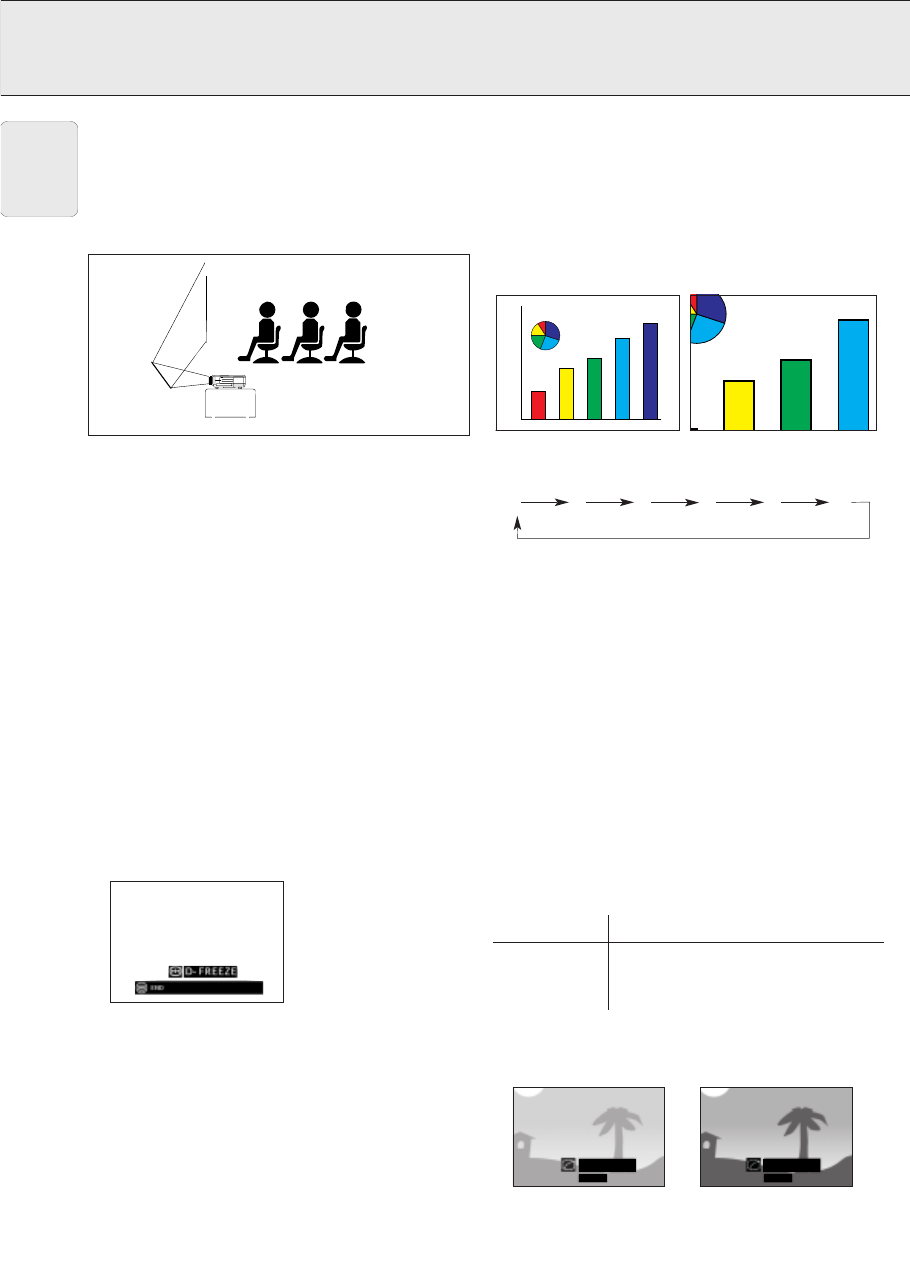
Projection using a mirror
– Place a mirror (normal flat type) in front of the lens.
– The image reflected from the mirror is projected onto the
screen.
– Optimal image quality is produced with the projector
positioned perpendicular to the screen with all feet flat and
level.
CAUTION!
When using a mirror, be sure to carefully position both the
projector and the mirror so the light does not shine into the
eyes of the audience.
Ceiling-mount Setup
– It is recommended that you use the optional ceiling-mount
bracket for this installation.
– Before mounting the projector, contact your nearest
Authorised LCD Projector Dealer or Service Centre to obtain
the recommended ceiling-mount bracket (sold separately).
– When the projector is in the inverted position, use the upper
edge of the screen as the base line.
– Use the projector’s menu system to select the appropriate
projection mode.
Digital Freeze function (D-Freeze) (on projector keyboard
only)
This function allows you to instantly freeze a moving image.
This is useful when you want to display a still image from a
computer or video, giving you more time to explain the image
to the audience. You can also use this function to display a still
image from a computer while you make preparations for the
next computer images to be presented.
1. Press D-Freeze to freeze the image.
2. Press D-Freeze again to return to the moving image.
Digital image magnification (D-Zoom)
This function allows you to magnify a specific portion of an
image. This is useful when you want to display a detailed
portion of the image.
1. Press D-Zoom. Each time D-Zoom is pressed, the image will
be magnified.
2. When the image is magnified, you can pan and scan around
the image by using 3 , 4 , 1 or 2.
– Each time D-Zoom is pressed, image magnification toggles
as shown below.
x1
x2
x3
x4
x6
x8
– If the input signal is changed during digital image
magnification, the image will return to 1.
The input signal is changed:
• when Data 1, Data 2 or Video is pressed on the projector, or
Input on the remote control,
• when the input signal is interrupted, or
• when the input resolution and refresh rate changes.
Digital Video Effect correction (V-Effect) (on projector
keyboard only)
– V-effect is an image quality enhancement function that offers
a richer image by brightening the darker portions of the
image without altering the brightness of the brighter
portions.
– Two V-effect settings are available to allow for differences in
the images played and in the brightness of the room.
– When you are watching images with frequent, dark scenes,
such as a film or concert, or when you are watching images
in a bright room, this feature makes the dark scenes easier
to see and gives the impression of greater depth in the
image.
V-Effect Modes
Selected Mode
V-effect
V-Effect off
Standard picture without Video Effect
correction.
V-Effect on
Gives greater depth to darker portions of
image.
• Press V-Effect. Each time V-Effect is pressed, the V-effect
level toggles as shown below.
V-EFFECT
ON
V-EFFECT
OFF
SCREEN
20
8. OPERATION
Other settings
English
