Lens adjustment, Moving the projector, Set up – Philips PXG10 User Manual
Page 11: English
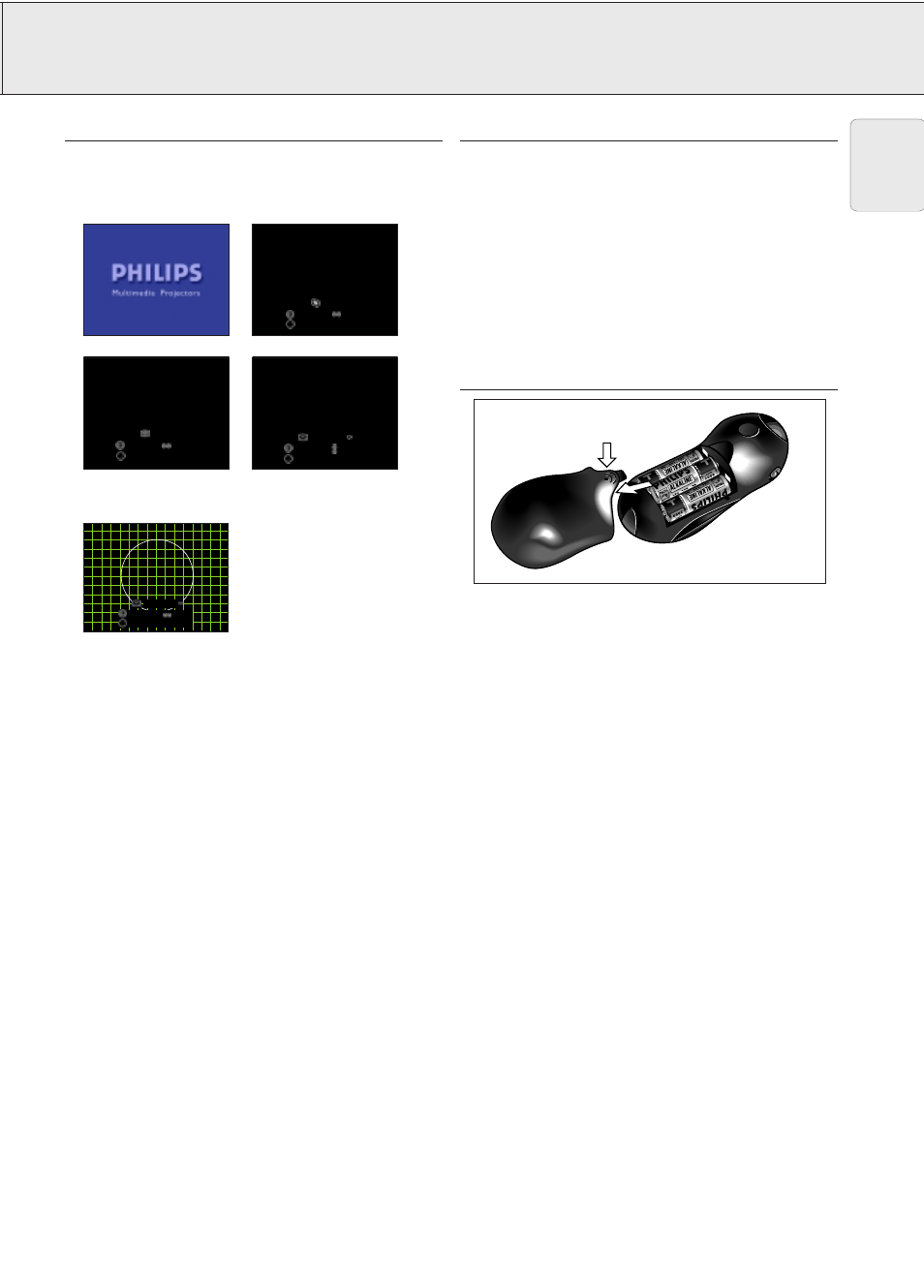
6. SET UP
LENS ADJUSTMENT
Focus, Zoom and electronic Keystone
1.
Press Lens to select mode.
– Each time Lens is pressed, the screen changes in the
following order.
2.
Press OK to display test pattern.
3.
Press 1, 2, 3 or 4 to make adjustments.
4.
Press Lens until normal screen appears.
Note:
– The On Screen Displays will automatically disappear when
no changes have been made within 30 seconds.
– Straight lines and the edges of the displayed image may
appear jagged, when adjusting the KEYSTONE setting.
– Do not touch the lens when adjusting the focus or zoom.
CAUTION!
When all required adjustments have been made, switch off the
projector before making any other connections (see
‘Installation’).
MOVING THE PROJECTOR
1.
Press the Standby/OFF button to switch off the projector.
The standby indicator lights up red.
2.
Wait until the cooling fan has stopped (about 2 minutes after
the projector has been switched off) and disconnect the
mains lead and all other cables.
3.
Put the lens cap back in place to prevent dust, dirt or other
contamination from harming or damaging the front of the
projector lens when moving the projector.
4.
When transporting the projector, carry it by the carrying
handle on the side.
CAUTION!
Do not lift or carry the projector by the lens or the lens cap as
this may damage the lens.
INSERTING THE BATTERIES IN THE REMOTE CONTROL
1.
Press in and downward on the arrow to remove the battery
cover.
2.
Insert three AA size batteries for the remote control, making
sure their polarities match the (+) and (-) marks inside the
battery compartment.
3.
Insert the side tabs of the battery cover into their slots and
press the cover in until it is properly seated.
CAUTION!
Do not mix old and new batteries (also never mix alkaline and
manganese batteries).
P u s h
KEYSTONE
END
ADJUST
EXIT TEST PTRN
OK
KEYSTONE
END (Lens)
ADJUST
OK
TEST PTRN
NEXT (Lens)
ADJUST
ZOOM
OK
FOCUS
NEXT (Lens)
ADJUST
OK
9
English
