Polycom SpectraLink 1725-36028-001 User Manual
Page 87
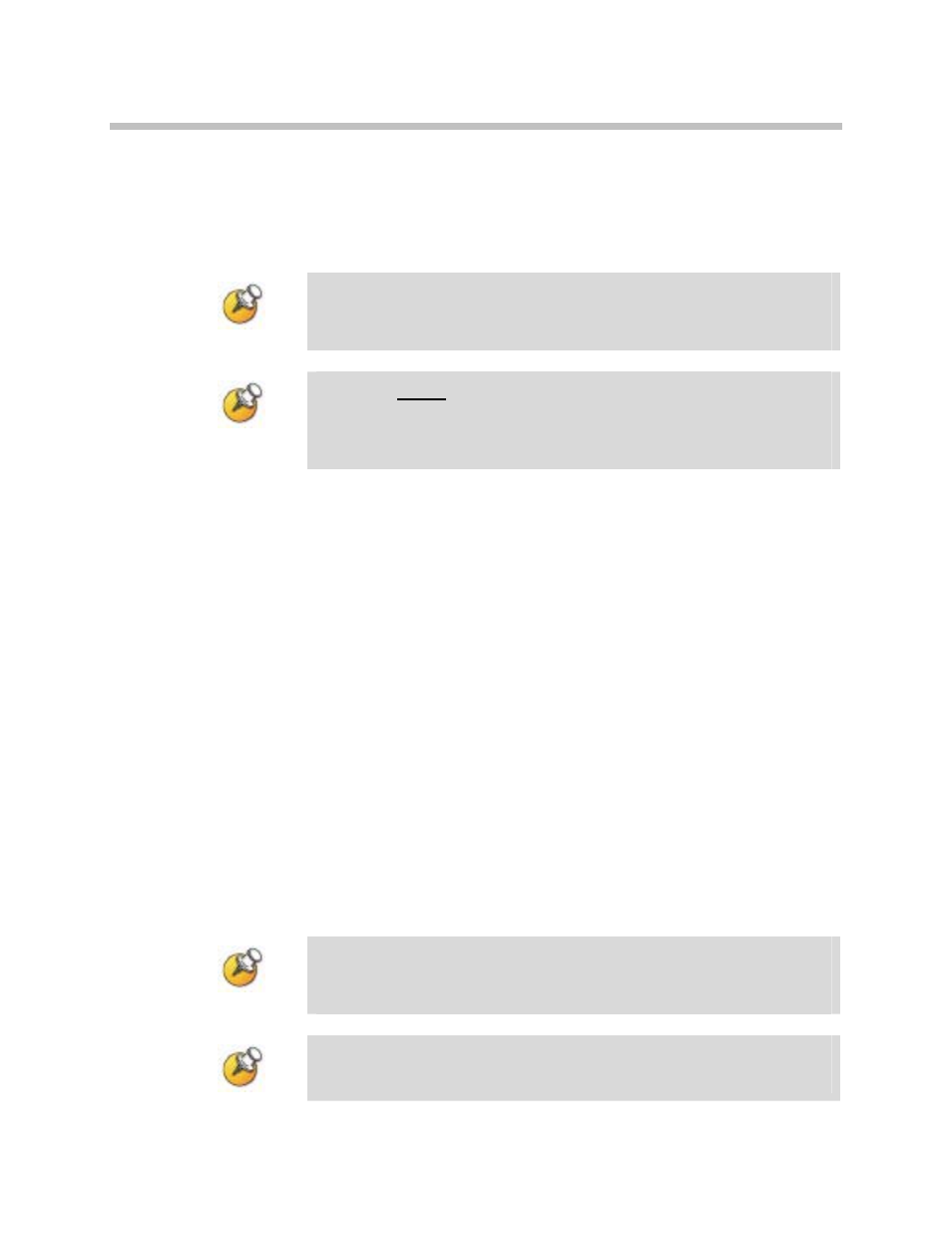
Software Maintenance
When using FTP, use a host system to connect to a remote system. In
this example, the host is the client and the server is the Telephony
Gateway. The “put” command means to copy the files from the host
to the remote system. The “get” command means to copy the files
from the remote system to the host.
Note that FTP commands vary with the program being used. Use
the following steps as a general guide but be aware that your FTP
program may use different terms to describe the procedure.
Note: You MUST delete unneeded handset image files on the
SpectraLink 8000 Telephony Gateway to create needed space for
newer software. FTP programs differ in how this is done but
generally allow you to delete files in the host and client location.
To transfer the software using FTP:
1. Connect to the Telephony Gateway using the command: FTP
2. Log in using the administrator login (“admin”) and password
(default is “admin”). A login confirmation message will display,
followed by the FTP> prompt.
3. At the FTP prompt, type binary. A confirmation message will
display.
At the FTP prompt, type Hash. File transfer progress will be
displayed during the transfer.
4. At the FTP prompt, use the Put command to transfer the required
files to the client server or Telephony Gateway.
5. After files are transferred, use the Quit command to quit FTP.
6. Navigate to the main menu for the Telephony Gateway and select
System Status. Then select Software Versions to verify that
software versions for the Telephony Gateway are correct.
7. Reset the system via the Gateway Configuration screen in order to
restore Maintenance Lock to No.
Note: For all systems with multiple SpectraLink 8000 Telephony
Gateways, ALL upgradeable software files must match exactly (be
the same version).
Note: A graphical user interface FTP client may be utilized in lieu of
the aforementioned command line FTP procedure.
PN: 1725-36028-001_T.doc
87
