Softkeys and cancel key, Softkey: arrow key, Softkey: ok – Philips C922 User Manual
Page 12: Softkey: next, Softkey: esc
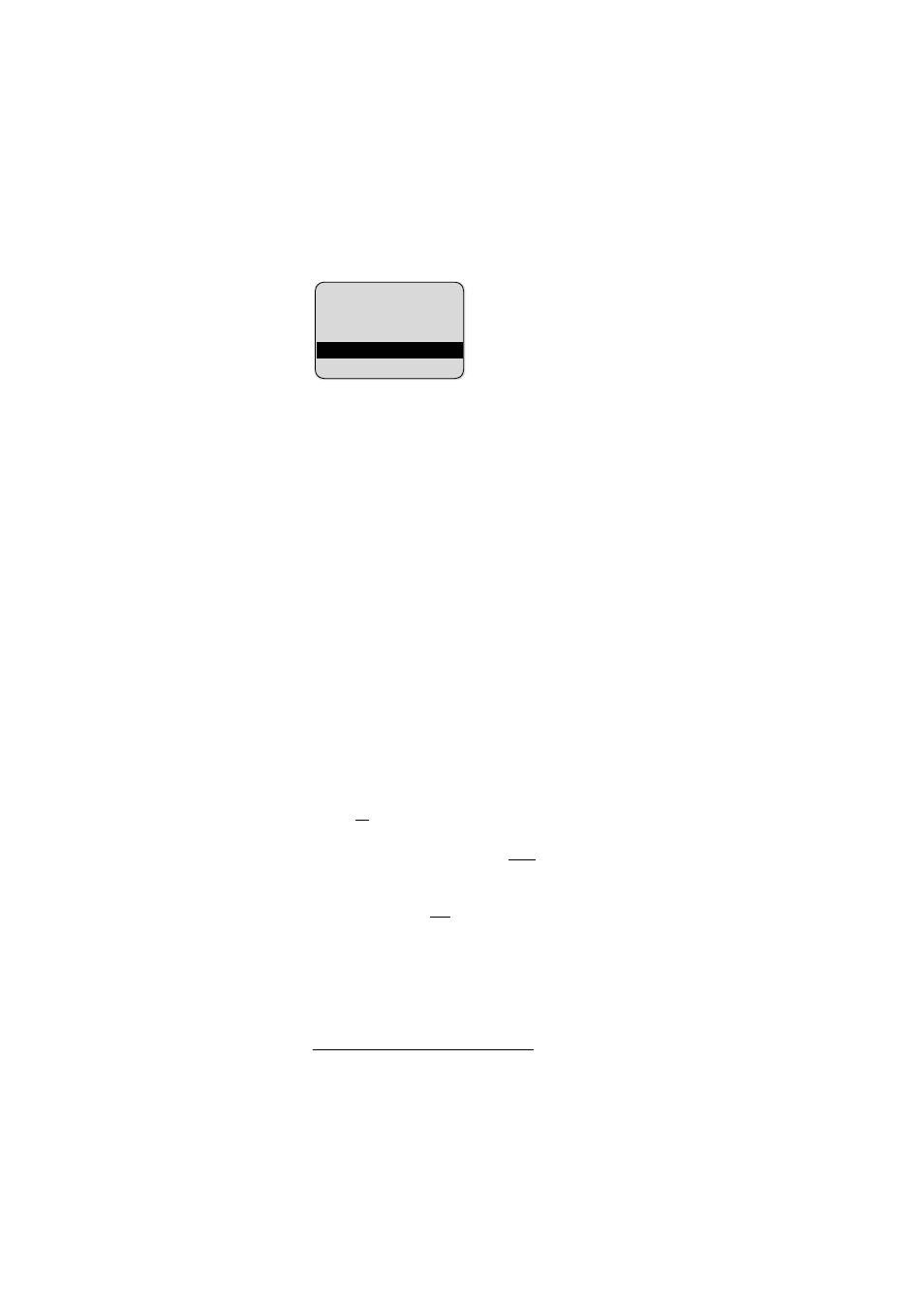
10
Softkeys and Cancel Key
The three coloured keys (including
the arrow key) below the display
are known as softkeys. The func-
tions associated with these keys are
shown in the bottom line of the dis-
play. The function of the keys
changes automatically, correspond-
ing to the respective operating state
of the handset.
Softkey: Arrow
Key
Above the arrow key you will see an icon which indicates the
respective arrow key function:
$ If a continuous text is shown (e. g. message text
*
) in the
display, you can use the arrow key to scroll the text up
or down.
>
If a selection list (e. g. TelBook or Menu) is shown in the
display, you can use the arrow key to control the posi-
tion of the cursor to select the desired entry.
%
Enables selection from the redial stack.
<
Provides an option to change the left-hand and right-
hand softkey assignment.
&
When entering telephone numbers or names, you can
make changes by moving the position of the cursor. The
arrow key moves the cursor to the beginning or to the
end of the entry.
Softkey: OK
Using
OK
you confirm the selected function.
Softkey: Next
Using the right-hand softkey
Next
you can change the assign-
ment of the left-hand softkey.
Softkey: Esc
Using the softkey
Esc
you can exit the menu displayed. The dis-
play then returns to the options in the previous menu branch or
the current operating status (idle state or status of current con-
nection).
C
G
B
H M
A
MILL ER
NEWM AN
PETE RS
S ea r ch >
Next
* Applicable only if this function is supported by your telephone system
