Personal layout selection with click&view, Personal layout selection with click&view -82 – Polycom RMX DOC2560B User Manual
Page 160
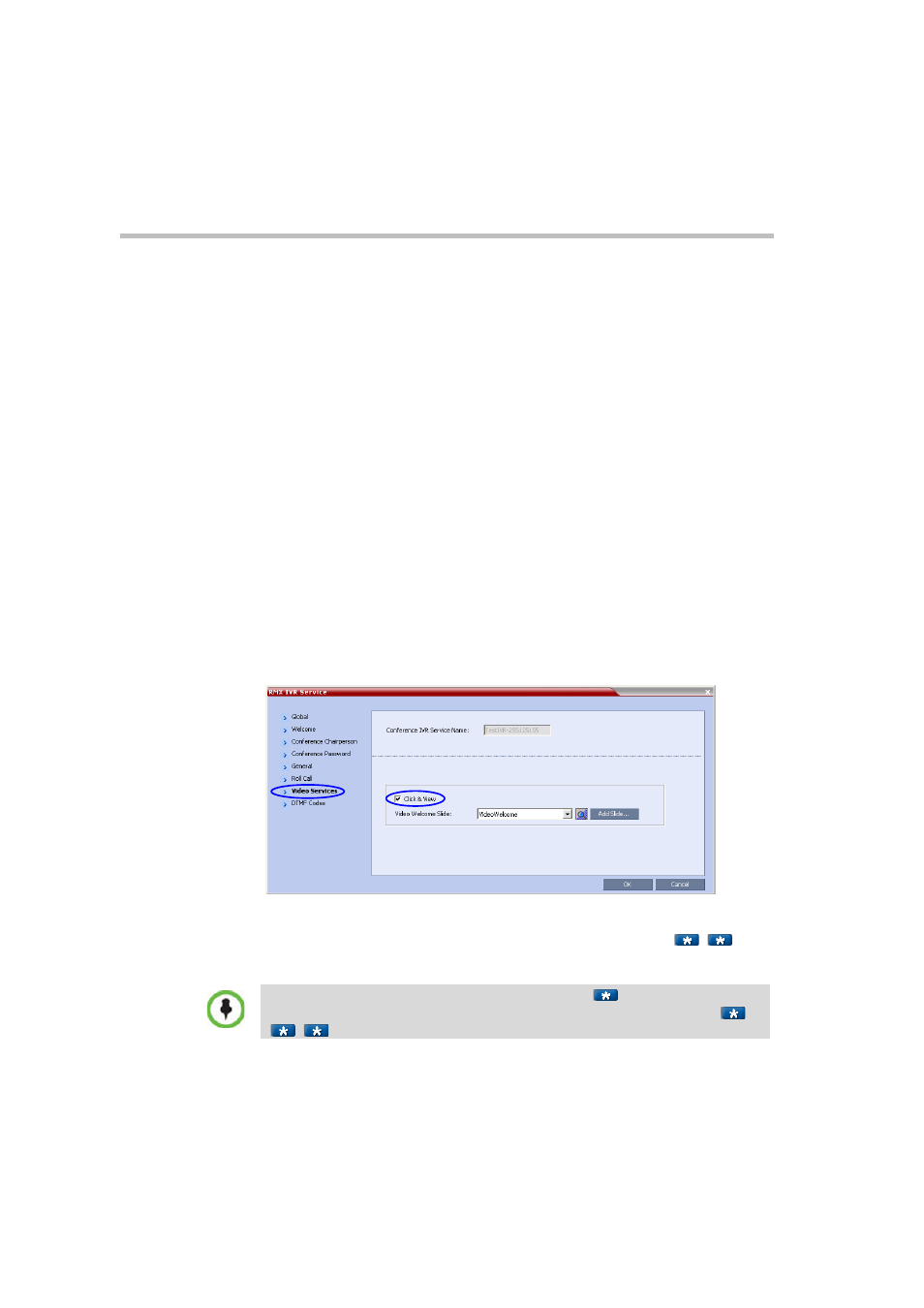
Chapter 3-Basic Operation
3-82
To cancel the Personal Video Layout selection and return to the
conference layout:
1
In the Participant Properties dialog box, select the Media Sources tab.
2
In the Layout Type list, select Conference.
3
Click OK.
The participant will now see the conference video layout with its
forced participants.
To cancel the Personal Video Forcing for a window without returning to
the conference layout:
1
In the Participant Properties – Media Sources dialog box, in the video
layout window, select Auto in the Participants list.
2
Click OK.
Switching between participants is renewed and is audio activated.
Personal Layout Selection with Click&View
With the Click&View application, participants can change their
Personal
Layouts via DTMF codes entered from their endpoints. This option is
available only if the Click&View option is selected in the Conference IVR
Service.
To change Personal Layout with Click&View:
1
Enable Click&View – on the endpoint’s keypad, enter
.
The Click&View application is displayed on the screen.
When using a Polycom VSX endpoint, an additional
must be entered to
enable the remote DTMF keypad. The full Click&View entry sequence is:
,
.
