Troubleshooting tips – Philips TV Receiver User Manual
Page 35
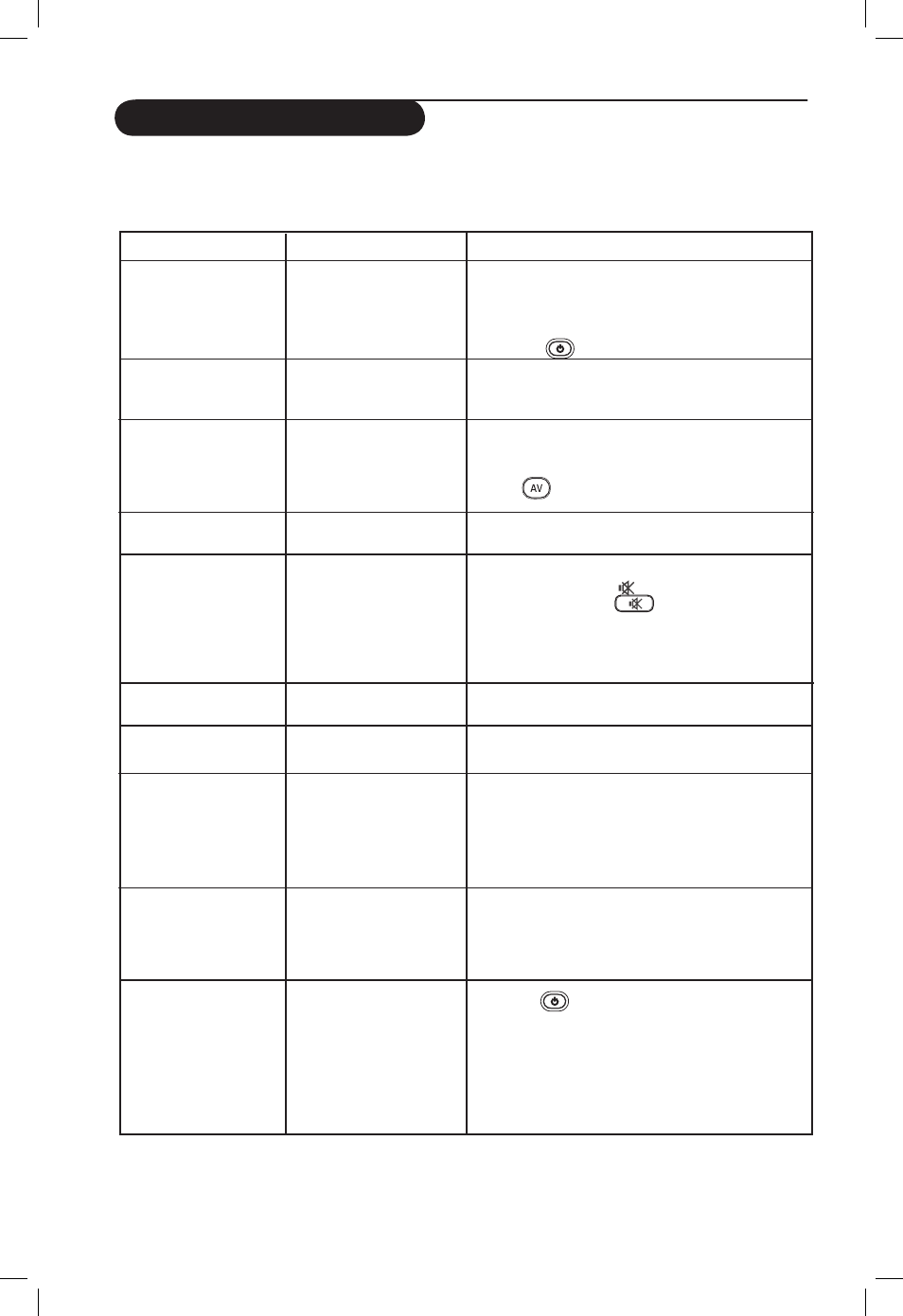
31
Troubleshooting Tips
Below is a list of symptoms you may encounter with your TV. Before you call for service, make these
simple checks.
Symptom
Possible Causes
What you should do
No display on screen • Faulty power supply
• Check whether power cord is properly connected
• TV’s Power not turned
into the mains socket and to your TV. If there is still
on
no power, disconnect plug. Wait for 60 seconds and
re-insert plug. Switch on TV again.
• Press the
key on the remote control.
Poor reception
• Faulty antenna connection • Check antenna connection at rear of TV.
(snowish picture and
• Weak transmission
• Try manually adjusting your picture (refer to page 21).
noise
• Wrong TV system
• Have you chosen the right TV system? (refer to page 21).
No picture
• Faulty aerial and cable
• Check whether euroconnector cables or aerial
sockets are properly connected.
• Wrong source selected
• Check whether the source is correctly selected.
Press
button to enter Source list and select
the correct source.
No sound on
• Wrong TV system
• Check whether the correct TV system is selected
certain channels
(refer to page 21).
No sound
• Zero volume level
• Try increasing volume.
• Sound muted
• Check that the mute ( ) mode is not on. If mute
mode is on, press the
key to deactivate mute
mode.
• Aim remote control directly at sensor on front of TV.
• Headphone is connected • Disconnect headphone connection (for 26”/32”models
only).
Sound interference
• Electrical appliances
• Try switching off any electrical appliances, for
interference
example, hairdryer, vacuum cleaner that are in use.
TV not responding
• Wrong polarity of batteries • Check polarity of the batteries.
to remote control
• Flat batteries
• Try changing the batteries.
Occasional appearance • Characteristic of liquid
• This symptom is not a problem. The liquid crystal
of red, blue, green
crystal panel
panel is built with very high precision technology
and black spots on
giving you the fine picture details. Occasionally, a few
screen
non-active pixels may appear on the screen as a fixed
point of red, blue, green or black. Note that this
does not affect the performance of the set.
Intermittent or
• * HDCP (see glossary)
• Noise is displayed if the connected digital equipment’s
flickering picture on
authentication failed
(DVD player or Set-Top box) *HDCP authentication
in HD mode
failed. Check user manual for the digital equipment
you are connecting.
• Use a standard HDMI to DVI cable.
No sound or picture but • Set on standby mode
• Press the
key on the remote control.
front panel red light is
on
Changing from one
• Pay TV channels are
• This is normal behaviour and no action is required.
channel to another
encoded by the cable
channel takes a long provider and takes a
time
longer time to decode.
