Access restrictions, Setting up your favourite list – Philips TV Receiver User Manual
Page 18
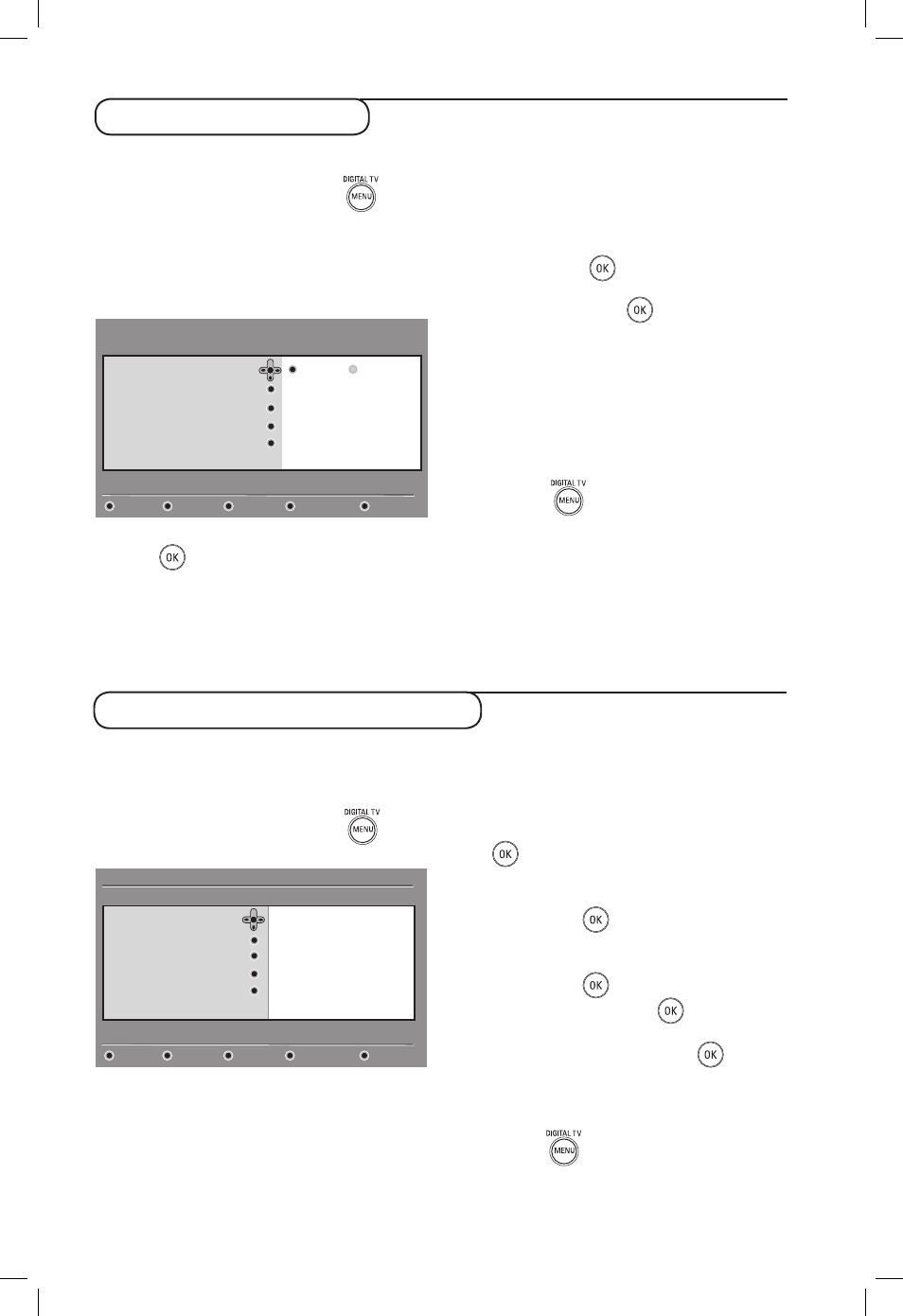
14
Access restrictions
This menu allows you to setup the access
restrictions of the digital channels.
&
From the digital mode, press the
key
to display the setup menu.
é
Use the ï key to select Access restriction
and press Æ key.
“
Press the Æ key to enter into the Set pin
code protection menu.
‘
Use the Н Ж keys to set to On option and
press
key to exit.You can then access
the other adjustments :
Warning : the moment you use any kind of
access restriction, you need to fill in the pin code
when you schedule a programme for recording.
• Maturity rating : select your preferred rating
to lock the channel.
Maturity rating will only block certain
programmes if the broadcaster provides
data with the programme.
• TV channels : select the TV channel you want
to lock and press
key.
• Radio station : select the radio station you
want to lock and press
key
• Change pin code : press Æ keyto enter in the
menu. Follow the on-screen instruction to
change your access code.
The default pin code is 1234. If you have
forgotten your personal code, you can reset to
the default pin code (1234) by enter the universal
code 0711.
(
To return to previous menu, press the Í key.
§
Press the
key to exit the menu.
The TV is equipped with a Common Interface
(CI) slot (see page 19). A CI module can enable
additional services, for example Pay TV.
The Access Restrictions menu will show the
CI Access Restrictions when a CI module is
installed. The CI module is responsible for
the messages and texts on screen. In case of
failure or strange behaviour, you must call your
CI service provider.
Setup
11:46
On Off
Set pin code protection
Maturity rating
TV channels
Radio stations
Change pin code
Switch pin code protection ‘on’ or ‘of’
Access restrictions
Close
Setting up your favourite list
This menu enables you to create a favourite
list with your prefered TV channels and radio
stations. For example, each member of your
family can create his/her own favourite list.
&
From the digital mode, press the
key
to display the setup menu.
é
Press Æ to enter into the favourites list menu.
You have the choice to create 4 different
favourite lists.
“
Use the О п keys to select your Favourite
list : List 1, List 2, List 3 or List 4 and
press Æ key.
‘
Use the О п keys to select a setting and press
Æ
key to enter into the sub-menu.
• Name : use the Н Ж keys to move around
the name display area (16 characters) and
the – P(age) + keys to select the characters.
When the name has been entered, press
key to exit.
• Select TV channels : use the О п keys to
select your favourite TV channels and
confirm with
key. Press Í key to exit.
• Select radio stations : use the О п keys
to select your favourite radio station and
confirm with
key. Press Í key to exit.
• Add all services : press
key if you want
to add all the service into your favourite list.
• Remove all services : press
key if you
want to remove all the service from your
favourite list.
(
To return to previous menu, press the Í key.
§
Press the
key to exit the menu.
Your favourite list can be selected via the
options menu (see next page).
List 1
List 2
List 3
List 4
Favourites
Preferences
Information
Access restrictions
Installation
Setup
11:46
Make changes to your lists of favourite services
Close
