Using the pip (picture-in-picture) feature – Philips TV Receiver User Manual
Page 28
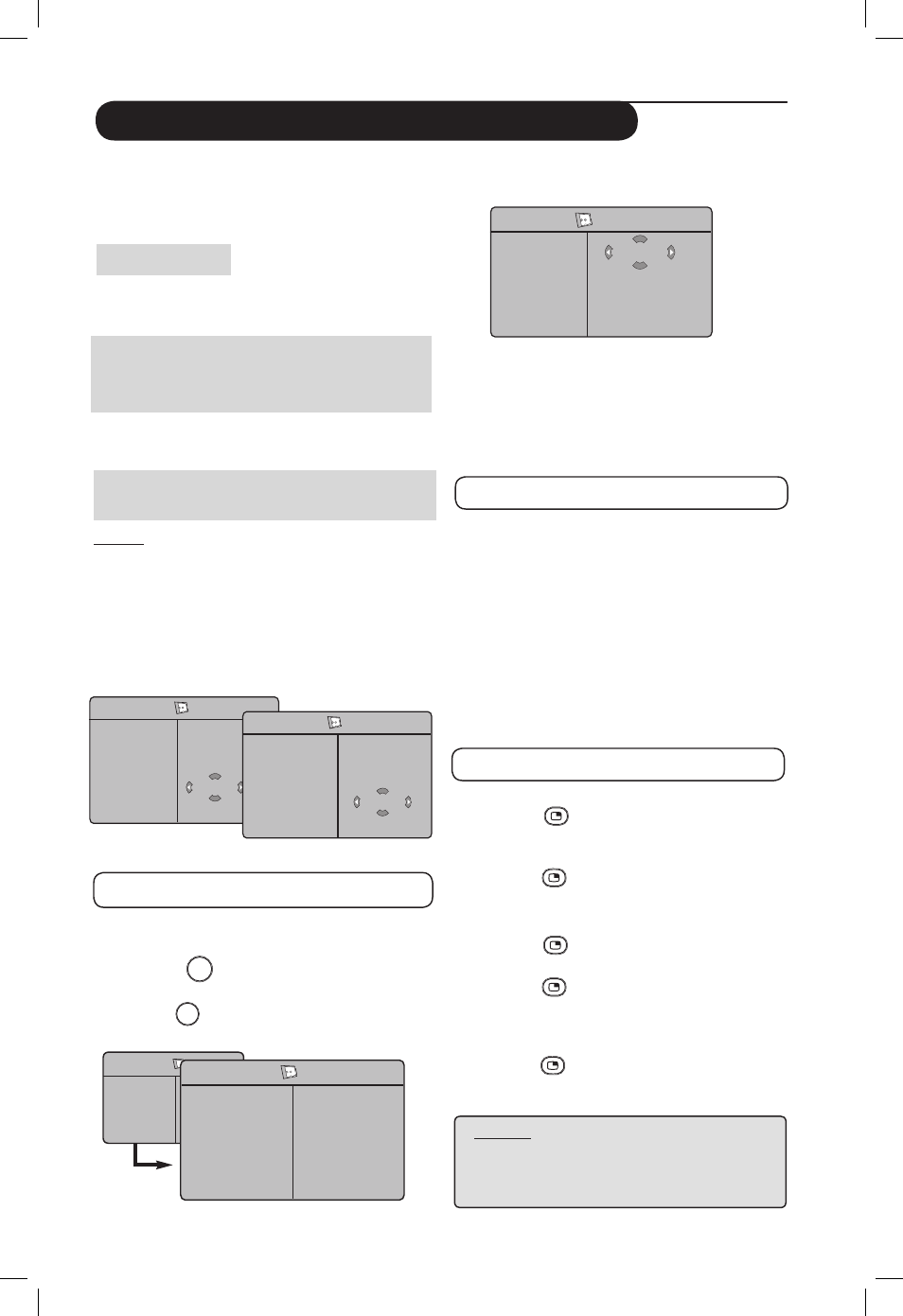
24
Using the PIP (Picture-in-Picture) Feature
“
Use the О п keys to select PIP
‘
Use the Æ key to enter PIP menu.
(
Use the О п keys to select PIP menu items.
§
Use the Н Ж О п keys to access the PIP
menu items, make the following adjustments
or options.
§
To exit the PIP screen, select PIP Size.
followed by the
Off option.
Definitions of PIP items
PIP Size : Select your PIP size (Off, Small,
Medium, Large and Side-by-
Side).
Horizontal : Move the PIP screen horizontally
from left to right and vice-versa.
Vertical
: Move the PIP screen vertically
from top to bottom and vice-versa.
HDMI
: If HDMI 1 or HDMI 2 are both
connected, you can only select
one source,
HDMI 1 or HDMI 2.
Accessing the PIP screen via the PIP key
&
Press the
key on the remote control
to display PIP screen. A small PIP screen
will appear on the TV screen.
é
Press the
key a second time to change
the small PIP screen to a medium PIP screen
size. Press the
“
Press the
key a third time to change the
medium PIP screen to large PIP screen size.
‘
Press the
key a fourth time to change
the large PIP screen to a Side-by-Side (a TV
screen on one side and the PIP screen on the
other side).
(
Press the
key a fifth time exit PIP screen.
The PIP (Picture-in-Picture) feature allows you
to call up a PIP screen of the PC (Personal
Computer) or HD (High Defintion) device
while watching a TV programme.
IMPORTANT
To call up a PIP screen of the PC equipment,
the following step must be taken :
HDMI 1 or HDMI 2 input MUST be
connected to the DVI output of the PC equipment.
Use a HDMI to DVI adaptor cable to do the
connection.
To call up a PIP screen of the HD equipment,
the following steps must be taken :
HDMI 1 or HDMI 2 input MUST be connected
to the HDMI output of the HD equipment.
NOTE
•
While you are watching TV programmes, you
can only call up a PIP screen from only one
source.
• Go to the PIP menu and select HDMI. See
below on how to access the PIP menu.
• Select HDMI 1 or HDMI 2 depending on
connection.
Accessing the PIP screen via the PIP menu
Note : This is only possible when PIP signal is
detected.
&
Press the
TV
MENU
key to display main menu.
é
With the О п key, select Features and
the Æ /
OK
key to enter the Features
menu.
PIP
PIP Size
Horizontal
Vertical
HDMI
Ж
Ж
Ж
Ж
Off
NOTE
For more details on connections
to the PC and HD equipment, see
CONNECTION GUIDE.
PIP
PIP Size
Horizontal
Vertical
HDMI
Ж
Ж
Ж
Ж
HDMI-1
PIP
PIP Size
Horizontal
Vertical
HDMI
Ж
Ж
Ж
Ж
HDMI-2
TV Menu
Picture
Sound
Features
Install
Features
Timer
Contrast+
NR
PIP
Ж
Ж
Ж
Ж
•
PIP Size
•
Horizontal
•
Vertical
•
HDMI
