Ap-key (winxp), Touchpad (winxp), Pcmcia & card reader (winxp) – Phoenix Gold pmn User Manual
Page 91: Wireless lan (winxp), Bluetooth (winxp)
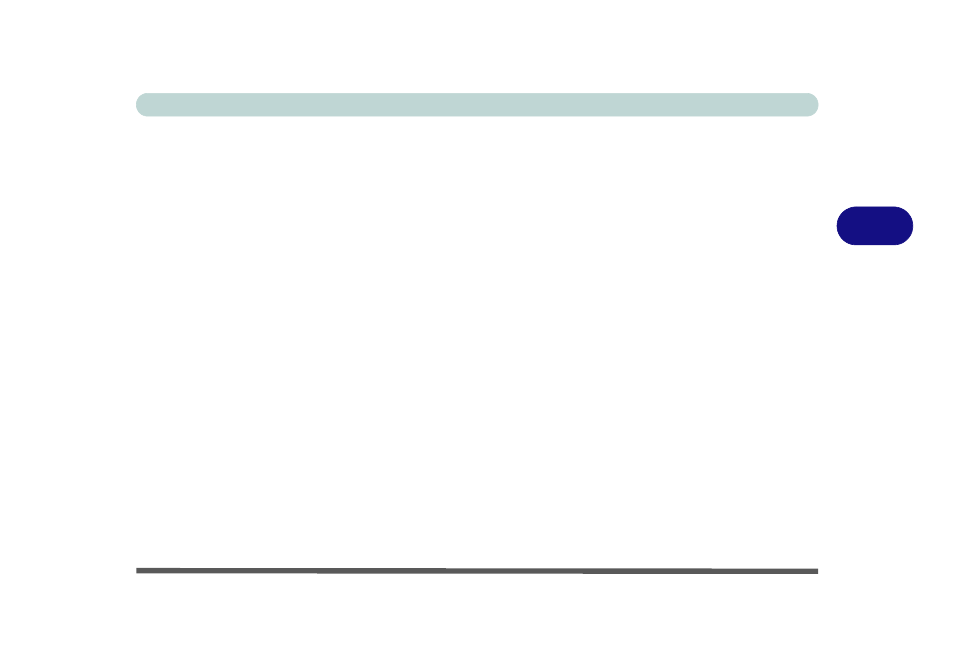
Drivers & Utilities
Installation Procedure 4 - 9
4
Ap-Key (WinXP)
1.
Double-click Ap-key from the Driver Instal-
lation menu.
OR
Click Start (menu) > Run... and navigate
(Browse..) to D:\Drivers\
05Ap-key\Setup.exe and click OK.
2. Choose the language you prefer, and click
OK.
3. Click Next.
4. Click Finish to restart your computer.
TouchPad (WinXP)
1.
Double-click TouchPad from the Driver
Installation menu.
OR
Click Start (menu) > Run... and navigate
(Browse...) to D:\Drivers\
06Touchpad\Setup.exe and click OK.
2. Click Next > Next > Next.
3. Click Finish to restart your computer.
4. See page
for configuration details.
PCMCIA & Card Reader (WinXP)
1.
Double-click PCMCIA_CardReader from
the Driver Installation menu.
OR
Click Start (menu) > Run... and navigate
(Browse..) to D:\Drivers
\07Pcmcia\setup.exe and click OK.
2. Click Next > Yes.
3. Click Finish.
Wireless LAN (WinXP)
See install procedure in
Bluetooth (WinXP)
See install procedure in
