Getting started, Step 4: setting language preferences, Continued) – Philips HTS8000S User Manual
Page 23
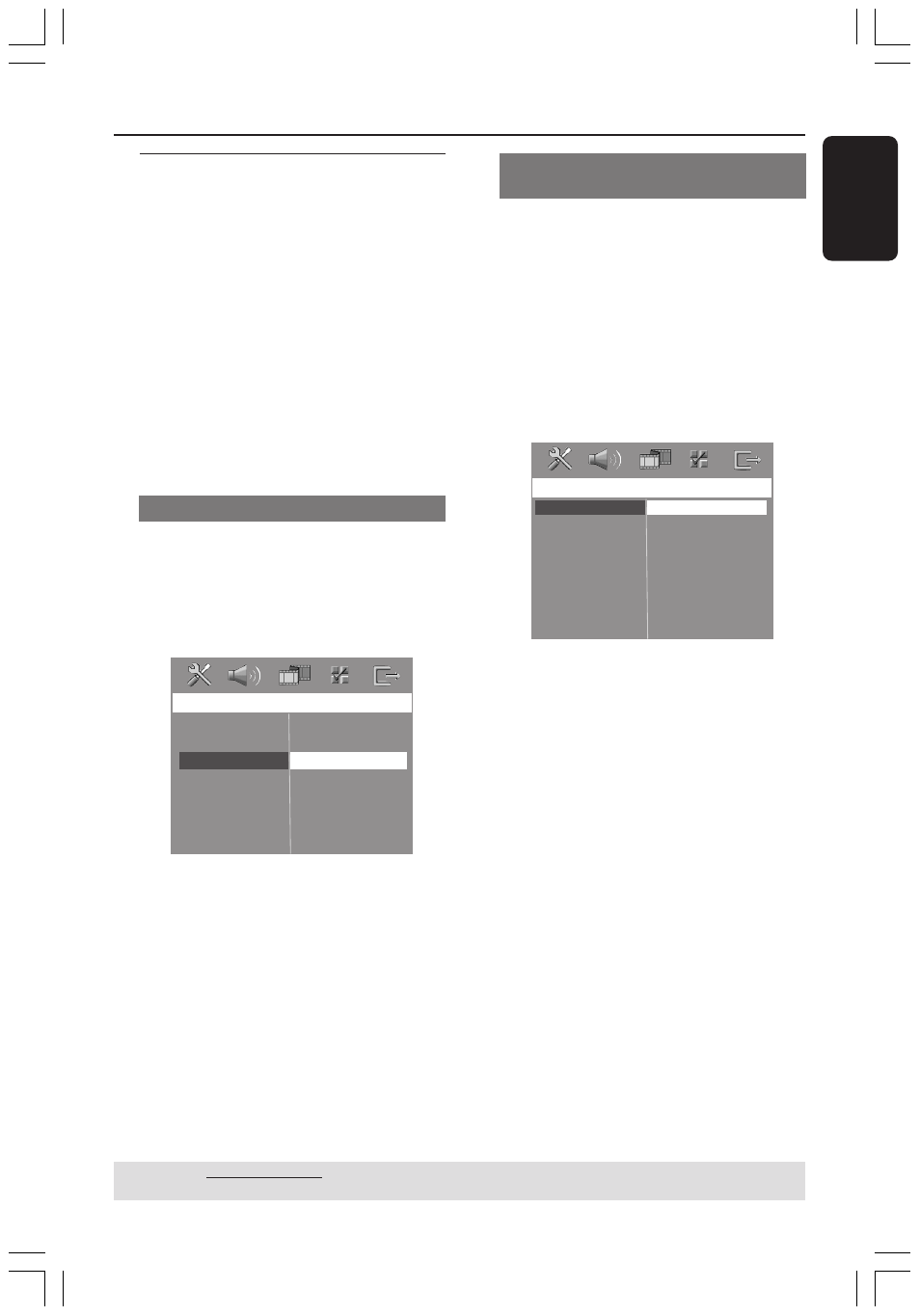
English
23
3139 115 2xxx1
Getting Started
(continued)
Step 4: Setting language
preferences
You can select your preferred language
settings so that this DVD system will
automatically switch to the language for
you whenever you load a disc. If the
language selected is not available on the
disc, the disc’s default language will be
used instead.
The OSD (On-Screen Display) language
for the system menu will remain as you
set it, regardless of the default and
optional disc languages.
On-screen display (OSD) language
1
In disc mode, press SETUP MENU.
2
Press 2 to select { General Setup Page }.
3
Use 34 keys to highlight { OSD
Language }, then press
2.
General Setup Page
Disc Lock
Program
OSD Language
Screen Saver
DivX(R) VOD Code
English
Espanõl
Français
Português
4
Use 34 keys to select a language and
press OK to confirm.
Audio, Subtitle and Disc menu
languages
1
Press Ç twice to stop playback (if any),
then press SETUP MENU.
2
Press 2 repeatedly to select
{ Preference Page }.
3
Use 34 keys to highlight one of the
options below, then press
2.
– { Audio } (disc’s soundtrack)
– { Subtitle } (disc’s subtitles)
– { Disc Menu } (disc’s menu)
P
reference
P
age
A
udio
S
ubtitle
D
isc
M
enu
P
arental
PBC
MP3/JPEG N
av
P
assword
D
iv
X S
ubtitle
D
efault
E
nglish
E
span
õ
l
F
ran
ç
ais
P
ortugu
ê
s
S
uomi
4
Use 34 keys to select a language and
press OK to confirm.
If the language you want is not in
the list, then select { Others }.
Use the numeric keypad (0-9) on the
remote to enter the 4-digit language code
‘XXXX’ (see page 5) and press OK to
confirm.
5
Repeat steps
3
~
4
for other settings.
TIPS:
The underlined option is the factory default setting.
To return to the previous menu, press
1. To remove the menu, press SETUP MENU.
001-049 HTS8000S-00-Eng
22/04/2005, 04:06 PM
23
