Audio setup – Philips FWD14 User Manual
Page 22
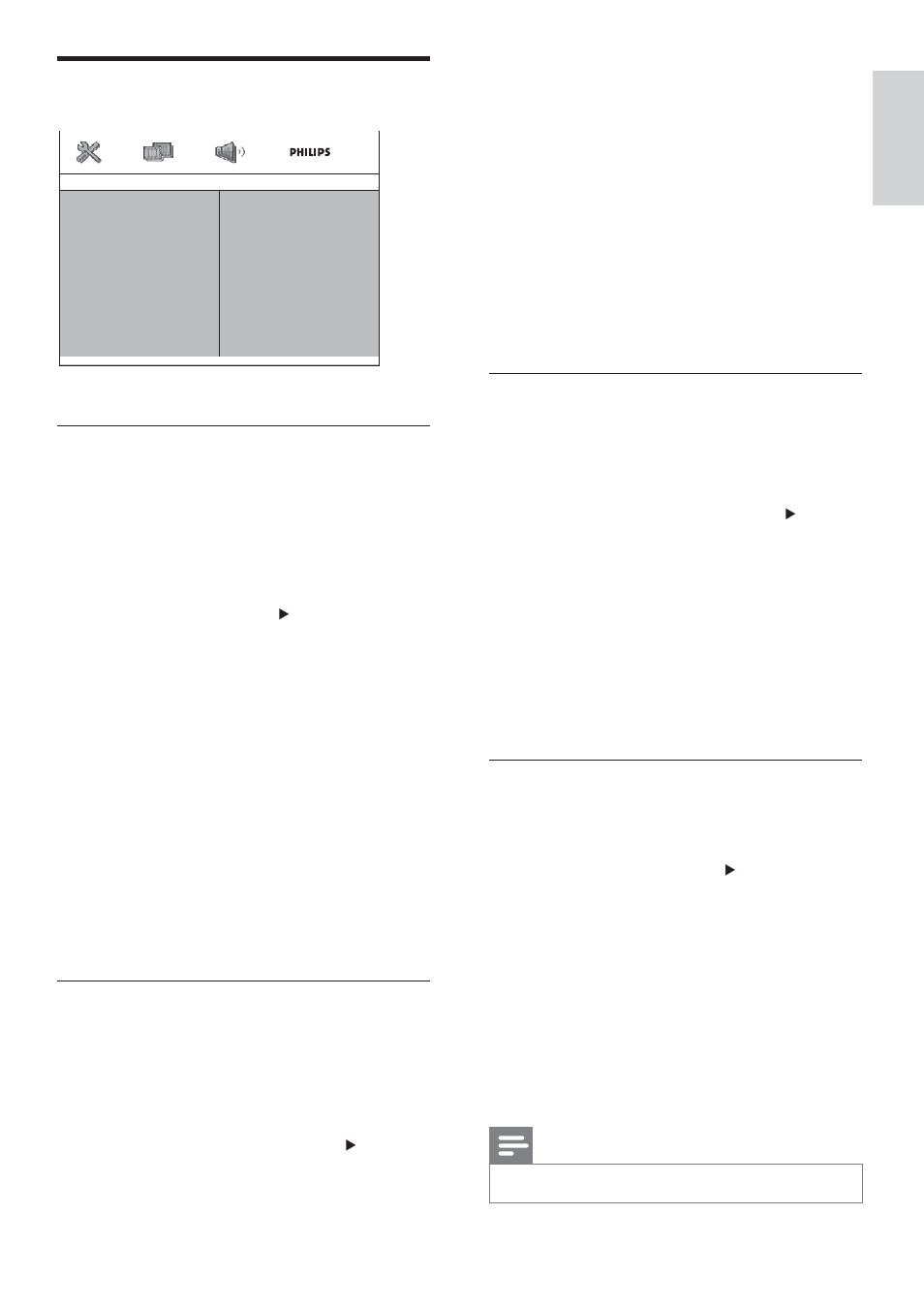
23
3
Select an option and then press OK.
[LT/RT]
Select this if the unit is connected to
a Dolby Pro Logic decoder.
[STEREO]
Select this when output delivers sound
from only the two front speakers.
[VSS]
Allow the DVD player to use virtual
surround sound effects.
4
Press SYSTEM MENU to exit.
Set 3D processing
To select a virtual surround sound mode:
1
Press SYSTEM MENU.
2
Select [AUDIO SETUP] > [3D
PROCESSING], and then press .
3
Select an option and then press OK.
[OFF]
[CONCERT]
[CHURCH]
[PASSIVE]
[WIDE]
[
LIVE]
4
Press SYSTEM MENU to exit.
Set night mode
1
Press SYSTEM MENU.
2
Select [AUDIO SETUP] > [NIGHT
MODE], and then press .
3
Select an option and then press OK.
Make loud sound level softer and
soft sound level louder so that you
can watch the DVD movies at a low
volume, without disturbing others.
[ON] - Enjoy quiet viewing at night.
[OFF] - Enjoy surround sound with a
full dynamic range.
4
Press SYSTEM MENU to exit.
Note
Applicable only to Dolby Digital encoded DVD.
Audio setup
Select digital output
Select a suitable setting if you have connected
an audio/video device to the COAXIAL
(DIGITAL AUDIO) socket on the unit.
1
Press SYSTEM MENU.
2
Select [AUDIO SETUP] > [AUDIO
OUT], and then press .
3
Select an option and then press OK.
[SPDIF/OFF]
Select this option to turn off digital
output.
[SPDIF/RAW]
Select this option if the connected
device is a multi-channel decoder/
receiver.
[SPDIF/PCM]
Select this option if the connected
device cannot decode multi-channel
audio.
4
Press SYSTEM MENU to exit.
Select audio downmix
Select a suitable audio downmix when you
play a DVD recorded in Dolby Digital format.
1
Press SYSTEM MENU.
2
Select [AUDIO SETUP] >
[DOWNMIX], and then press .
AUDIO OUT
DOWNMIX
3D PROCESSING
NIGHT MODE
AUDIO SETUP
English
EN
