3 connect, Connect video cables, Option 1: connect to the component video jacks – Philips FWD14 User Manual
Page 10: Option 2: connect to the video (cvbs) jack
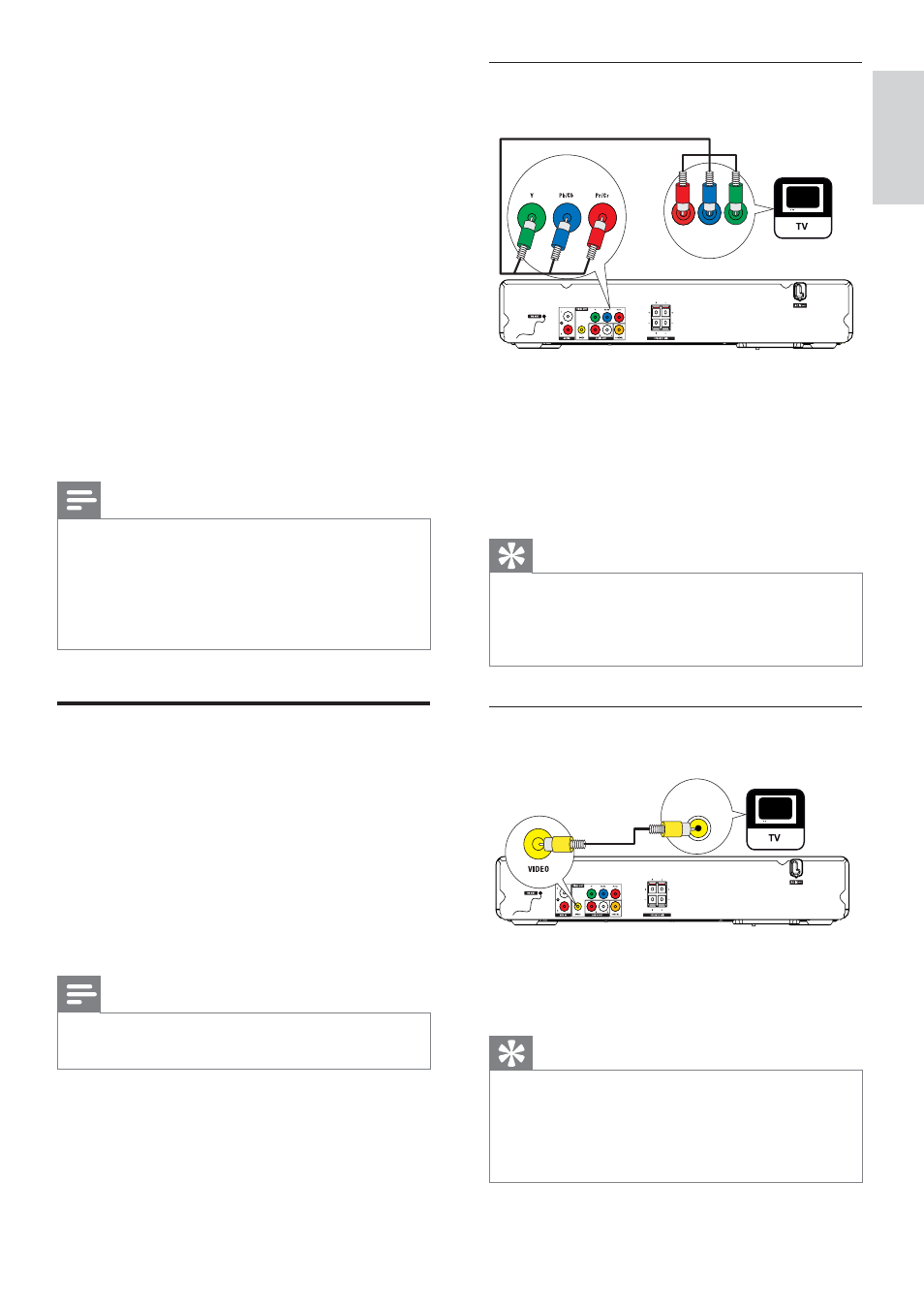
11
Option 1: Connect to the component
video jacks
1
Connect the component video cables
(not supplied) to:
the
Y Pb/Cb Pr/Cr jacks on this
product.
the COMPONENT VIDEO input
jacks on the TV.
Tip
The component video input jacks on the TV
may be labeled as Y Pb/Cb Pr/Cr or YUV.
This type of connection provides good picture
quality.
Option 2: Connect to the video
(CVBS) jack
1
Connect a composite video cable to:
the
VIDEO jack on this product.
the video input jack on the TV.
Tip
The video input jack on the TV may be labeled
as A/V IN, VIDEO IN, COMPOSITE or
BASEBAND.
This type of connection provides standard
picture quality.
Pb
COMPONENT
VIDEO IN
Y
Pr
VIDEO IN
3 Connect
Make the following connections to use this
product.
Basic connections:
Video
Audio
Optional connections:
Route audio to other devices:
Multi channel receiver
'LJLWDODPSOLÀHUUHFHLYHU
Analogue stereo system
86%ÁDVKGULYH
External audio player
Note
Refer to the type plate at the back or bottom
RIWKHSURGXFWIRULGHQWLÀFDWLRQDQGVXSSO\
ratings.
Before you make or change any connections,
ensure that all the devices are disconnected
from the power outlet.
Connect video cables
Connect this product to TV to view disc play.
Select the best video connection that TV can
support.
Option 1: Connect to the component
video jacks (for a standard TV or
Progressive Scan TV).
Option 2: Connect to the video (CVBS)
jack (for a standard TV).
Note
You must connect this product directly to a
TV.
English
EN
