6 adjust settings, System setup, Picture view options – Philips FWD14 User Manual
Page 19: Listen to an external device
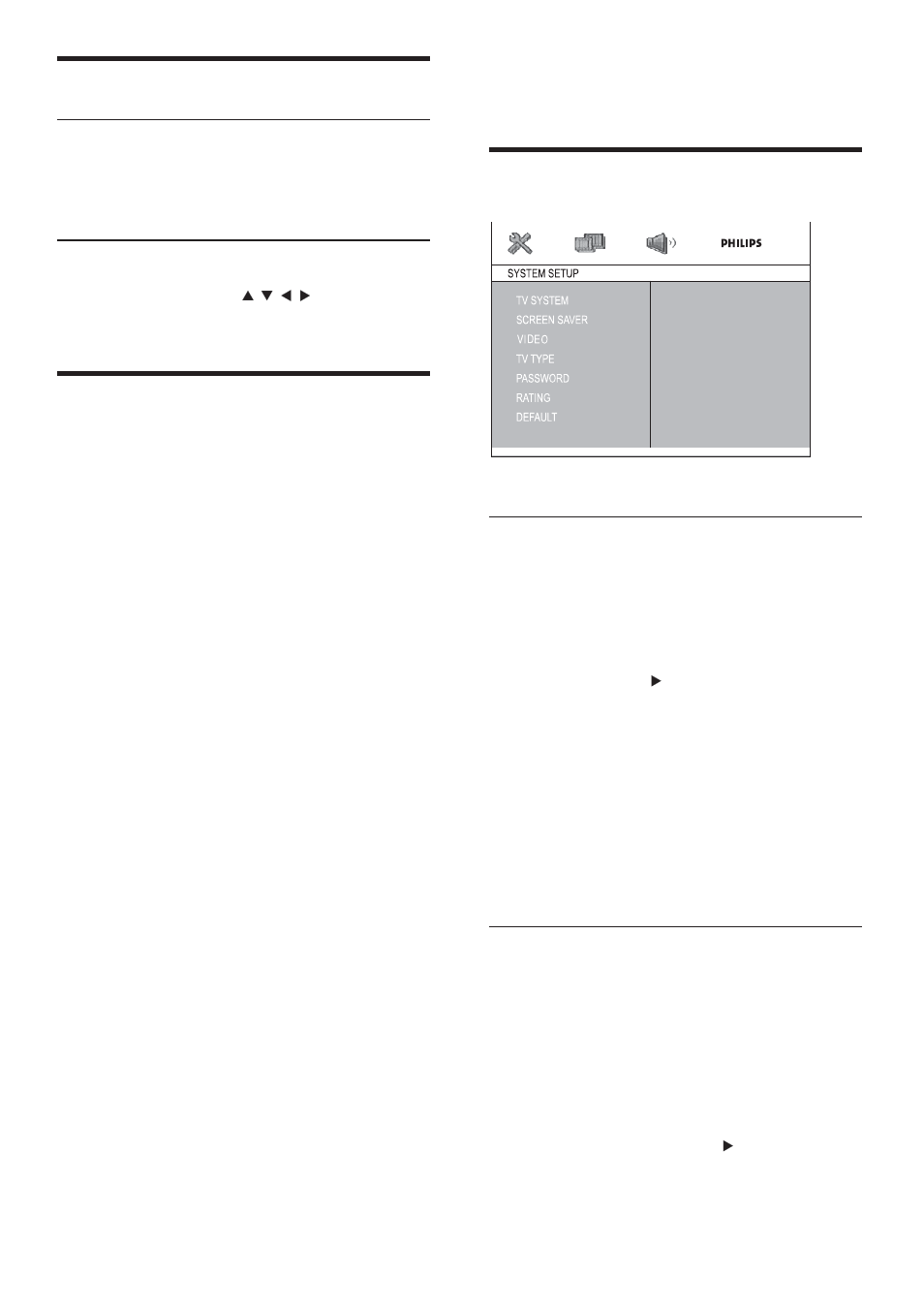
20
6 Adjust settings
System setup
Select TV system
Select the color system that matches the
connected TV.
1
Press SYSTEM MENU.
2
Select [SYSTEM SETUP]>[TV SYSTEM],
and then press .
3
Select an option and then press OK.
[NTSC]
For TV with NTSC color system.
[PAL]
For TV with PAL color system.
[AUTO]
For TV with multiple color systems.
4
Press SYSTEM MENU to exit.
Set screen saver
The screen saver protects the TV screen
damage due to prolonged exposure to a static
image.
1
Press SYSTEM MENU.
The system setup menu is displayed.
»
2
Select [SYSTEM SETUP] > [SCREEN
SAVER], and then press .
Picture view options
Select a slide show play mode
1
During play, press PROG repeatedly to
select a slide-show play mode.
Rotate picture
1
During play, press / / / to rotate the
picture.
Listen to an external device
You can also listen to an external audio device
through this audio system.
1
Press USB/MP3 LINK on the remote
control to select the MP3 link source.
2
Connect the supplied MP3 link cable to:
the
MP3 LINK socket on this unit.
the headphone socket on an MP3
player.
3
Start to play the MP3 player. (See the
user manual of the MP3 player)
EN
