Play options – Philips FWD14 User Manual
Page 18
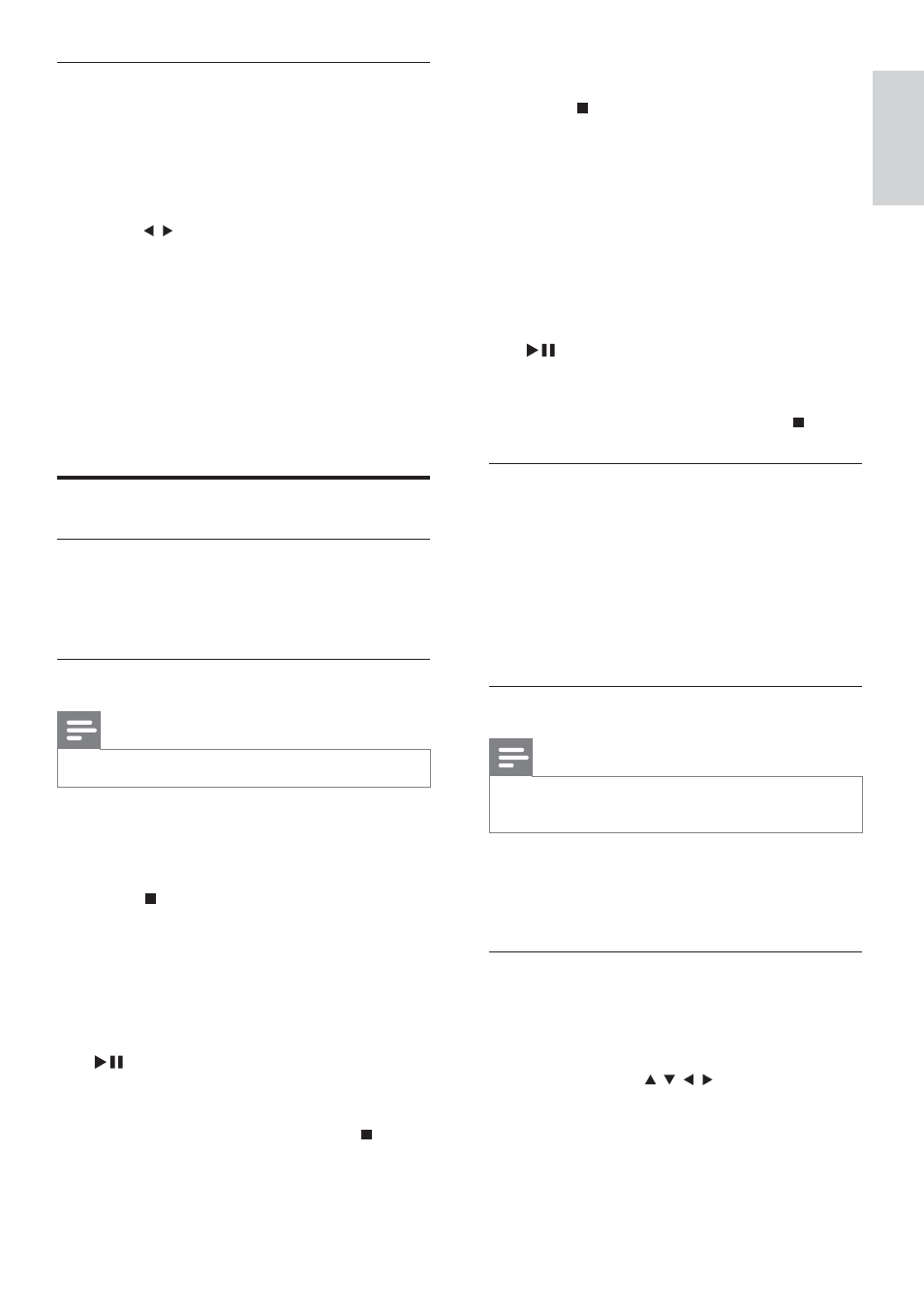
19
For DVD discs,
1
Press and then PROG to enter
program mode.
2
Enter a title number under ‘T’, and then
press OK
WRFRQÀUP
3
Enter a chapter number under ‘C’, and
then press OK
WRFRQÀUP
4
Repeat step 2-3 to program more
chapters.
5
When the program is complete, press
to start play.
To change a program, repeat the
steps above.
To clear the program, press
twice.
Change camera angle
Some DVDs contain alternate scenes, such as
scenes recorded from different camera angles.
For such DVDs, you can select from the
available alternate scenes.
1
During play, press ANGLE repeatedly to
switch between camera angles.
Change the audio channel
Note
This feature is only available for DVD/SVCD
with multiple audio languages.
1
During play, press AUDIO repeatedly to
select an audio channel available on the
disc.
Zoom in/out image
1
During video/picture play, press ZOOM
repeatedly to zoom in/out the image.
When the image is zoomed in, you
can press / / / to pan through
the image.
Search by time or chapter/track
number
1
During play, press GOTO.
$WLPHÀHOGRUFKDSWHUWUDFNÀHOGLV
»
displayed.
2
Press /
WRVHOHFWWKHWLPHÀHOGRUWKH
FKDSWHUWUDFNÀHOG
)RUWKHWLPHÀHOGHQWHUWKHSOD\
position in hours, minutes and
seconds.
)RUWKHFKDSWHUWUDFNÀHOGHQWHUWKH
chapter/track.
Play starts automatically at your
selected point.
Play options
Display play information
1
During play, press DISPLAY repeatedly to
select different play information.
Program
Note
You can program a maximum of 16 favourite )RU03:0$ÀOHV 1 Press and then PROG to enter 2 Enter a track number, and then press OK 3 Repeat step 2 to program more tracks. 4 When the program is complete, press to start play. To change a program, repeat the steps above. twice. English EN
WUDFNVFKDSWHUVIRUSOD\LQVSHFLÀHGRUGHU
program mode.
WRFRQÀUP
To clear the program, press
