Entering lowercase and uppercase letters, Entering other symbols and accented characters – Palm Treo 600 User Manual
Page 26
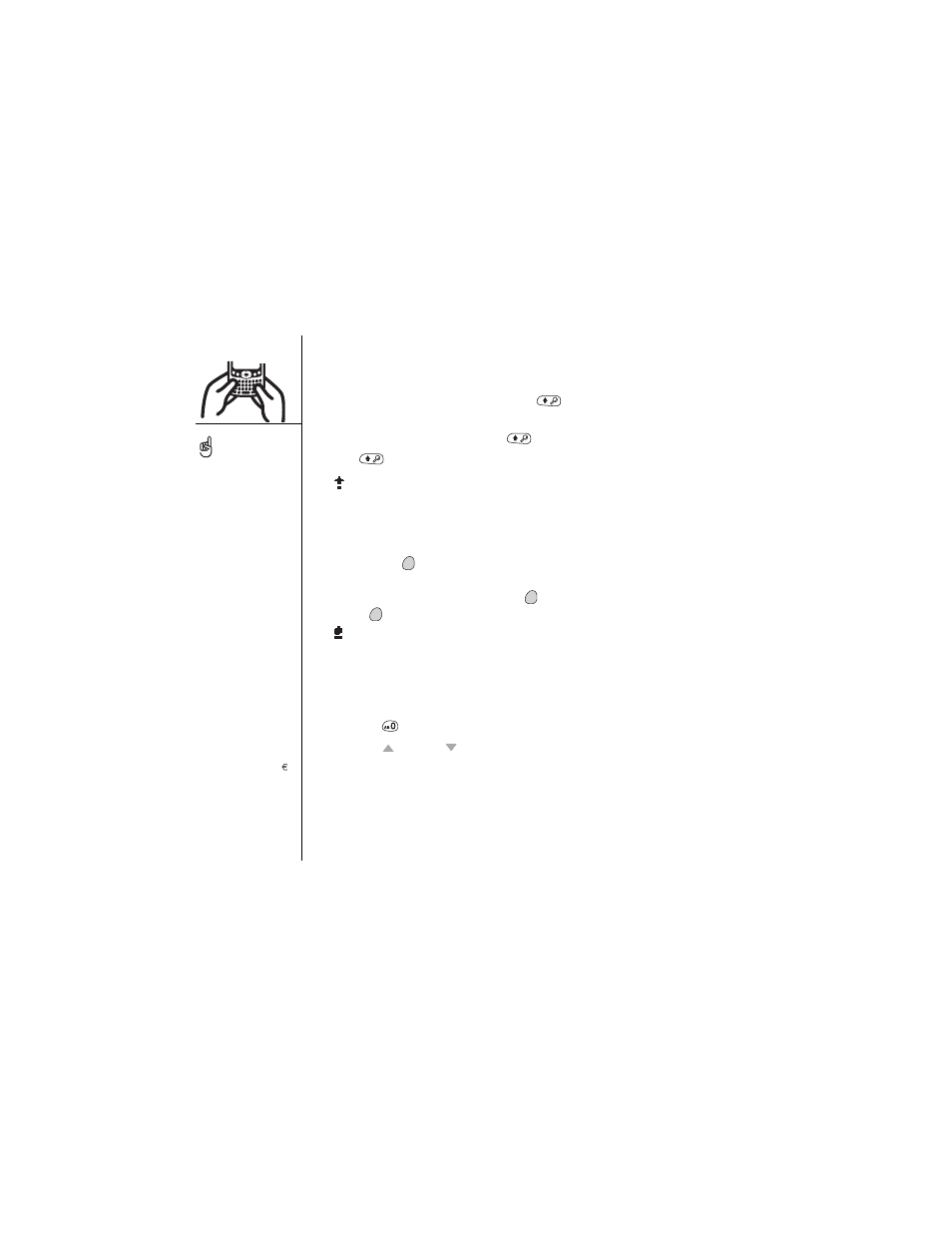
24 :: Using the keyboard
Entering lowercase and uppercase letters
• To type lowercase letters, press the desired keys.
• To type an uppercase letter, press Shift
, then type a letter. You don’t need to
hold down Shift while typing a letter.
• To turn Caps Lock on, press Shift
twice. To turn it off, press
Shift
again. When Caps Lock is on, this symbol appears in the lower right:
Entering numbers, punctuation, and symbols that appear above the
letters on the keys
• Press Option
, then press the key with the desired character shown above the
letter. You don’t need to hold down Option while pressing the second key.
• To turn Option Lock on, press Option
twice. To turn it off, press
Option
again. When Option Lock is on, this symbol appears in the lower right:
Entering other symbols and accented characters
1. Type the character that corresponds to the symbol or accented character you want.
See the table on the next page.
2. Press Alt
.
3. Press Up
or Down to highlight the desired character.
4. Press Center to insert the character, or just continue typing the next character.
In many applications you
can view a list of all the
alternate characters. From
the Edit menu, choose
Keyboard Help (/G).
Some application views, for
example, Dial Pad and
Calculator, automatically
default to Option Lock, so
you don’t have to hold
down Option to enter
numbers.
The alternate characters
are grouped according to
their similarity to the
corresponding key. For
example, the alternate
characters available for the
e key are й, и, л, к and
