Accessing command buttons, Choosing or activating items – Palm Treo 600 User Manual
Page 22
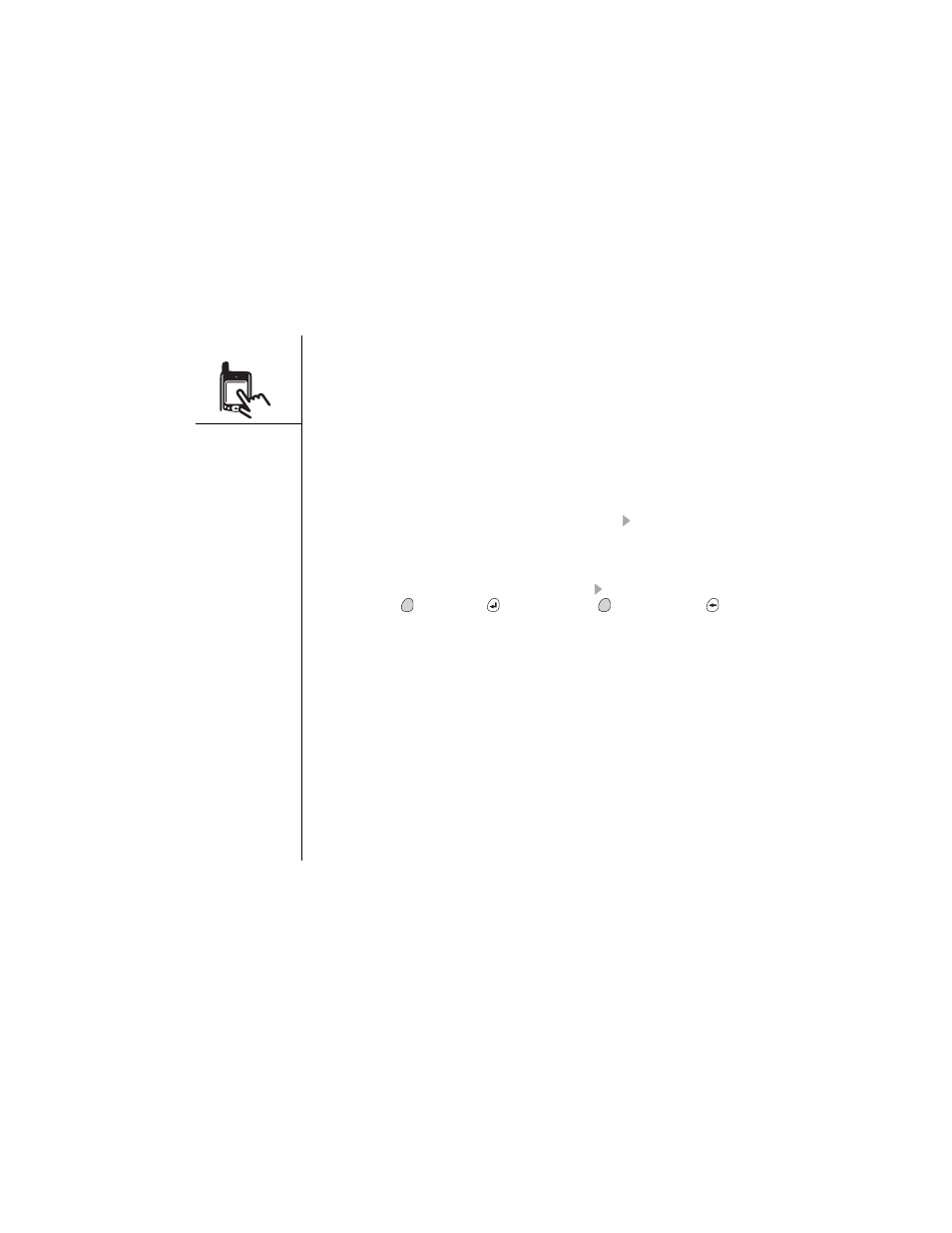
20 :: Moving around the Treo™ screen
You can also use the stylus to highlight text on the screen. Highlighted text appears in
reverse type.
• Drag the stylus across the text you want to highlight.
• Double-tap a word to highlight it.
• Triple-tap a line of text to highlight it.
Accessing command buttons
Command buttons, such as New, OK, and Details appear at the bottom of the screen.
In many cases you can jump directly to these buttons instead of scrolling to them.
• From a list screen, such as the Contacts list press Right to jump to the first
button.
• From a screen where you create or edit entries, such as Edit Contacts or Day View
in Calendar, press Center to jump to the first button.
• From a dialog, such as Edit Categories, press Right to scroll to the first button, or
press Option
, then Return
for OK, or Option
, then Backspace
for
Cancel.
Choosing or activating items
After highlighting an item with the 5-way navigation control, you can choose or
activate it by pressing Center. You can also choose an item by tapping it with the
stylus.
