Installing applications, Installing applications from the internet – Palm Treo 600 User Manual
Page 108
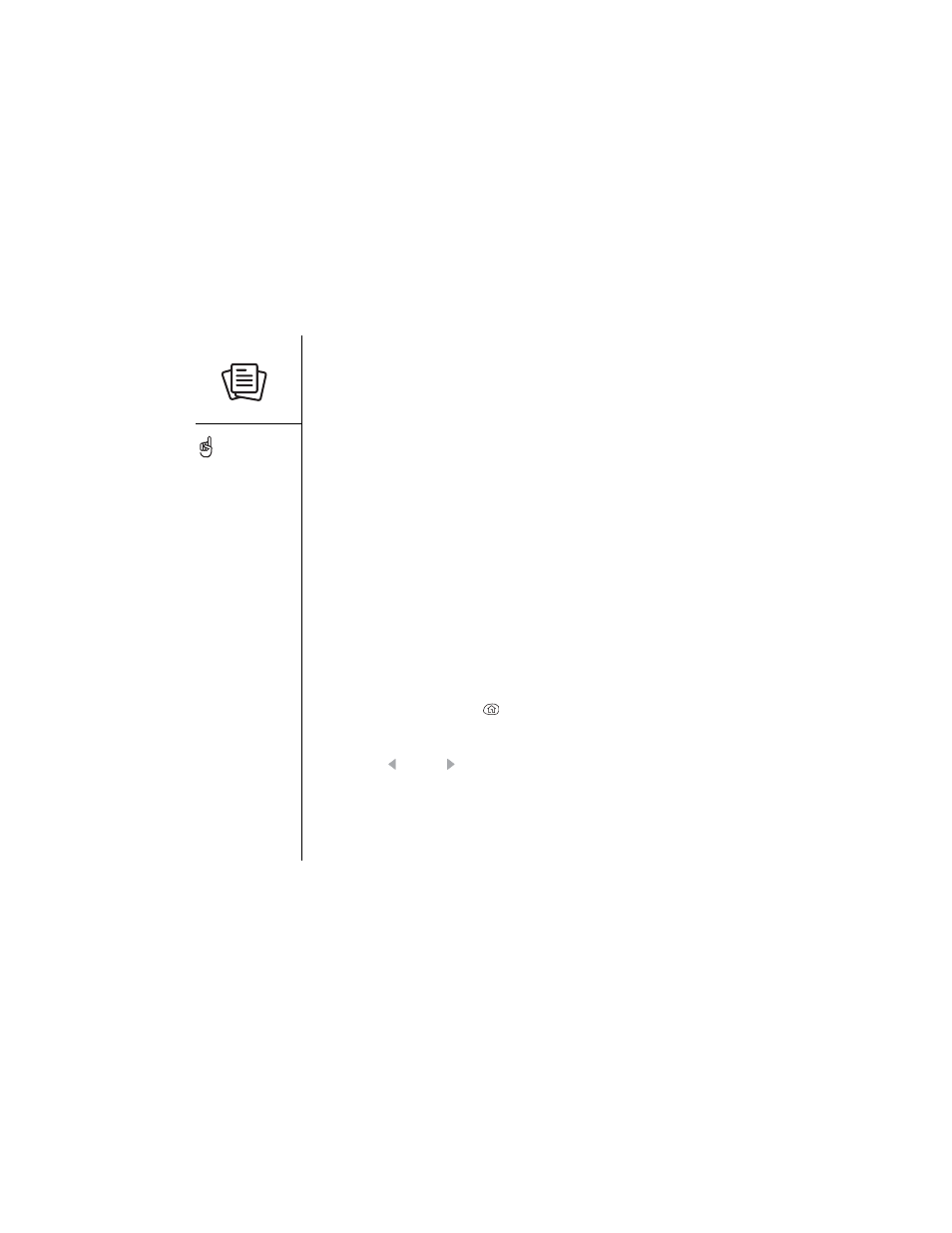
106 :: Installing applications
Installing applications
Your Treo™ 600 smartphone comes with several built-in applications that are ready to
use. You can also install third-party Palm OS
®
applications, such as business
software, games, and more. To learn more, go to www.palmOne.com/software.
When you download an application to your computer, it is probably in a
compressed format such as a .zip or .sit file. If the file is compressed, you need to use
a decompression utility on your computer before you install the application on your
Treo.
These instructions tell you how to install basic .prc (Palm OS application) and .pdb
(Palm OS database) files onto your Treo. Some Palm OS software uses an installer or
wizard to guide you through the process. Consult the documentation that came with
the software for details.
Installing applications from the Internet
You can install Palm OS applications, images, and ringtones directly from the Internet,
using Blazer
®
Web Browser. When you download an application, it automatically
installs on your Treo. Remember: Palm OS applications have .prc or .pdb at the end of
their file names.
1. Press Applications Launcher
.
2. Choose Downloads.
3. Go to the page that contains the link to the application you want to download.
4. Press Left or Right to highlight the link to the file, then choose Download to
initiate the download process.
On a Windows computer,
you can also access the
Install Tool dialog by
selecting Install Tool under
palmOne™ on the Start
menu or from the
Programs folder.
