If the pc and printer aren’t communicating – Paxar Monarch TCMPCL2PR User Manual
Page 121
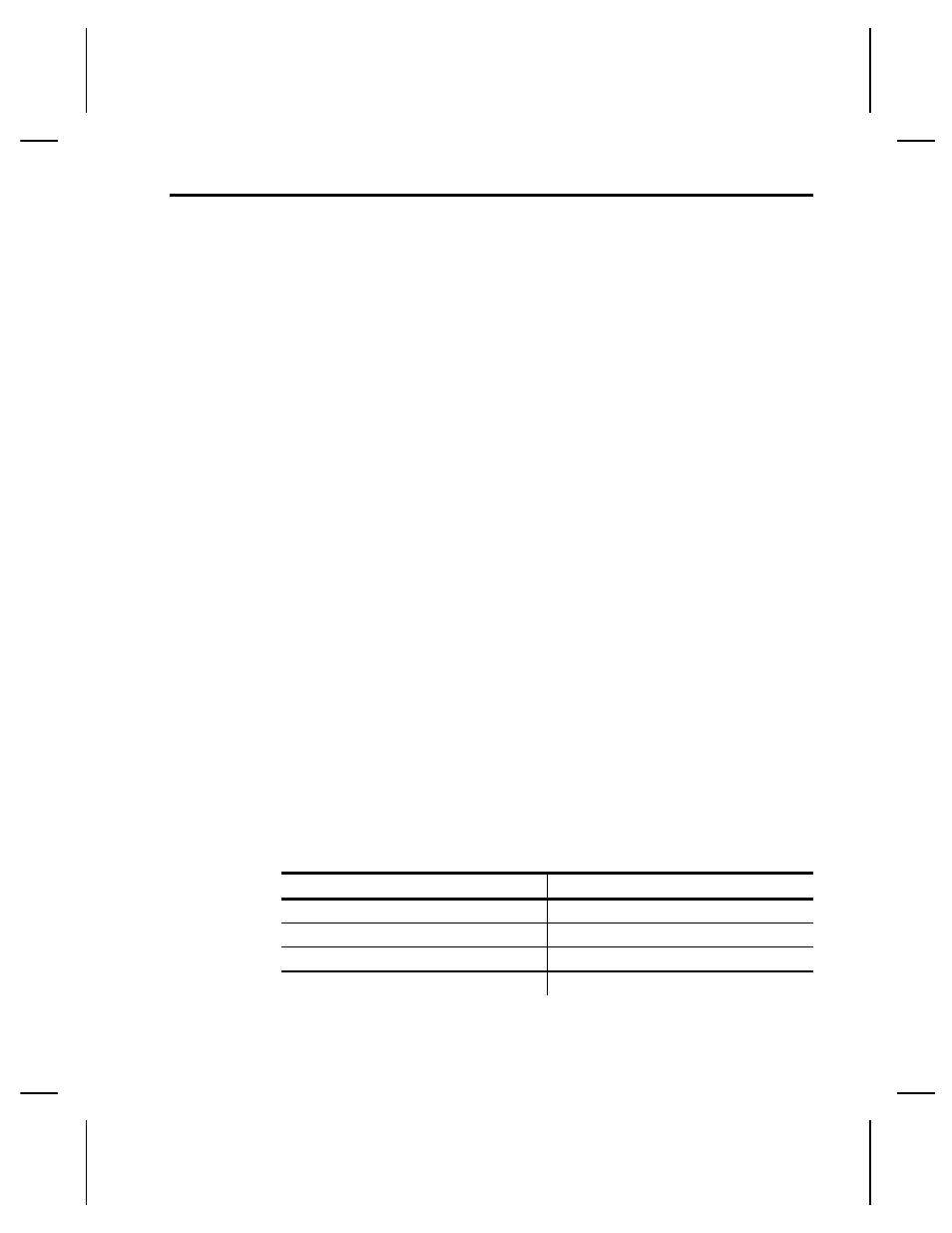
If the PC and Printer Aren’t Communicating
If your PC is having trouble communicating with your printer,
follow these steps:
✦
Check any messages that occur at the printer and at
the computer. See Chapter 9, "Errors," for information
about the specific error messages you may receive.
✦
Make sure you are using the correct printer cable.
✦
Make sure the cable is plugged into the correct port on
the computer.
✦
Compare your printer’s communication settings
(especially flow control) with the settings on your PC.
Your printer and PC communications should match.
Print a test label to identify the printer’s communication
settings.
✦
Make sure the printer is online (ready to receive data).
✦
Make sure the battery is fully charged, if your printer
uses a battery.
If all of the above are correct, reset your printer. Try the
function again. If you still can’t establish communication, call
Technical Support.
Resetting Printers
Sometimes, the printer receives mixed signals and loses its
ability to communicate. If this happens, reset the printer and
attempt communication again. Printers vary in reset
procedures. Below are the procedures for resetting each of
the supported printers.
Printers
Reset Actions
1460
Turn the printer off and back on.
9446
Turn the printer off and back on.
9490
Remove the battery and then re-attach it.
9494
Turn the printer off and back on.
Chapter 8. Diagnostics
8-5
